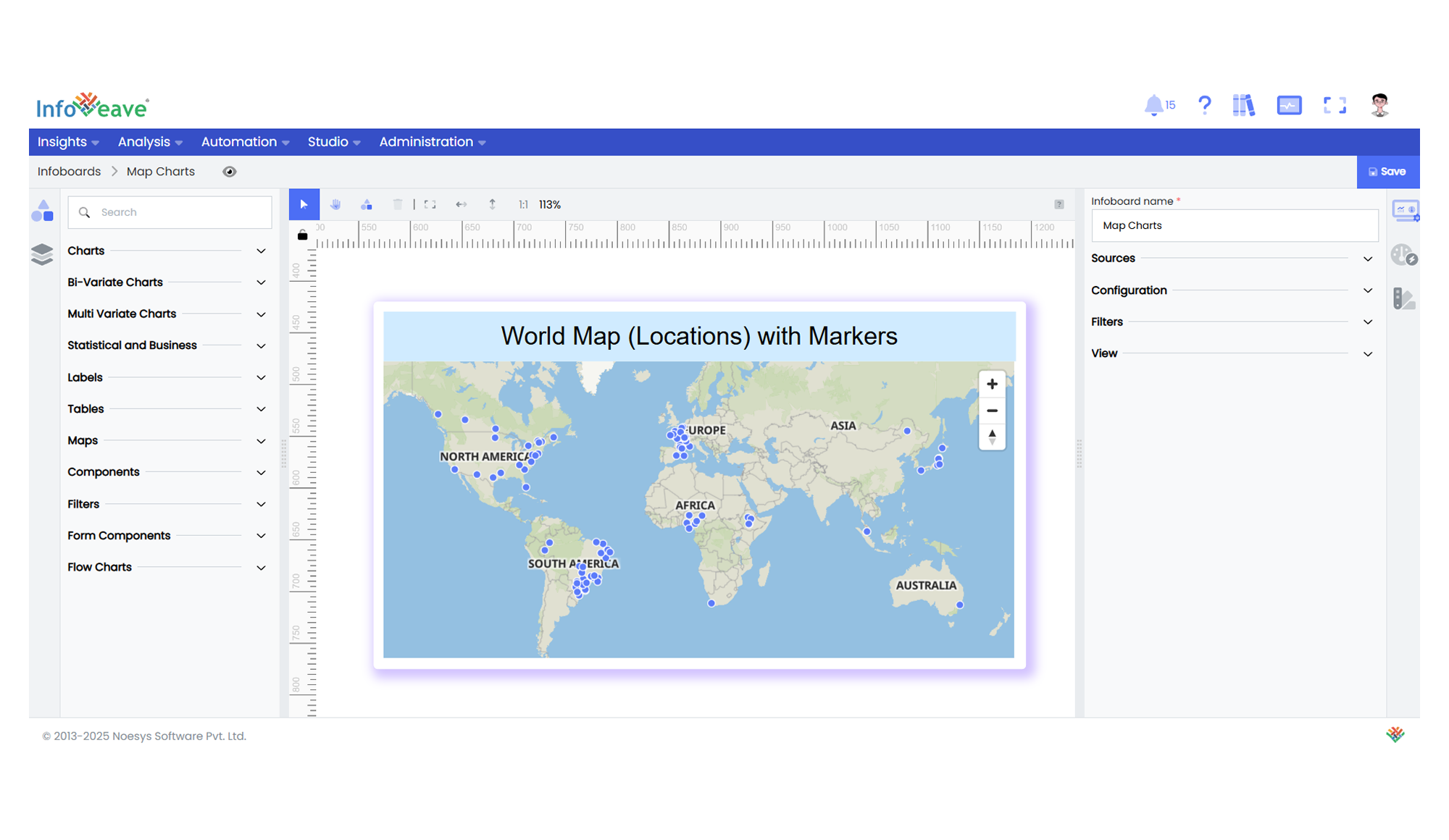World Map Locations
The World Map Location component allows visualizing geospatial data over an interactive map.
It supports plotting locations using Markers, Heatmaps, or Clustered Markers based on latitude and longitude values.
This visualization is ideal for understanding data distribution, density, and patterns across geographies.
Use cases:
- Displaying event or asset locations worldwide.
- Visualizing density or intensity distributions with heatmaps.
- Highlighting grouped clusters of points based on proximity.
- Mapping regional contributions or activity zones.
⚙️ Setup
- Drag the World Map Location widget from the chart library onto your designer workspace.
- Select the chart.
- Go to the Widget Configuration tab in the Configuration panel.
- Under the Configuration panel tab, select the Basic Configuration option to access essential settings for the map.
- Select the Source from which the chart will fetch its data.
- Map:
- Measures — Numeric value(s) optionally used for heatmaps or tooltips.
- Dimension (Latitude) — The latitude coordinate for each data point.
- Dimension (Longitude) — The longitude coordinate for each data point.
- Group — (Optional) Categorical value for differentiating points by color or cluster.
- Optionally add a Date field for time-based filtering.
📊 Basic Configuration
| Configuration Item | Description |
|---|---|
| Source | The data source to query for map values. |
| Measures | (Optional) Numeric values used for heatmap intensities or tooltips. |
| Dimension (Latitude) | Numeric value representing the latitude position. |
| Dimension (Longitude) | Numeric value representing the longitude position. |
| Group (optional) | Categorical field to assign colors, icons, or clusters. |
| Date Field (optional) | Enables date-based filtering and drilldown capability. |
🎨 Chart Customizations
| Category | Options & Description |
|---|---|
| General | Theme, background, border, and interactivity options. |
| Title | Chart title, font, alignment, and visibility settings. |
| Sorting | Control sorting of data points based on categories or measures. |
| ToolTip | Customize tooltip content, format, and value color. |
| Map Options | Select map style (Basic, DataViz, Satellite), max zoom, animation, and handling of unknown locations. |
| Markers Options | Configure marker type, size, color, stroke, and appearance per group. |
| Heatmap Options | Define color scale, inverse coloring, point size, and stroke styling for heatmap overlays. |
| Cluster Options | Adjust cluster radius, color steps, cluster point styling, and expansion behavior. |
| Others | Set display mode: Markers, Heatmap, or Clustered Markers. |
🗺️ Example Visualization