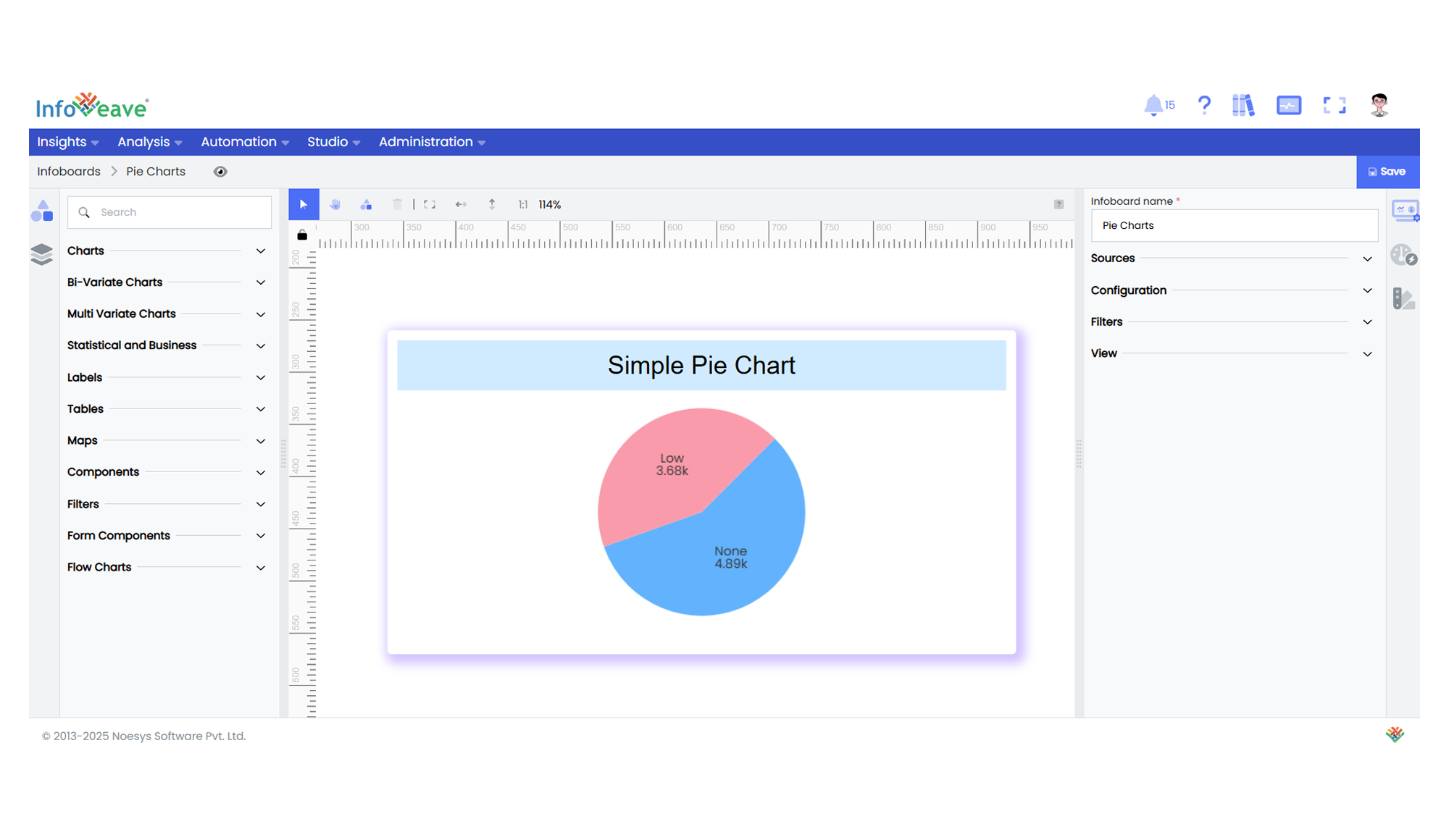Pie
The Pie Chart represents data as slices of a circle, where each slice’s size is proportional to its value relative to the total.
This chart is ideal for showcasing proportional relationships within a dataset.
It can be configured as a standard pie or Rose (Nightingale) chart, where slice radii or areas can vary based on value magnitude.
Use cases:
- Displaying percentage share or contribution of categories.
- Highlighting dominant or minor segments in a distribution.
- Using rose-type mode to compare category magnitude via radius or area.
⚙️ Setup
- Drag the Pie Chart widget from the chart library onto your designer workspace.
- Select the chart.
- Go to the Widget Configuration tab in the Configuration panel.
- Under the Configuration panel tab, select the Basic Configuration option to access essential settings for the Pie Chart.
- Select the Source from which the chart will fetch its data.
- Map:
- Optionally add a Date field for time-based filtering.
📊 Basic Configuration
| Configuration Item | Description |
|---|---|
| Source | The data source to query for chart values. |
| Measure | Numeric value plotted as each slice’s size. |
| Dimension | Categorical value determining each slice. |
| Date Field (optional) | Enables date-based filtering and drilldown capability. |
🎨 Chart Customizations
| Category | Options & Description |
|---|---|
| General | Theme, background, border, and interactivity options. |
| Title | Chart title, font, alignment, and visibility settings. |
| Sorting | Control sorting of pie slices based on value or category. |
| Position | Adjust horizontal and vertical positioning of the pie within the chart. |
| Legend | Show/hide, position, and format for the pie slice labels. |
| Series | Configure slice labels, rotation, colors, gradient fills, and positioning. |
| Tooltip | Tooltip content, format, and triggers for slices. |
| Others | Control slice overlap hiding, clockwise direction, radius, inner radius (donut), border rounding, start angle, and Rose chart mode (by radius/area). |
📊 Example Visualization