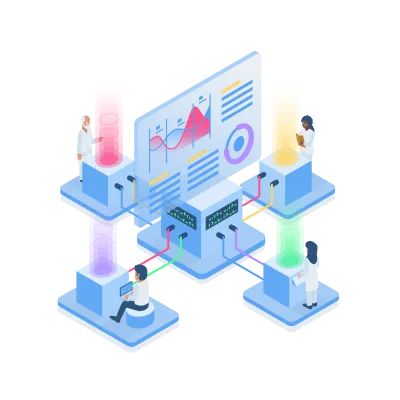
One unified platform, endless data opportunities
Fovea, Infoveave’s generative AI assistant, accelerates the creation of analytics and workflows, cutting time to deliver insights
Choose your journey

Automate workflows
Build low code workflows
Transform data in real time
Schedule & monitor workflows
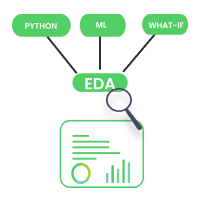
Analyze data
Import data to SciPyR workbook
Explore and analyze data
Evaluate and run ML models
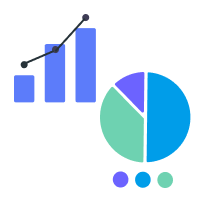
Visualize insights
Select Infoboard template
Link with datasource
Configure & customize
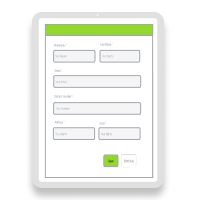
Manage data
Build data collection forms
Design custom form layout
Manage data entry
How to ?

Create a Microsoft SQL datasource
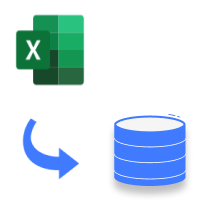
Create a datasource using Microsoft Excel
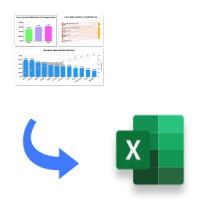
Create Excel report using Microsoft plugin
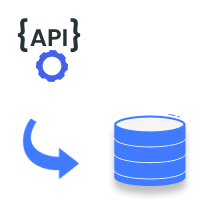
Create Infoboard using an API
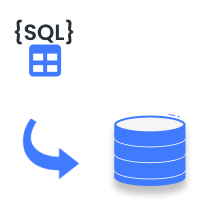
Create an Infoboard using a query
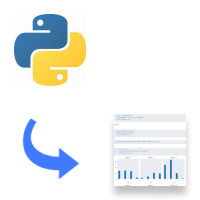
Perform EDA with SciPyR
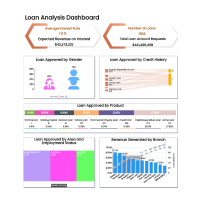
Get started with Infoboard designer
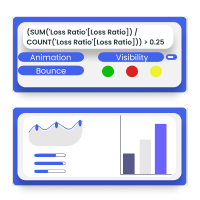
Setup conditional expressions

Add a new user in Infoveave
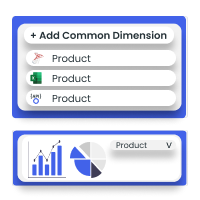
Setup common dimension on your Infoboard
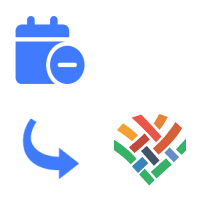
Create a custom calender
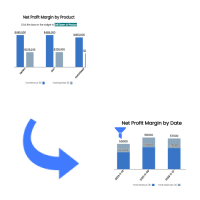
Configure drill down
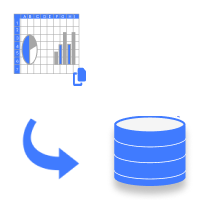
Create Infoboard using raw data

Create Infoboard using design templates

Setup a date filter on Infoboard
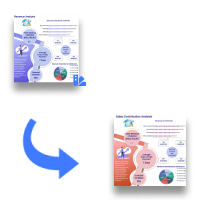
Create visualizations on your Infoboard
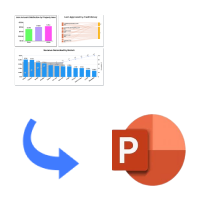
Create PowerPoint report using the Infoveave plugin

Create a Datasource using delimited file