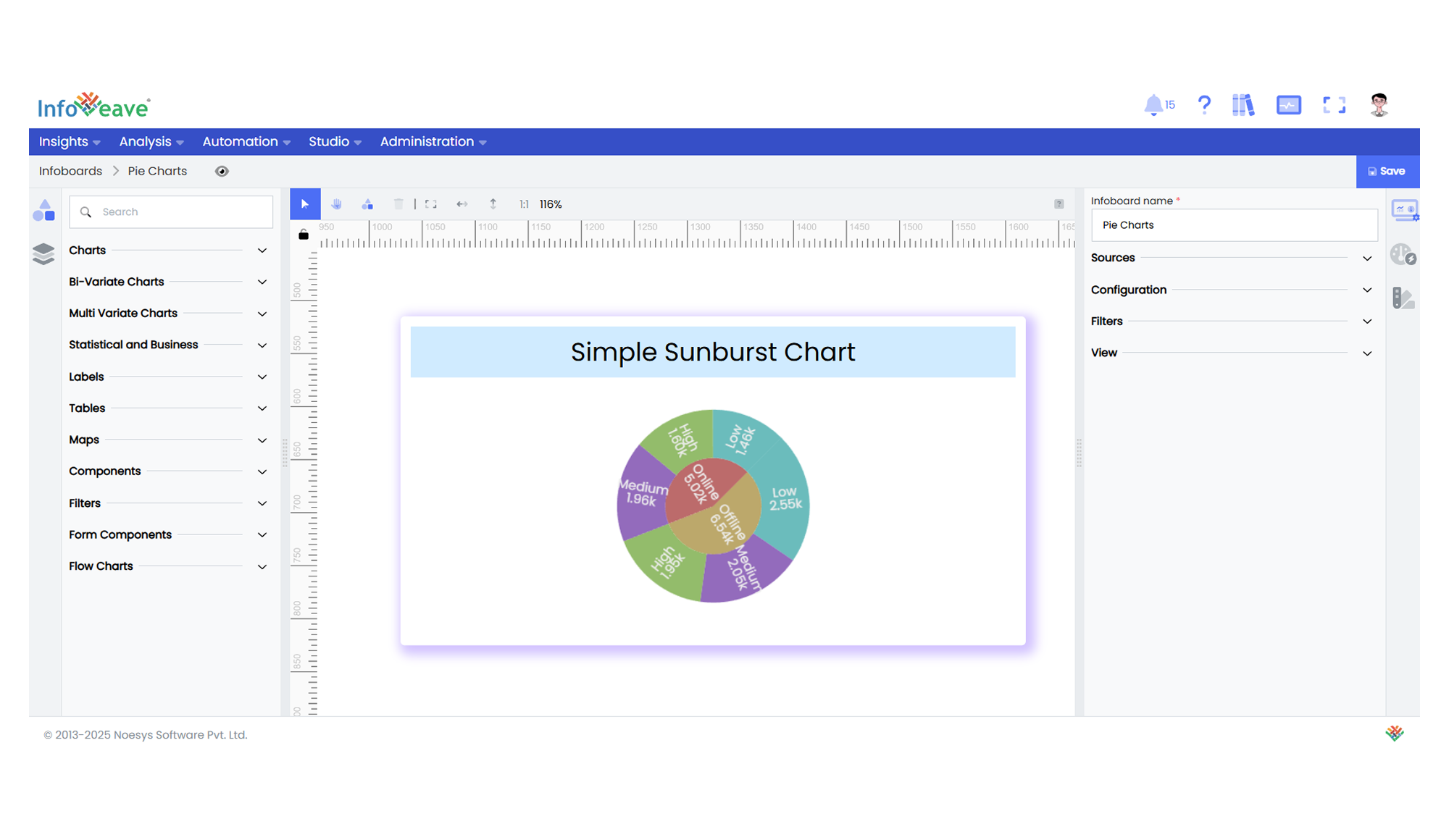Sunburst
The Sunburst Chart is a radial, multi-level hierarchical visualization ideal for displaying how values are distributed across nested categories.
It uses concentric rings to represent levels in a hierarchy, with each ring segment’s size proportional to its value.
Use cases:
- Representing organizational hierarchies
- Displaying part-to-whole relationships in nested data
- Visualizing breakdowns within breakdowns (like category → subcategory → sub-subcategory)
⚙️ Setup
- Drag the Sunburst Chart widget from the chart library onto your designer workspace.
- Select the chart.
- Go to the Widget Configuration tab in the Configuration panel.
- Under the Configuration panel tab, select the Basic Configuration option to access essential settings for the Sunburst Chart.
- Select the Source from which the chart will fetch its data.
- Map:
- Optionally add a Date field for time-based filtering.
📊 Basic Configuration
| Configuration Item | Description |
|---|---|
| Source | The data source to query for chart values. |
| Measure | Numeric value representing the weight of each node/segment. |
| Dimension | Categorical fields forming a hierarchy. Minimum 2, maximum 4 sequential levels. |
| Date Field (optional) | Enables date-based filtering and drilldown capability. |
🎨 Chart Customizations
| Category | Options & Description |
|---|---|
| General | Theme, background, and interactivity options. |
| Title | Chart title, font, alignment, and visibility settings. |
| Sorting | Control sorting order of nodes at each hierarchy level. |
| Position | Set horizontal and vertical alignment of the chart. |
| HeatMap | Visualize segment values via gradient coloring. |
| Series | Configure node colors, labels, label lines, smoothness, and value formatting. |
| Tooltip | Tooltip content, format, and triggers for displaying segment details. |
| Others | Set options like Clockwise rendering, Rotation angle, Inner/Outer radius, Use same color for parent and child, label alignment, and label line settings. |
📊 Example Visualization