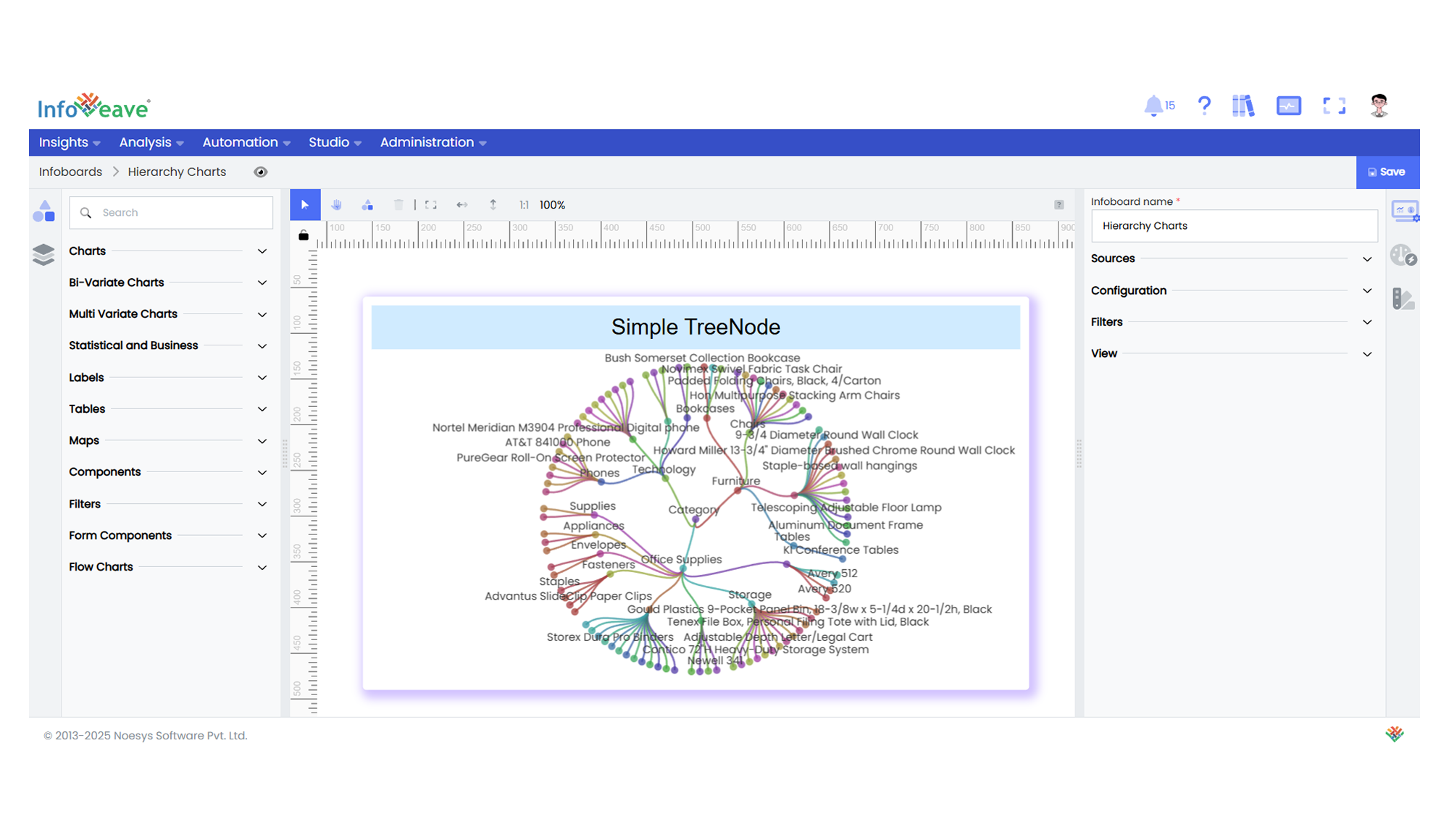TreeNode
The Tree Node Chart visualizes hierarchical data in a tree-like structure, where each branch represents a category or grouping, and leaves represent data values.
This chart is well-suited for displaying nested relationships and multi-level category breakdowns.
It supports multiple layouts such as Orthogonal and Radial, and orientations like Left-Right, Top-Bottom, and others.
Use cases:
- Displaying hierarchical category structures.
- Visualizing organization charts or file directory systems.
- Showing breakdowns of cumulative totals into contributing groups.
- Mapping multi-level relationships or drilldowns interactively.
⚙️ Setup
- Drag the Tree Node Chart widget from the chart library onto your designer workspace.
- Select the chart.
- Go to the Widget Configuration tab in the Configuration panel.
- Under the Configuration panel tab, select the Basic Configuration option to access essential settings for the Tree Node Chart.
- Select the Source from which the chart will fetch its data.
- Map:
- Optionally add a Date field for time-based filtering.
📊 Basic Configuration
| Configuration Item | Description |
|---|---|
| Source | The data source to query for chart values. |
| Measure | Numeric value representing the size or total associated with each node. |
| Dimension | Categorical value(s) representing each level of the tree. Supports 1 to 5 levels. |
| Date Field (optional) | Enables date-based filtering and drilldown capability. |
🎨 Chart Customizations
| Category | Options & Description |
|---|---|
| General | Theme, background, border, and interactivity options. |
| Title | Chart title, font, alignment, and visibility settings. |
| Sorting | Control sorting of nodes at each hierarchy level. |
| Grid | Manage padding and chart grid layout. |
| Series | Control node shapes, link styles, colors, label placement, and value formatting. |
| Tooltip | Tooltip content, format, and triggers. |
| Others | Configure layout style (Orthogonal, Radial), orientation (Top-Bottom, Left-Right etc.), expand/collapse behavior, roaming (panning/zooming), tree depth visibility, and line curveness. |
📊 Example Visualization