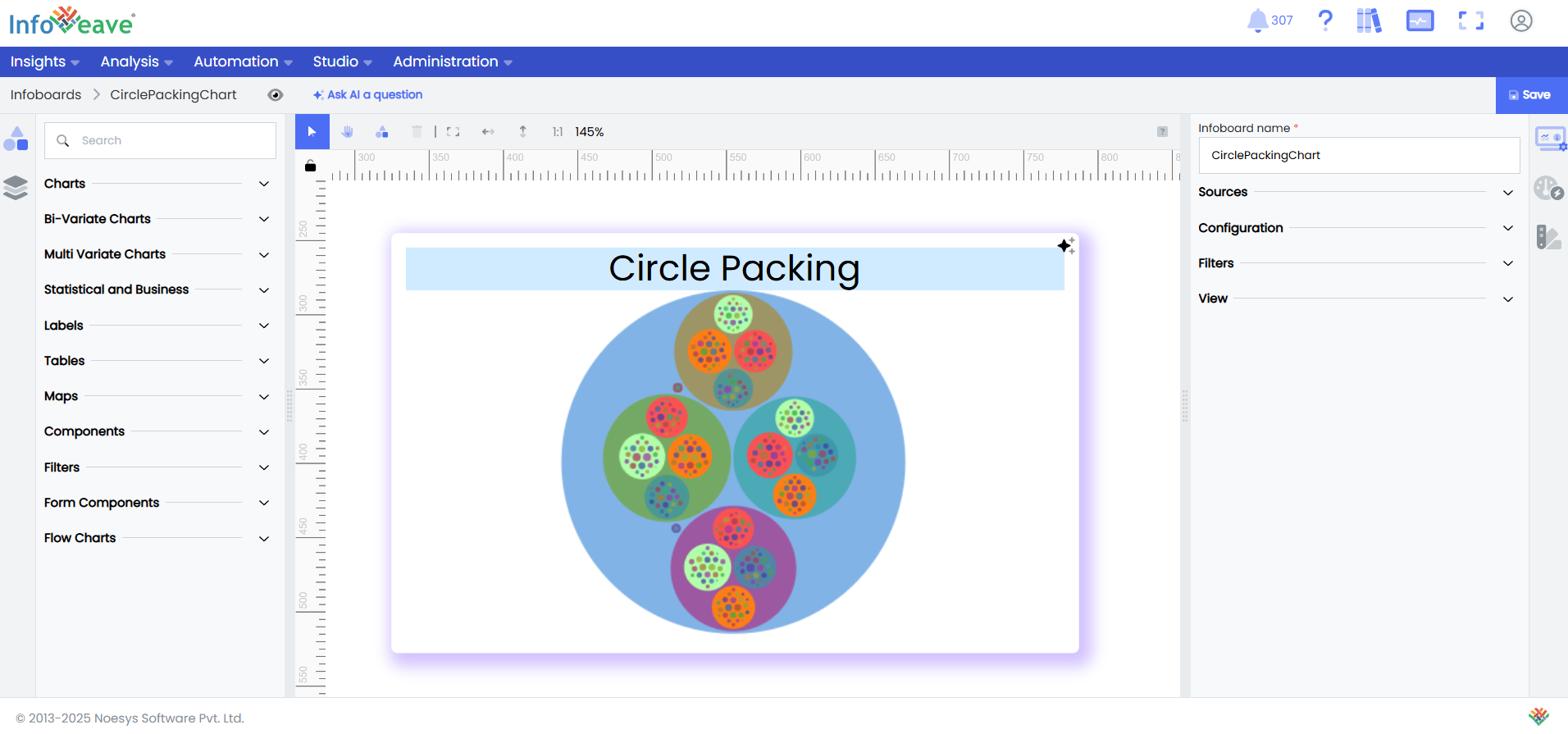Circle Packing
The Circle Packing Chart is a hierarchical visualization technique that displays nested categorical relationships using a series of enclosing circles of varying sizes. Each circle represents a node in the hierarchy, with size encoding a quantitative measure (e.g., count, value, or weight), and position reflecting parent-child relationships.
Unlike treemaps that use rectangles to depict hierarchical space, Circle Packing Charts offer a more aesthetically compact and organic layout, making them particularly effective for visualizing part-to-whole relationships in multi-level categorical data.
This chart type is especially useful when you want to explore nested groupings or drill into layered structures (such as organization hierarchies, file systems, or product taxonomies) with an intuitive representation of relative proportions and group containment.
Optional color encoding can be applied to represent additional dimensions such as category, status, or performance metrics.
Use cases:
- Visualizing organizational structure with employees nested under departments, and departments under business units.
- Exploring file storage usage, showing folders and subfolders sized by their total file size.
- Analyzing customer segmentation, where segments are grouped by demographic tiers and sized by revenue contribution.
- Displaying product categories and subcategories in an e-commerce platform, sized by number of items or sales volume.
- Understanding taxonomy of biological species, grouped by genus and family, sized by population or prevalence.
⚙️ Setup
- Drag the Circle Packing Chart widget from the chart library onto your designer workspace.
- Select the chart.
- Go to the Widget Configuration tab in the Customize panel.
- Under the Configuration tab, select the Basic Configuration option to access the essential settings for the circle packing chart.
- Select the Source which the chart will pull the data from the option.
- Map:
- Measure (Value) — Numerical value determining symbol size.
- Dimension XAxis — Categorical field for horizontal grouping.
- Dimension YAxis — Categorical field for vertical grouping.
- Group — Required dimension for separating data into multiple series.
- Optionally add a Date field for time-based filtering.
- Enable Hide Zero Values to omit symbols with zero values if needed.
📊 Basic Configuration
| Configuration Item | Description |
|---|---|
| Source | Source providing the data for measures and dimensions. |
| Measure (Value) | Numeric value that determines symbol size. |
| Dimension | Categorical value(s) representing each level of the circle. Supports 1 to 5 levels. |
| Date Field (optional) | Date dimension for time-based data filtering. |
| Hide Zero Values | Option to suppress symbols with zero value from display. |
🎨 Chart Customizations
| Category | Options & Description |
|---|---|
| General | Theme, background, border, and interactivity options. |
| Title | Enable and customize chart title text, alignment, font, and color. |
| Series | Style symbols: adjust size ranges, enable stacking, toggle labels, and set symbol offset for multiple series. |
| Tooltip | Control tooltip content, formatting, and visibility on hover. |
| Others | Customize parent circle and label line. |
📊 Example Visualization