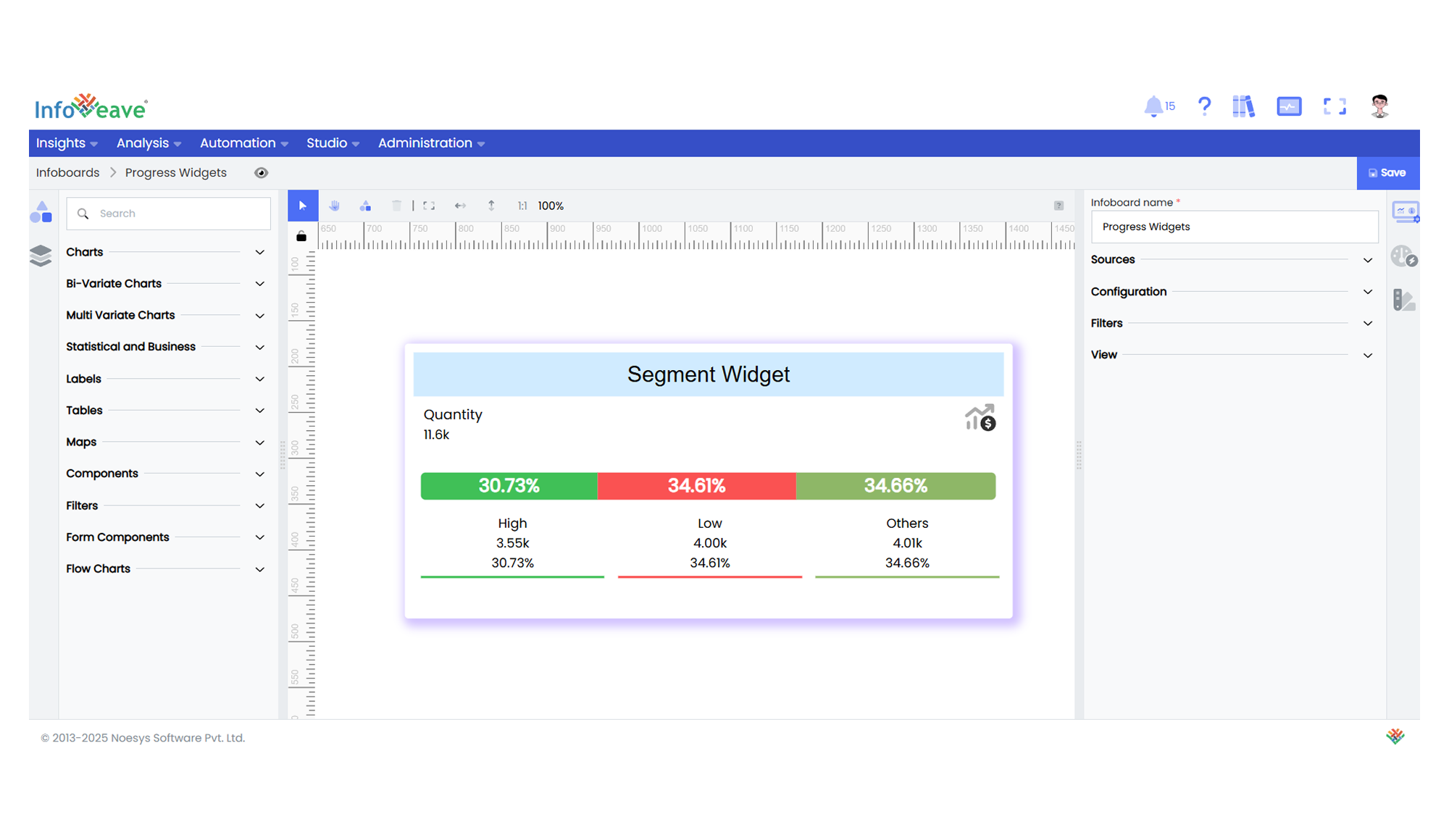Segment Widget
The Segment Widget combines a primary metric value with a segmented progress bar and optional dimension breakdowns. It emphasizes both the total value and its composition in a space-efficient layout.
Key features:
- Displays a primary measure (e.g., total revenue) with customizable labels/icons
- Visualizes segments via progress bars with color-coded subdivisions
- Supports top-N breakdown with optional “Others” aggregation
- Interactive tooltips for detailed segment exploration
⚙️ Setup
- Drag the Segment Widget widget from the chart library onto your designer workspace.
- Select the chart.
- Go to the Widget Configuration tab in the Configuration panel.
- Under the Configuration panel tab, select the Basic Configuration option to access the essential settings for the widget.
- Select the Source which the chart will pull the data from.
- Map:
- Optionally add a Date field for time-based filtering.
📊 Basic Configuration
| Configuration Item | Description |
|---|---|
| Source | Source providing the data for measures and dimensions. |
| Measure | Primary numeric value. |
| Dimension | Categorical field for segmentation. |
| Date Field (optional) | Date dimension for time-based data filtering. |
🎨 Chart Customizations
| Category | Options & Description |
|---|---|
| General | Modify the chart’s background color, borders, shadows, and drill-out options. |
| Title | Enable and customize chart title text, alignment, font, and color. |
| Series | Configures segment-specific styling |
| Options | Handles core widget behaviors: Measure value/label display , Progress bar visibility/animation, Segment limiting (top-N items), Icon positioning and styling |
| Tooltip | Configure tooltip content, formatting, and hover behavior. |
| Others | Control Stack, Stack as Percentage, and Colorize Single Series options. |
📊 Example Visualization