Bubble/Bubble Line Chart
A bubble/bubble line chart is the type of chart that allows you to observe relationships and patterns among multiple variables simultaneously. A bubble/bubble line chart allows you to visualize and analyze a measure label against a dimension value where the size of the bubble is defined by another measure label. In some cases, a fourth-dimension value can be introduced to analyze the relationship through groups.
A great example of the bubble/bubble line chart can be demonstrated in the sales sector to visualize the revenue generated across product categories, where the size of the revenue bubble is dependent on the quantity sold and grouped by the sales channel.
Bubble Chart
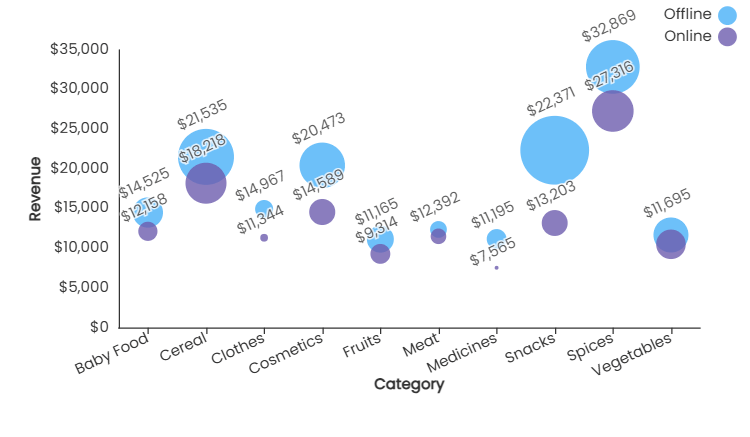
Bubble Line Chart
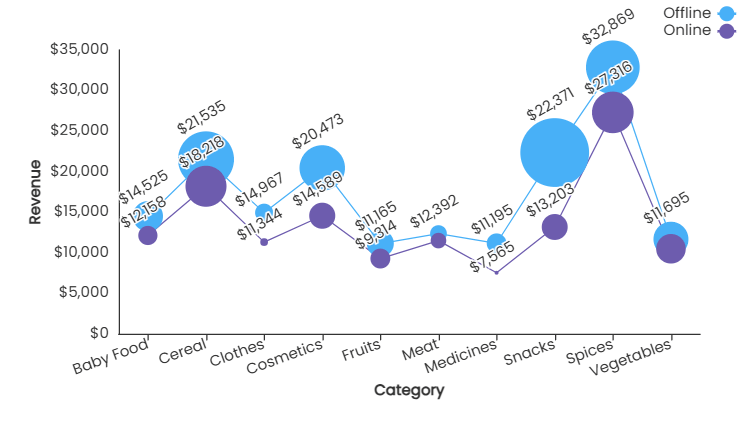
Basic Configuration
Add and configure the bubble/bubble line chart in Infoveave with the simple drag-and-drop option. Select the Datasource, the associated measure and the dimensions required. Below are the simple steps on how to configure a bar or column chart in Infoveave.
- Drag the bubble/bubble line chart and drop it onto the designer workspace, from the chart library.
- Click on the bubble/bubble line chart in the designer to select it.
- With the bubble/bubble line chart selected, go to the Widget Configuration tab located in the Customize panel.
- Under the Configuration tab, select the Basic Configuration option to access the essential settings for the bubble/bubble line chart.
- Select the Datasource from Source which the chart will pull the data from the option.
- Choose the Measure(s) that represents the numerical values you want to display on the bubble/bubble line chart.
- Choose the Dimension(s) that represents the categorical values you want to display on the bubble/bubble line chart.
- Use the Date (optional) to include a date dimension in your chart, useful for showing trends over time.

- Enable Hide Zero Values option (optional) to hide bars that have a value of zero.
Chart Customization
Customizing the bubble/bubble line chart allows you to tailor the widget appearance to meet your theme. With improved customization you can enhance the clarity on the data points, the chart aesthetics and set interactivity filters making your dashboard visually appealing also effectively communicating your data insights.
With the bubble/bubble line chart selected, go to the Widget Customization tab located in the Customize panel.
The basic customizations available for the bubble/bubble line chart are as below
- General Modify the chart’s general appearance, including the background color, borders, shadows, and drill-out choices.
- Title Enable and customize the chart title’s text, font, color, and alignment.
- Sorting Choose the order in which data points are shown in the chart.
- Grid Customize the visibility and style of grid lines and margins in the chart.
- Categorical Axis Set up the categorical axis, including labels, intervals, and range sliders.
- Numerical Axis Configure the numerical axis with labels, scaling, grid lines, and range sliders.
- Legend Adjust the legend’s visibility, position, text, and orientation, as well as heatmap settings.
- Series Customize the look and behavior of the data series, such as labels, colors, and backdrop.
- Tooltip Customize the tooltip settings to improve the information shown when you hover over data points.
- Others Additional options for stacking data series and displaying them as percentages.