Introducing Targets and Thresholds
In Infoveave, Targets and Thresholds help you define significant points in your data and notify you when a measure reaches a specific level. A Target enables you to visualize the difference between the desired score and the actual measure of an indicator on a certain date. Thresholds define a normal range of measures for an indicator and alert you when specific events occur, such as when a measure reaches an all-time high or low.
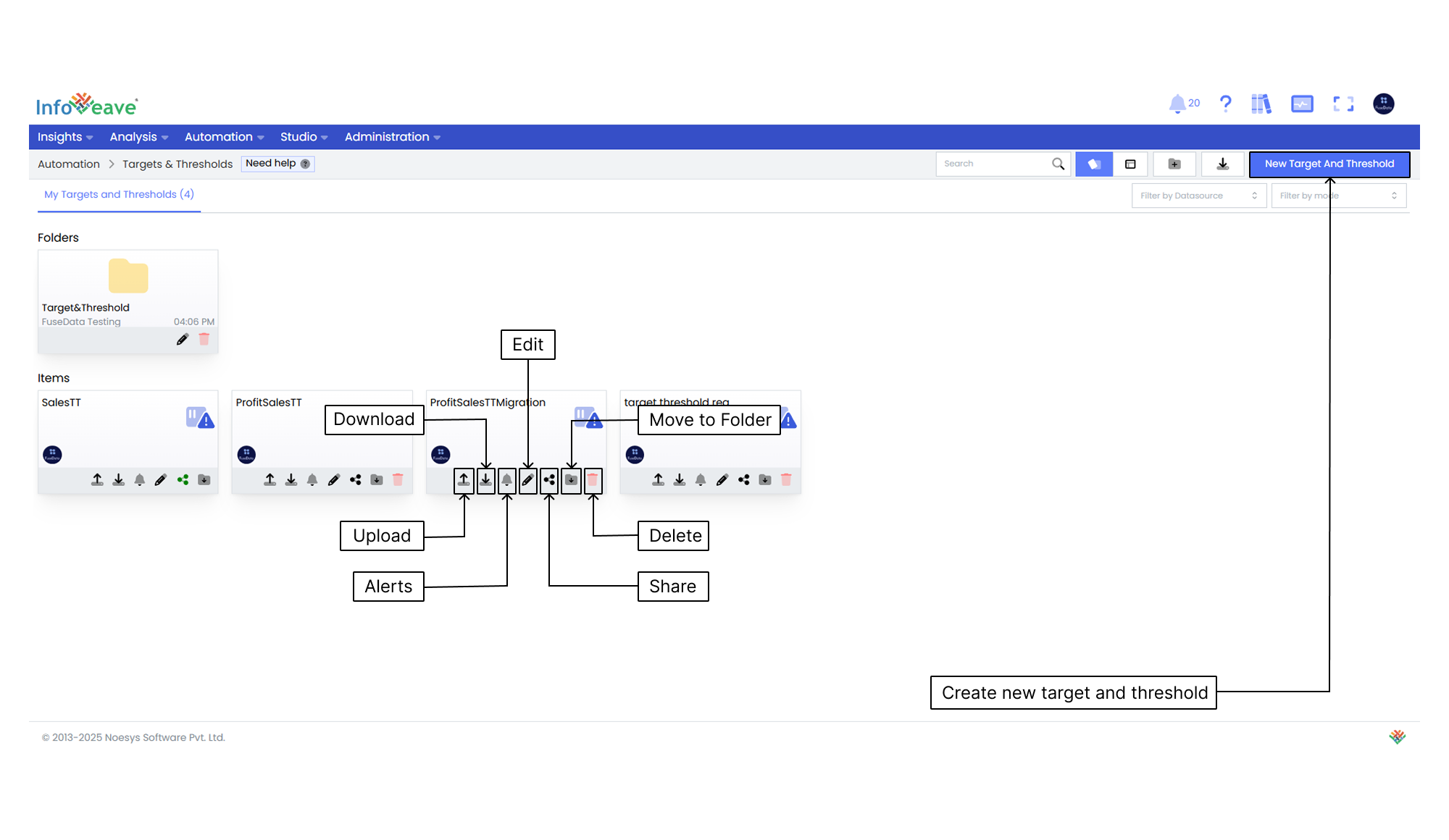
Creating Targets and Thresholds
-
To create and set up a Target and Threshold based on your available Datasource, click on Automation Target and Thresholds.
All Targets and Thresholds created by you or shared with you are displayed under the tabs My Targets and Thresholds and Shared Targets and Thresholds respectively.
-
To define a new formula, click on New Target and Threshold.
-
Enter the Target and Threshold Name.
Selecting Datasource, Measures & Dimensions
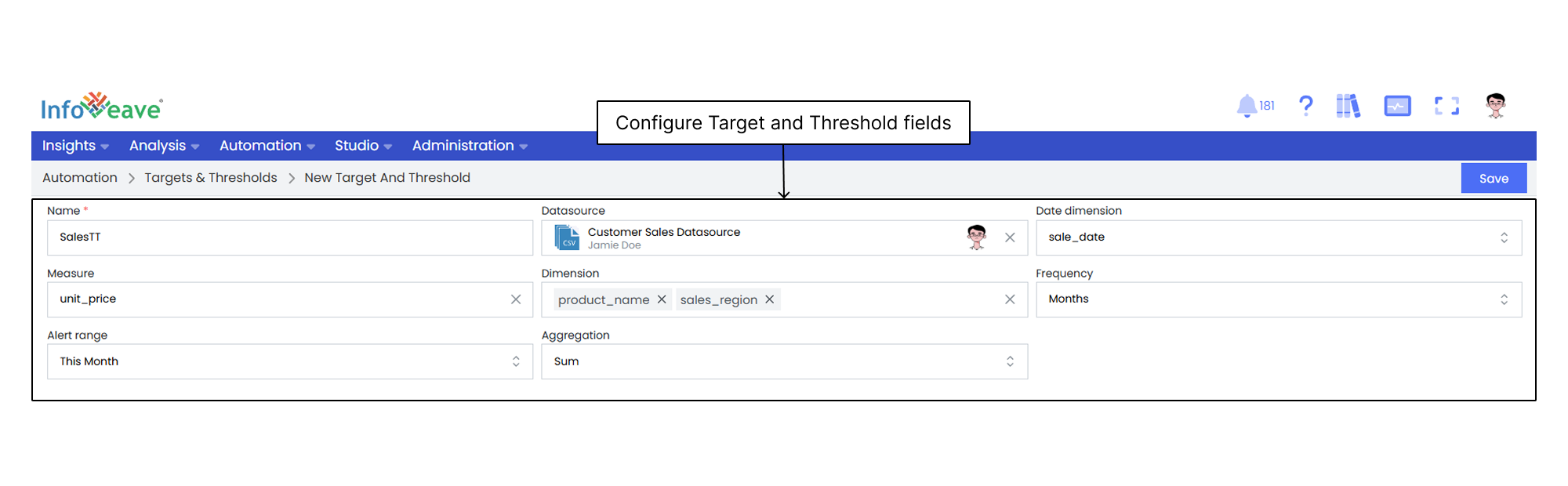
Select the Datasource, associated measures, and dimensions for your Target and Threshold. This helps you align the Alerts with your requirements.
- Select the Datasource you want to use from the drop-down list.
- Select the required Measures and Dimensions from their respective lists.
- Select the alert frequency for the date dimension. You can choose from years, quarters, months, weeks, or days.
- After configuring all measures and dimensions, define their aggregation type as either sum or average.
- Click on Save to save the Target and Threshold configuration.
By default, Infoveave creates four alerts for each Target and Threshold. Click on the alert icon of the Target and Threshold to view these alerts.
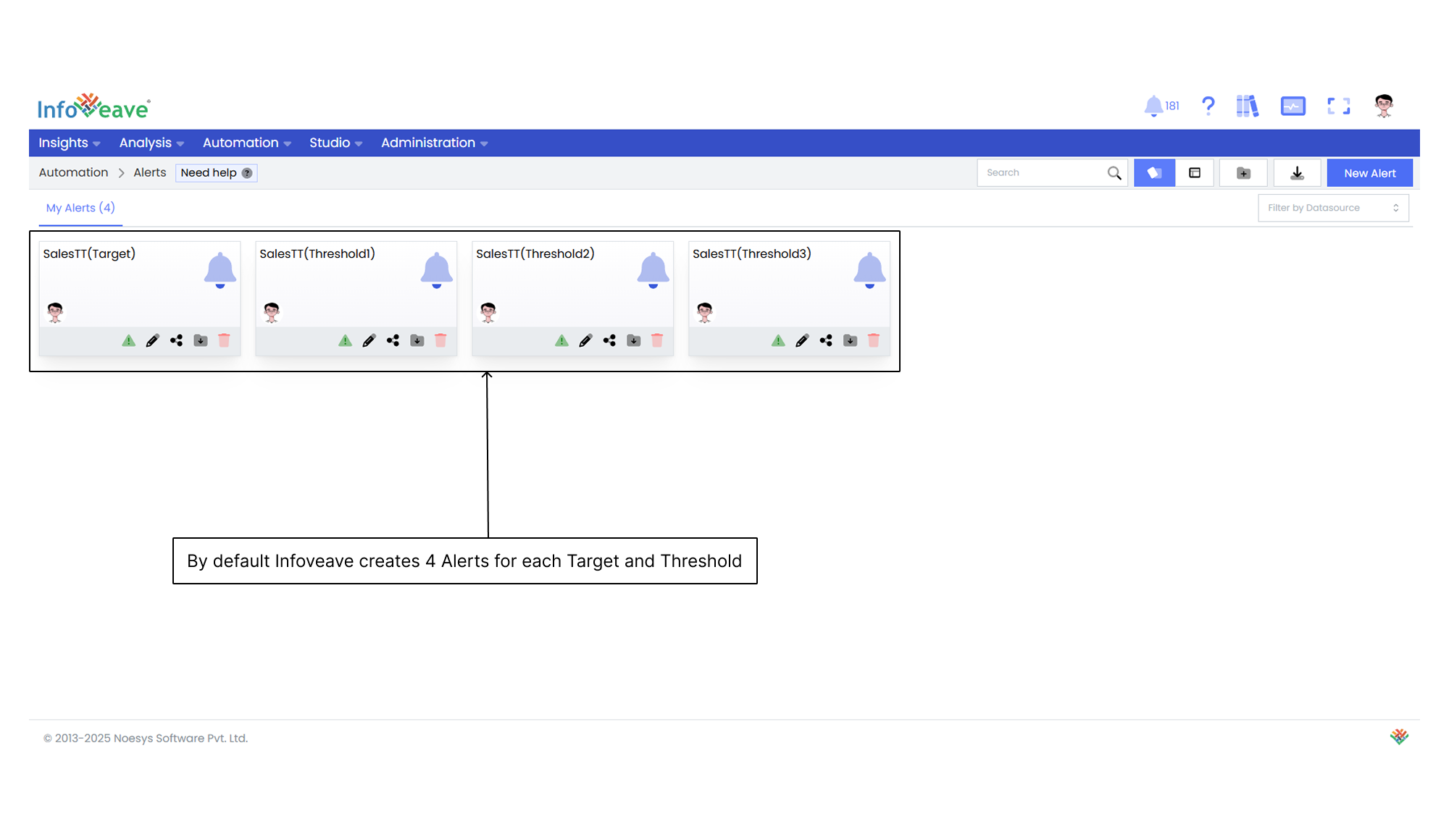
You need to configure these alerts with the correct target and threshold levels so they can be triggered. To do this, you must provide values for each target and threshold based on the defined frequency and dimension values using the provided template.
Downloading the Target and Threshold Template
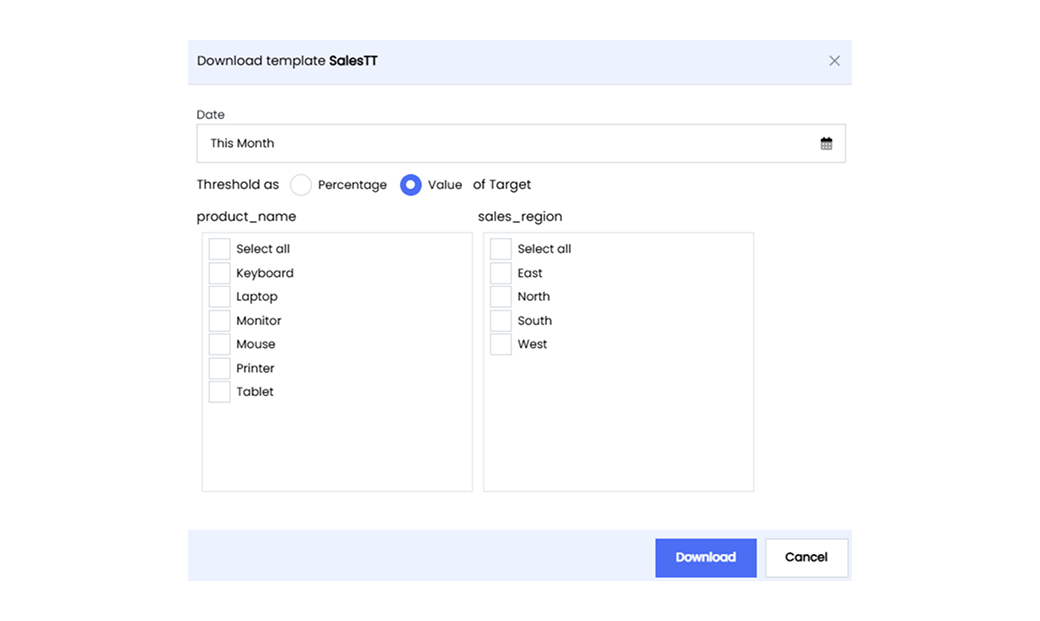
The Target and Threshold template provides a framework for setting the target and threshold values. After downloading the template, you can define your target and threshold values before uploading them back into Infoveave. You can select the required frequency and dimension values while downloading.
- To define the target and threshold values, start by downloading the template.
- Click on the Download icon for the required Target and Threshold under Automation Target and Thresholds. The download template dialog box appears showing the selected dimension values.
- Select the date range based on the frequency you want.
- Choose between Percentage or Value of the target based on the type of value you want to insert in the template.
- Select the dimension items for each dimension on which you want to apply the targets and thresholds. If you want to select all available dimension values, use the Select All option.
- Click on the Download button to download the template in .csv format.
- Open the downloaded template and define the targets and three threshold values as required. Ideally, the threshold values must be represented as “Below,” “Average,” and “Above,” corresponding to Threshold1, Threshold2, and Threshold3. However, you can define them as required for your business scenario.
Uploading the Target and Threshold Template
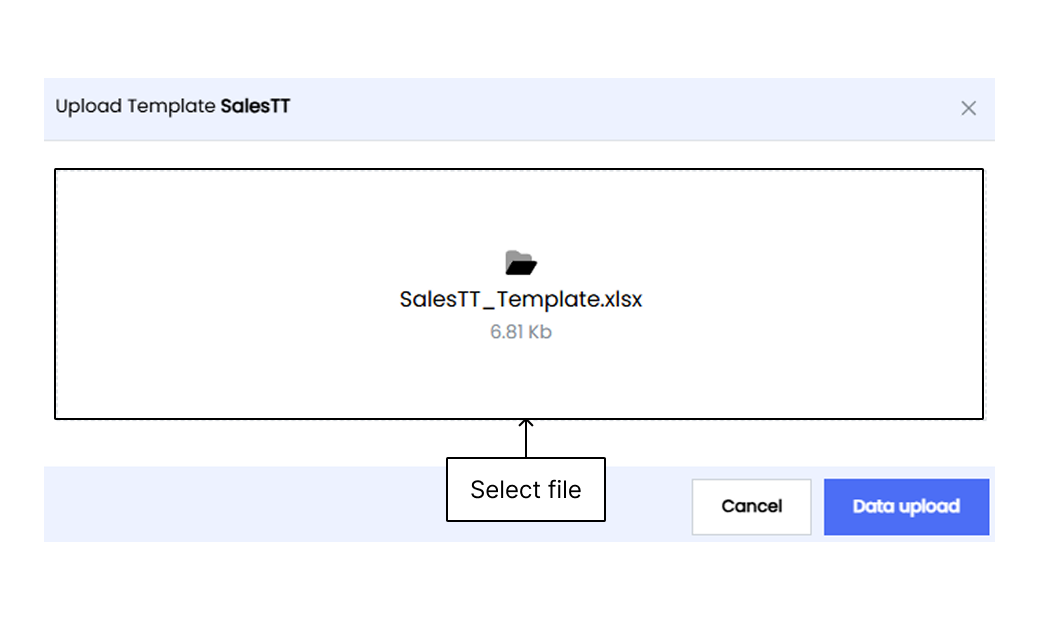
Uploading the Target and Threshold template into Infoveave allows you to apply the configured targets and thresholds.
- Click on the Upload Template icon to begin. The upload template dialog box appears for you to upload the configured template.
- Browse your local storage and select the template file you created earlier.
- Confirm the upload by clicking on the Data Upload button. You receive a success notification once the template is uploaded.
- To verify the uploaded template and ensure it accurately reflects your target and threshold values, click on the Edit Target and Threshold option.
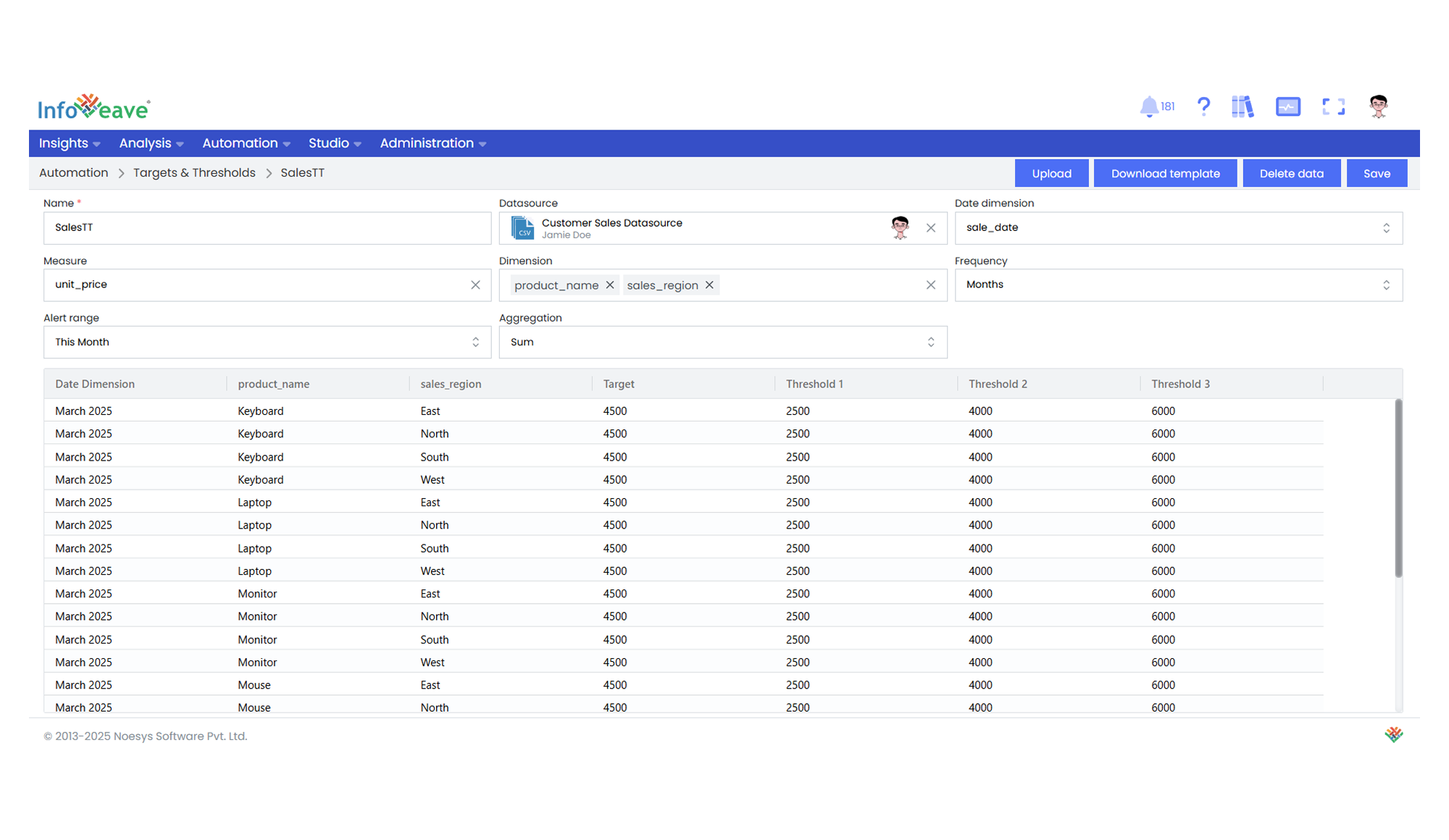
To learn about activating the Target and Threshold Alerts, visit Activating the Targets and Thresholds Alerts