Global Variables
Global variables are reusable data elements that can be accessed in multiple Workflows. They are ideal for storing constant values such as database names, table names, or configuration parameters.
By defining these values once, you can reference them in any Workflow without manually re-entering them, ensuring consistency and simplifying updates.
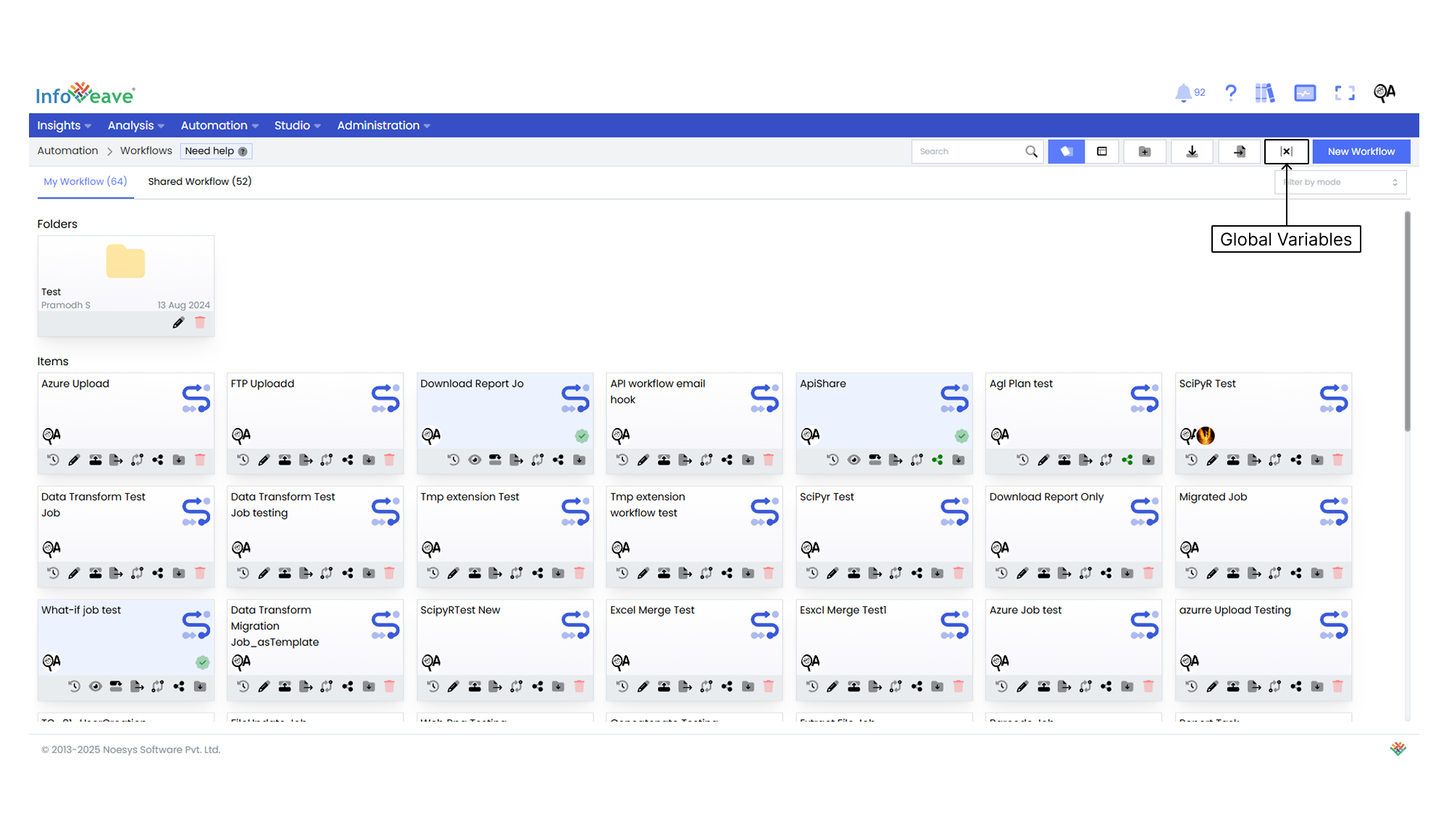
Adding Global Variables
- Navigate to Automation → Workflows → Global Variables .
- Click the Add button in the top-right corner.
- In the Add Variable form, enter the following details:
- Name – A descriptive identifier for your variable (e.g.,
SQLITE,TABLES). - Type – The type of data (e.g., String, Number, Boolean, Date, JSON).
- Value – The actual data or text value of the variable.
- Options (optional) – Predefined selectable values (e.g.,
empdata,regapricing). - Allow Custom – Enable this if you want to allow custom values in addition to the predefined options.
- Name – A descriptive identifier for your variable (e.g.,
- Click Save icon to store the variable.
- Your newly added variable appears in the list with Edit and Delete actions available.
Example
In the example below
SQLITEis a String type variable with the value Infoveave.TABLESis a String type variable with the value empdata, and has predefined Optionsempdataandregapricing, with Allow Custom enabled.
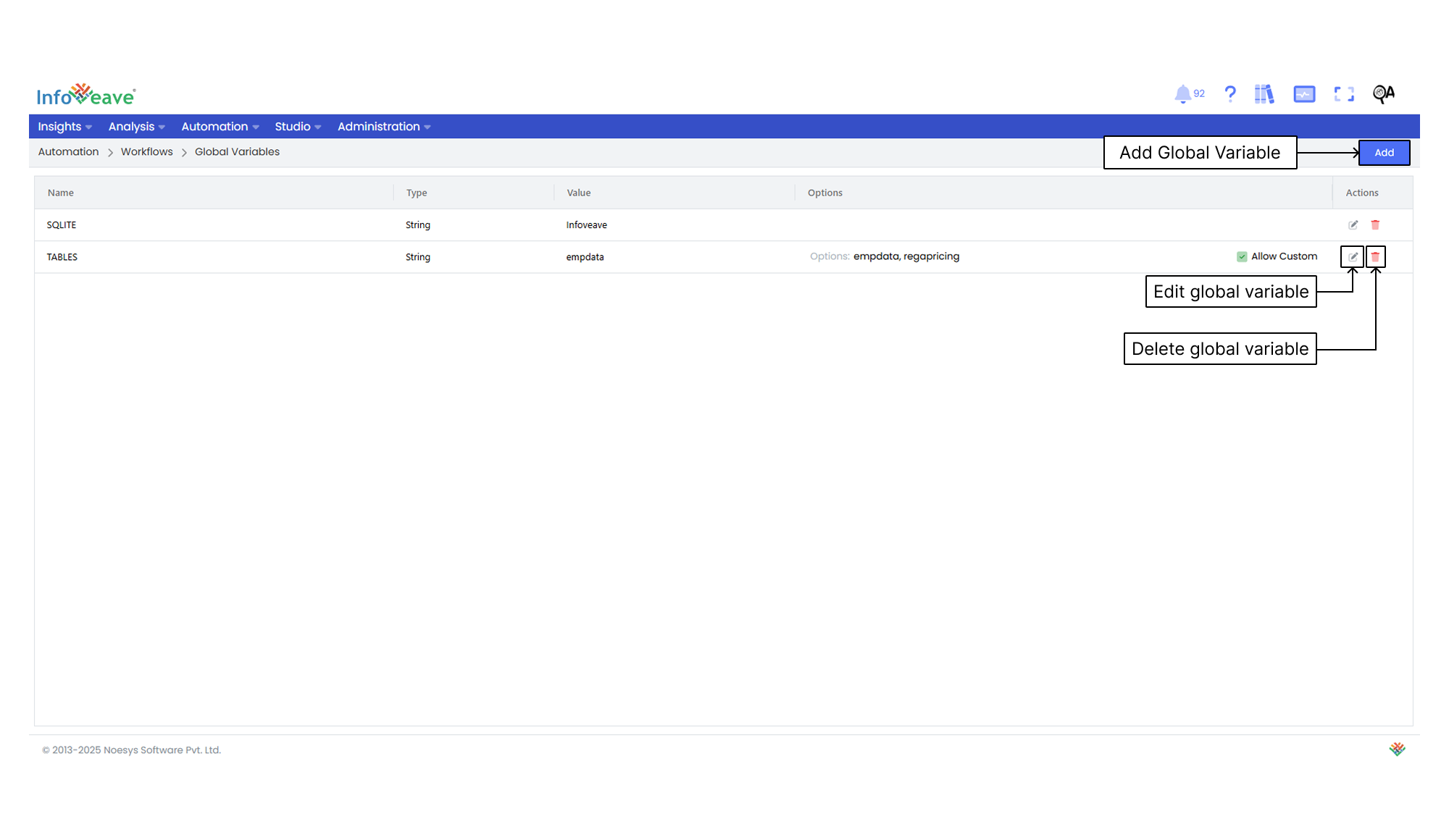
Using Global Variables
Global Variables can be applied in any Workflow activity to avoid hardcoding repeated values.
Steps to use a Global Variable in a Workflow activity
- Select the activity where you want to use the variable.
- Toggle the fx button next to the input field to switch from manual input to variable selection mode.
- From the variable list, choose the required Global Variable.
- Save the changes to ensure the variable is used during Workflow execution.
Dynamic Variable Updates During Execution
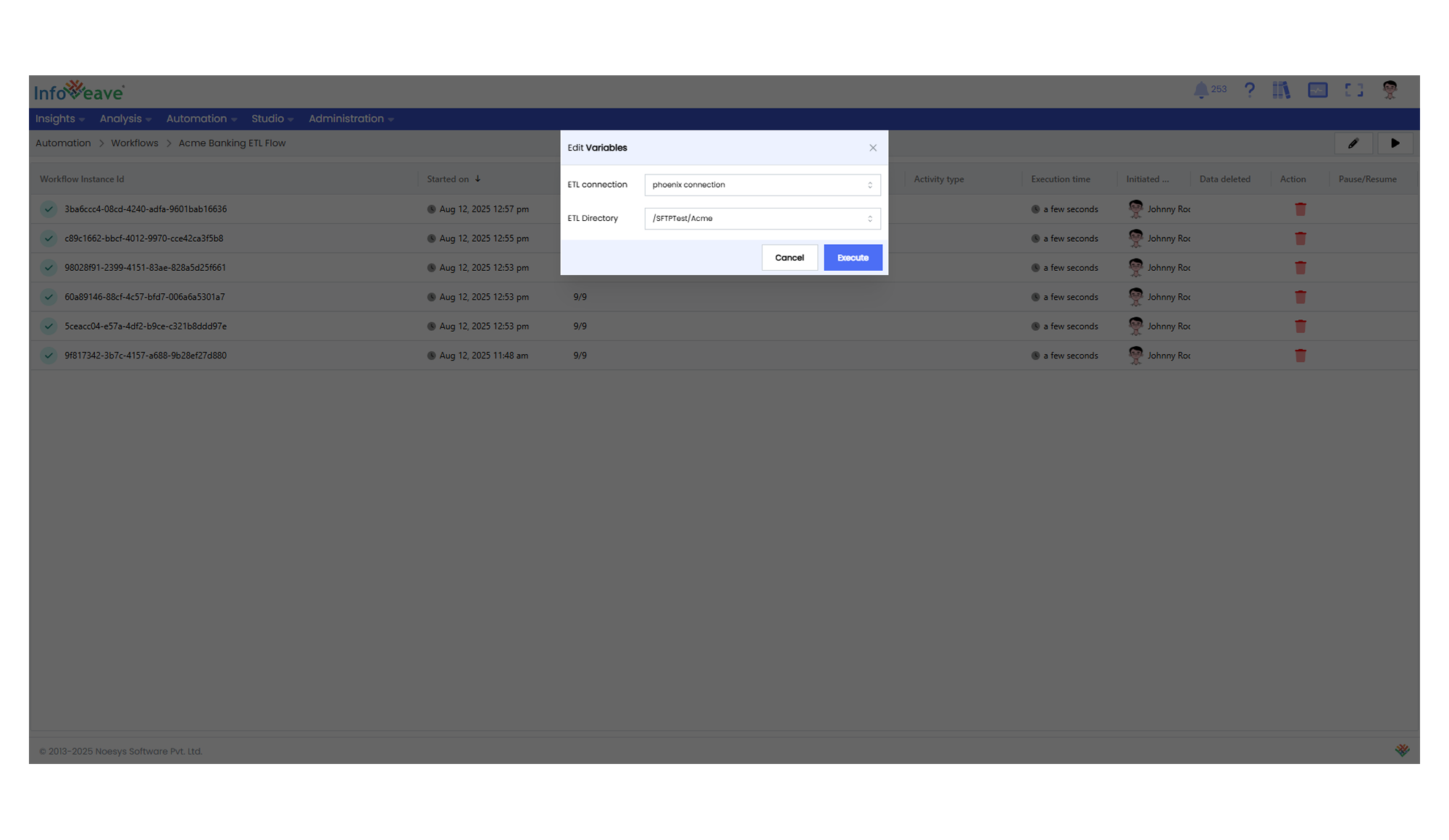
Global variable values can be edited at the time of execution and will be used only for that specific Workflow instance.
These changes do not update the stored Global Variable permanently — they apply only for that run.
When you execute a Workflow from either the Workflow Summary or Workflow Instance screen
- An Edit Variables dialog appears.
- You can change the value of any variable before starting the execution.
- The updated values are applied for that execution only.