Managing Alerts
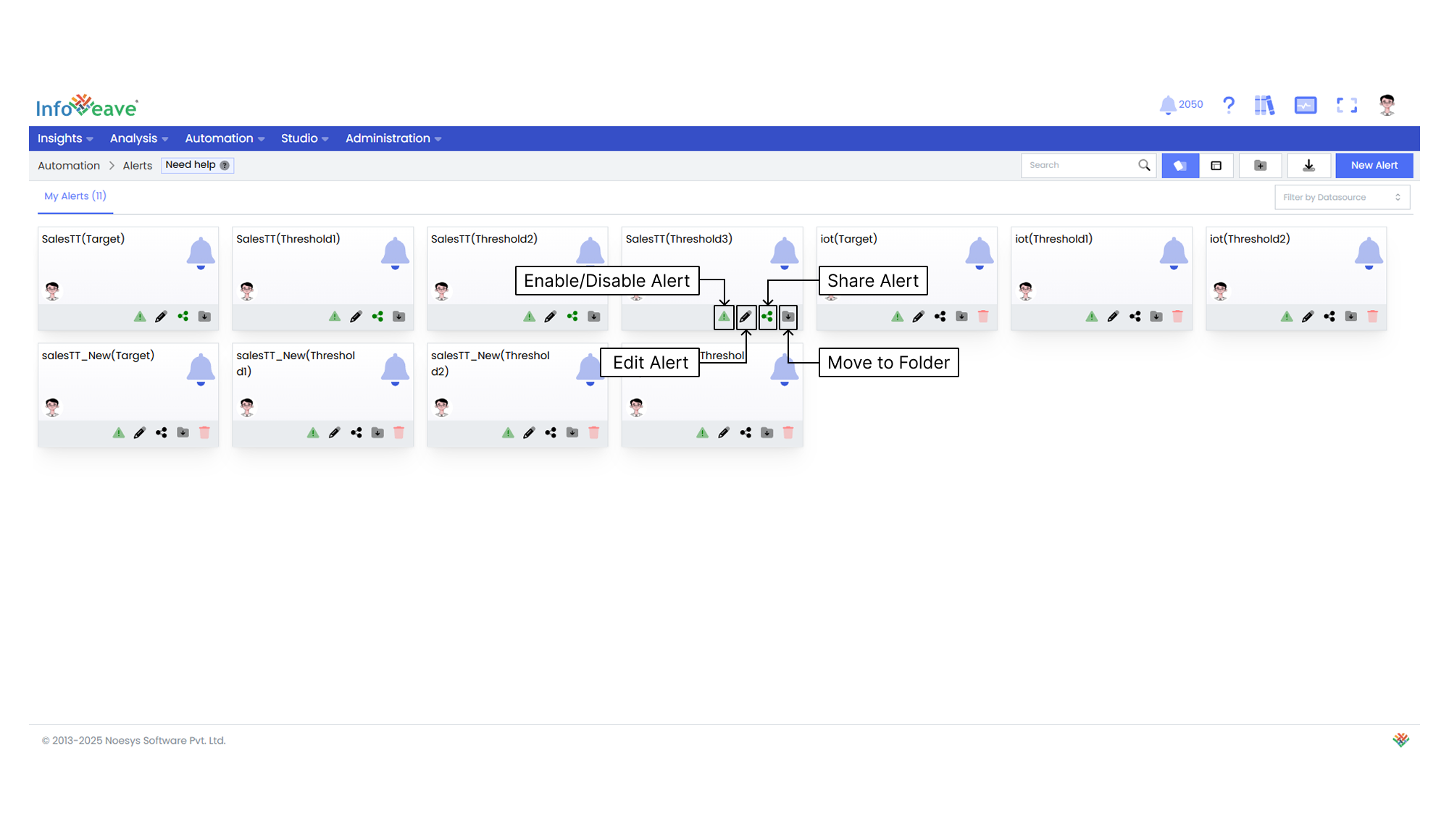
Enabling or Disabling Alerts
Toggle the Enable or Disable Alert option to enable or disable the alerts and receive alert messages.
Editing an Alert
To edit an alert, follow these steps.
- Click on the Edit icon .
- You are redirected to the Alert Configuration screen.
- Make the necessary modifications.
- Click the Save button to apply the changes.
Sharing an Alert
Sharing options such as sharing with specific users or roles give you control and flexibility in sharing the alerts with the right audience. This ensures efficient utilization and better use of the feature.
To share your alert with other users or roles in Infoveave, follow these steps.
- Click on the icon to Share the alerts with the team or role.
- Choose between the available options. Share with User or Share with Role.
- If you choose Share with User, go to Share with Users. In the share dialogue box, select the user or users you want to share the alerts with.
- If you want to share the alerts with all users, select the Share with Everyone option.
- If you choose Share with Role, switch to Share with Role.
- Pick the roles you want to share the alerts with from the share dialogue box.
- To remove a specific user or role from the shared list, uncheck the corresponding checkbox.
- Click Save to share your alerts with the selected users or roles.
Moving an Alert to a Folder
You can organize your alerts by moving them to designated folders.
To organize your alerts under folders, follow these steps.
- Select the alert you want to move by clicking on the Move to Folder icon.
- Choose the desired folder from the dropdown menu.
- Click the Save button to finalize the move.
Deleting an Alert
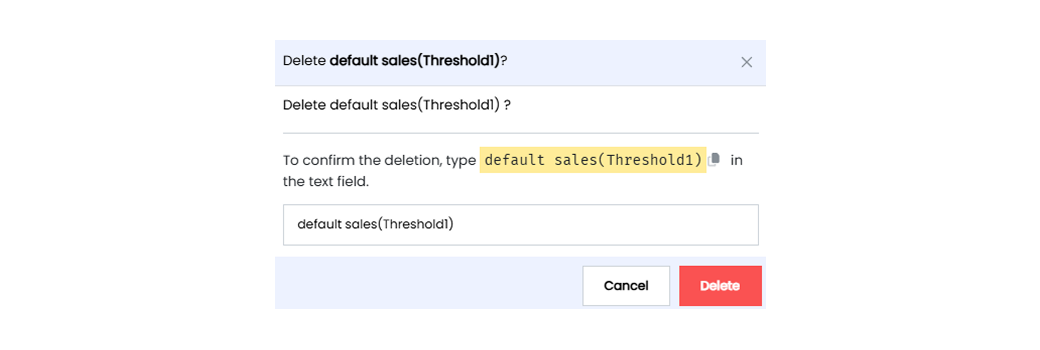
To delete an alert in Infoveave, follow these simple steps.
- Find the alert you want to delete.
- Click on the Delete icon .
- Type the specified text from the warning message in the provided text field.
- Alternatively, you can copy the text from the icon and paste it in the text field.
- Once you enter the correct text, click on Delete.