Media Manager Toolbar
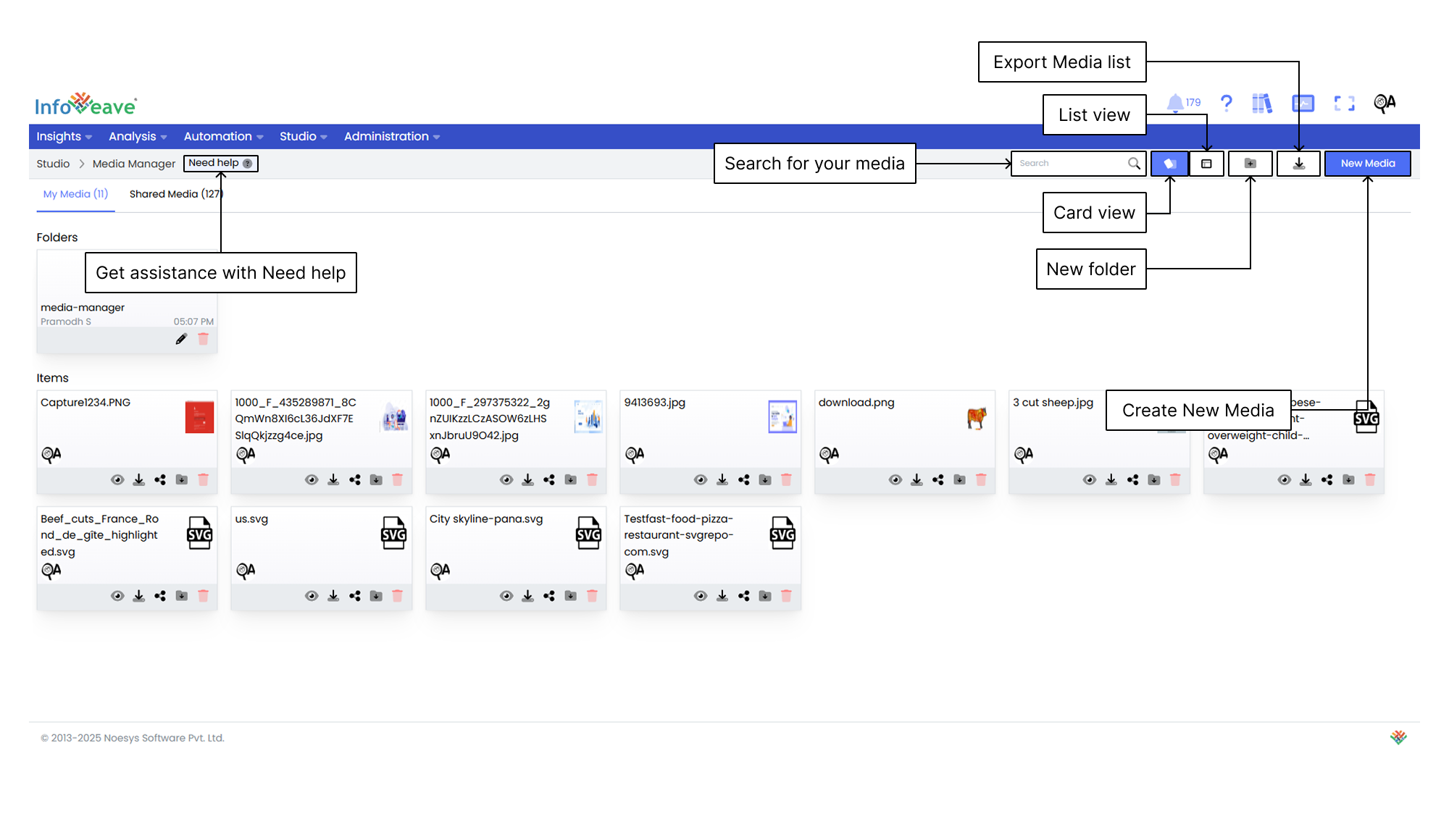
Getting Help
If you are unsure about how to create a media in Infoveave, you can always get assistance by clicking the Need help button. When you click the button, you are directed to a visual walkthrough on how to create a media.

- Select and upload media file Add new media files by clicking New Media and selecting the desired file from your local storage.
- Save and preview media file Save your media under the Media Manager to optimize loading time, facilitate backup, and scale with the growing Infoboard design requirements.
Using the Search Bar
The Search Bar at the top right of the screen allows you to quickly locate any media within the platform. Simply enter keywords related to the name of the media or any part of the content you are searching for.
Viewing Items in Card Layout
When you click the Card option in the layout filter, the items are displayed in a card-based view. This is the default layout for organizing media files. This layout provides a more visual representation of the media and folders, making it easier to identify and organize items.
Viewing Items in List Layout
When you click the List option, the layout changes to a table view. This view displays the items and folders in a more detailed and structured format. This layout is ideal if you prefer viewing data in rows and columns, allowing quick access to information such as the item name, type, creation date, last update date, and more.
Creating a New Folder
To organize your media files more efficiently, you can create a new folder. Here’s how to do it.
- Click the New Folder button. This opens a popup where you can configure your new folder.
- In the popup that appears, you are prompted to enter a name for your new folder. Choose a name that helps you identify the folder’s purpose.
- After entering the folder name, click the Save button to create the folder. The new folder appears under the Folders section.
Exporting the Media Manager
The Export Media List feature allows you to download a comprehensive file that contains all media assets available in the system.
Adding a New Media
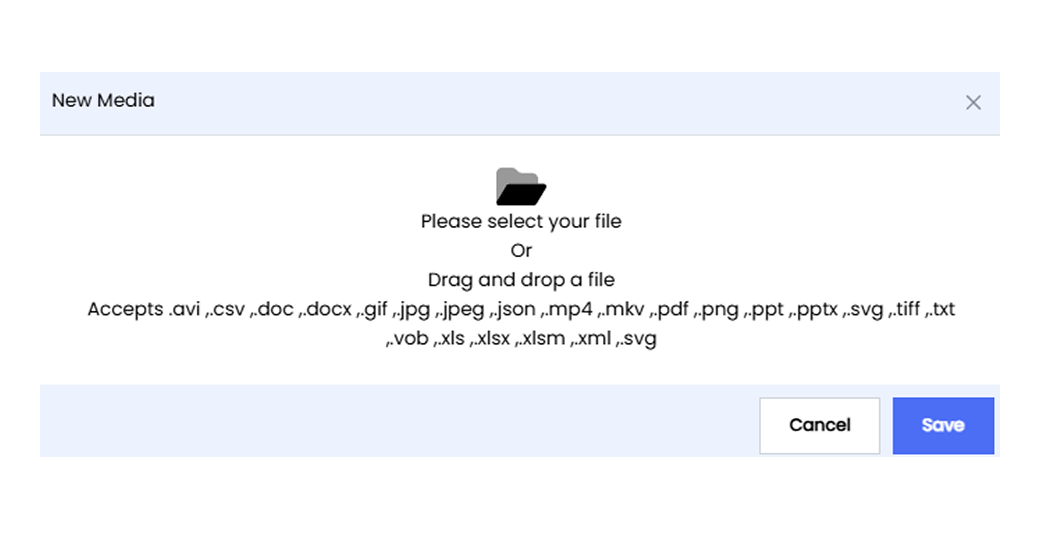
- To add a media file in Infoveave, click on Studio Media Manager. All media files created by you or shared with you are displayed under the tabs My Media and Shared Media respectively.
- To add a new media file, click on New Media.
- Choose the media file from the file storage location. Supported file formats include .csv, .xls, .xlsm, .xlss, .txt, .json, .xml, .mp4, .vob, .avi, .mkv, .png, .jpg, .gif, .tift, .ppt, .pptx, .pdf, .docx, and .doc.
- Click on Save to add the file to Infoveave.