Managing Datasources
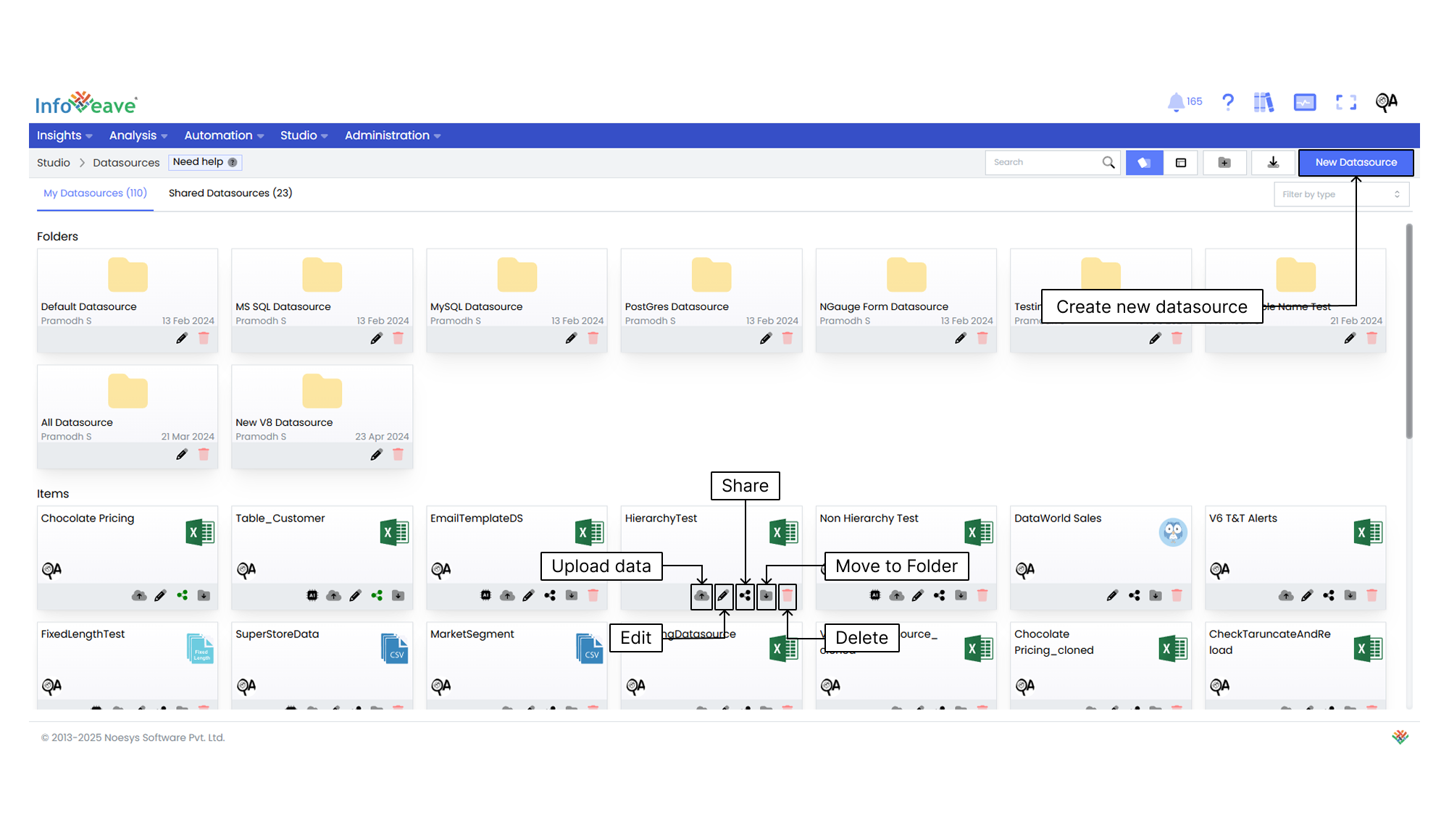
The Manage Datasources feature provides comprehensive control over your Datasources. It allows you to organize, customize, and share them efficiently. Below is a brief overview of the various management options available in your Datasources Manager.
Uploading Data
To learn about uploading data, visit Upload data
Editing a Datasource
You can edit a Datasource to ensure that it reflects the required modifications and meets your evolving needs.
To modify a Datasource in Infoveave, follow these steps.
- Navigate to Studio Datasources.
- Find the specific Datasource that you want to edit.
- Click on the Edit icon associated with the Datasource. This opens the Datasource and allows you to make changes.
- After making the necessary modifications, click on the Save button to save your edits.
Sharing a Datasource
Sharing options in Infoveave Datasource, such as user and role-based sharing, help you distribute and utilize the Datasource efficiently among the intended audience.
You can share your Datasource with other users or roles in Infoveave. Follow these steps to share your activity.
- Navigate to Studio Datasources.
- Click on the Share icon to share the Datasource with the team or role.
- Choose from the available options — Share with User or Share with Role.
- If you choose Share with User, select the user(s) you want to share the Datasource with.
- If you want to share the Datasource with all users, select the Share with Everyone option.
- If you choose Share with Role, pick the roles you want to share the Datasource with from the share dialog box.
- To remove a specific user or role from the shared list, uncheck the corresponding checkbox.
- Click Save to share your Datasource with the selected users or roles.
Moving a Datasource to a Folder
You can organize your Datasource by moving it to designated folders.
To organize your Datasource under folders, follow these steps.
- Navigate to Studio Datasources.
- Select the Datasource you want to move by clicking on the Move to Folder icon.
- Choose the desired folder from the dropdown menu.
- Click the Save button to finalize the move.
Deleting a Datasource
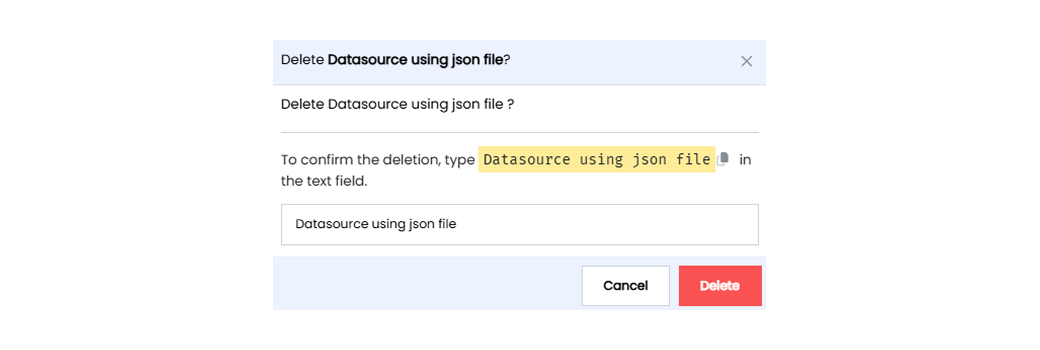
To delete a Datasource in Infoveave, follow these simple steps.
- Navigate to Studio Datasources.
- Find the Datasource you want to delete.
- Click on the Delete icon .
- Type the specified text from the warning message into the provided text field.
- Alternatively, you can copy the text from the icon and paste it into the text field.
- Once you have entered the correct text, click on Delete.