Layout Configuration
The section provides you with comprehensive guidance and support for navigating and using the Infoveave Datasource creation features effectively.
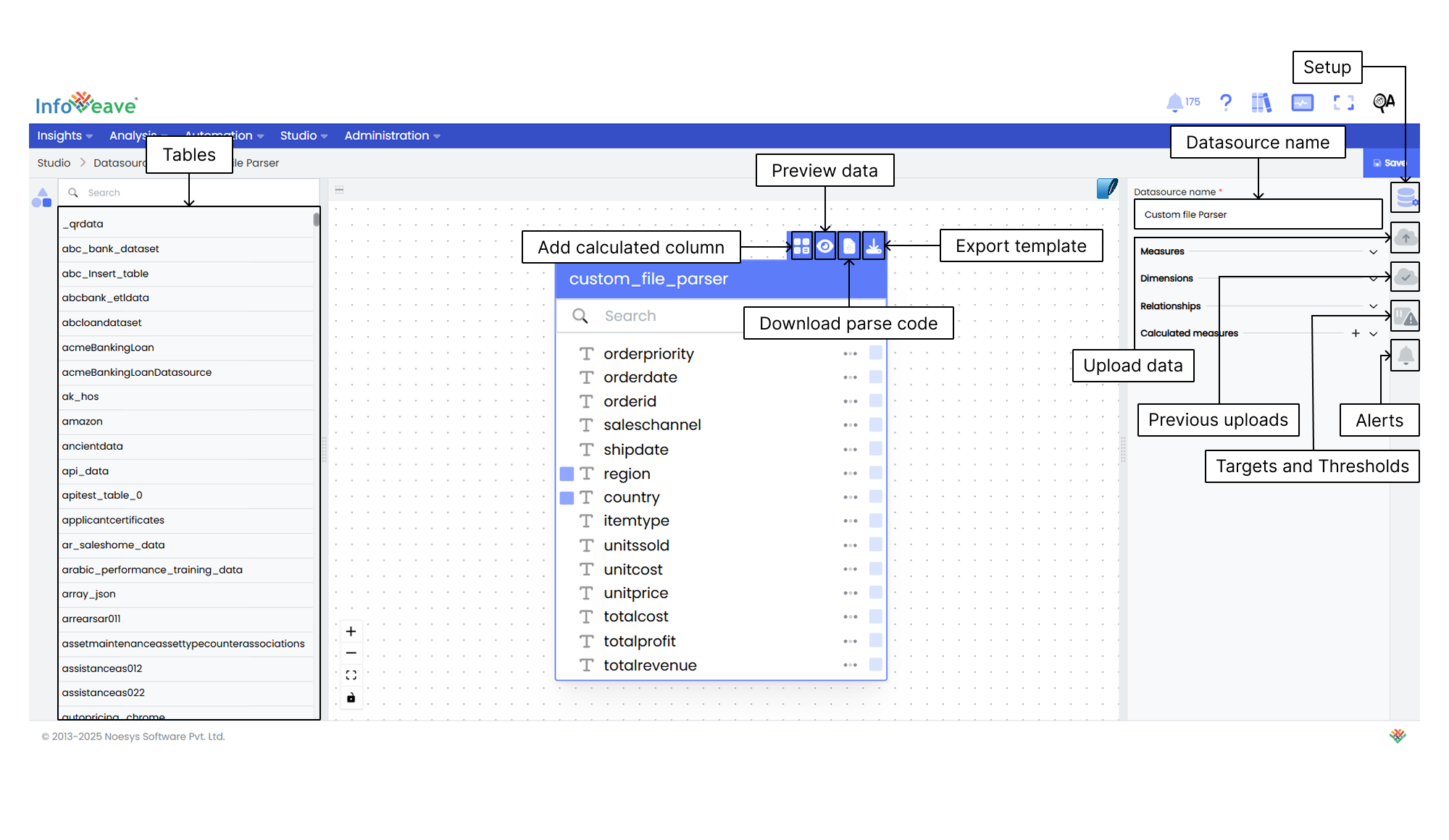
Layout details
In the Infoveave Datasource configuration, you are provided with a structured layout to guide you through the process seamlessly. This layout consists of three main sections. Each section contributes to an efficient Datasource setup.
Table panel
- Search and find The Table panel provides a search option that helps you quickly locate the desired Datasource and tables by typing relevant keywords or names. This is especially useful when working with multiple Datasources.
- Drag and drop Use the drag-and-drop functionality in the Table panel to easily add tables to your configuration. You can simply click and drag the required tables onto your workspace for quick inclusion.
Datasource Designer
- Data Table The cube designer or data table allows you to manage the export template, add calculated columns, view the data table and download the template. You can also preview your data before finalizing the configuration. You can download and manage the data table templates as well.
- Tailored Data Elements Within the data table, you can add Measures and Dimensions. You can also edit and delete Columns. These options are essential for refining your columns to suit your analytical needs.
Datasource Setup panel
-
Datasource Setup Tab The Datasource Setup Tab allows you to name your Datasource. Always assign a name that helps with easy identification and matches your data table.
Measures Define and customize the required table columns by selecting the Measures based on your analysis requirements.
Dimensions Define and customize the required table columns by selecting the Dimensions based on your analysis requirements.
Calculated measures Introduce calculated Measures to derive complex insights from your data.
Relationships Establish Relationships between Dimensions.
-
Upload data Directly upload the complete data table.
-
Previous uploads View the upload status with options to download and delete any upload instances.
-
Targets & Thresholds Set Targets and multiple Thresholds on your data points.
-
Alerts Enable alerts on any selected Threshold or Target values.