Calculated Measures
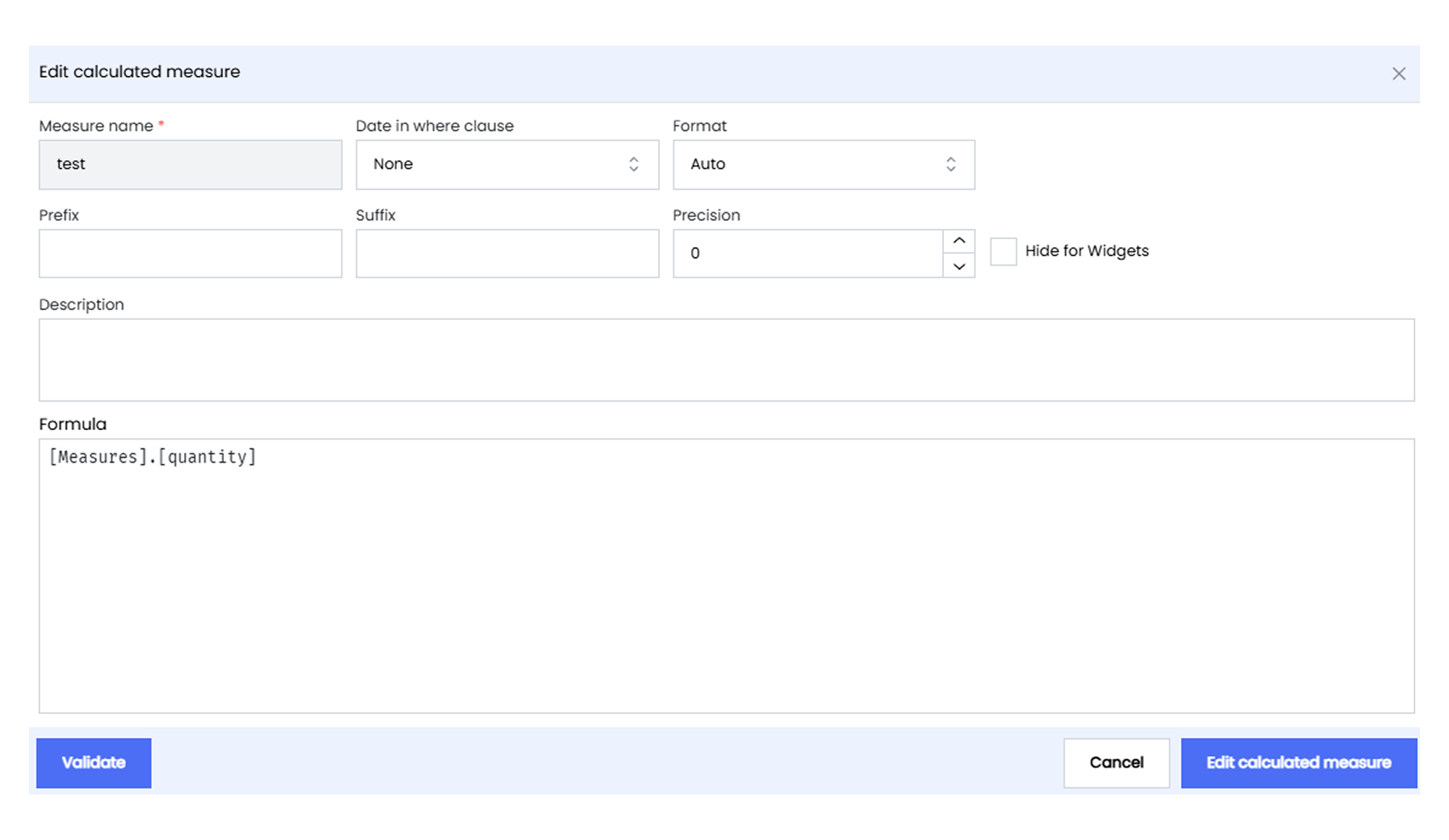
Calculated Measures in Infoveave are custom metrics that you create by applying formulas to existing data fields. These measures allow you to perform complex calculations and uncover new insights from your data. Unlike standard measures that are directly derived from the dataset, calculated measures are designed to meet specific analytical requirements.
Configuring Calculated Measures
- Open the required table in the Datasource Designer.
- Select the column where you want to add a Calculated measure.
- In the Datasource Setup tab, click on the + icon next to the Calculated measure option to begin adding a calculated measure.
- Assign a descriptive name to your calculated measure that clearly represents its purpose.
- Choose from options such as None, First Date, Last Date, or Skip Date to define how date-based filtering behaves for this calculated measure.
- Configure your calculated measure by setting its format, prefix, suffix, and precision.
- Use the checkbox option to choose whether to hide this calculated measure from specific widgets or visualizations.
- Provide a detailed description that explains the context and importance of this calculated measure.
- Build the formula by combining measures, dimensions, operators, and functions to create the desired metric. Use the “@” symbol to reference existing columns and make sure to validate the formula to prevent errors.
- Click on the Validate button to validate the calculated measure.
- Click on Add calculated measure to include the calculated measure in your Datasource.