Editing and Deleting Columns
Editing and deleting columns in a data table involves making adjustments to ensure that the data is accurately represented and properly formatted for various analytical activities. This includes renaming columns to better reflect their content, altering data types to align with the data being stored, and adjusting data formats to match specific requirements such as date formats. Deleting columns permanently removes unwanted columns from the data table. This helps to keep your dataset clean and relevant.
Editing a Column
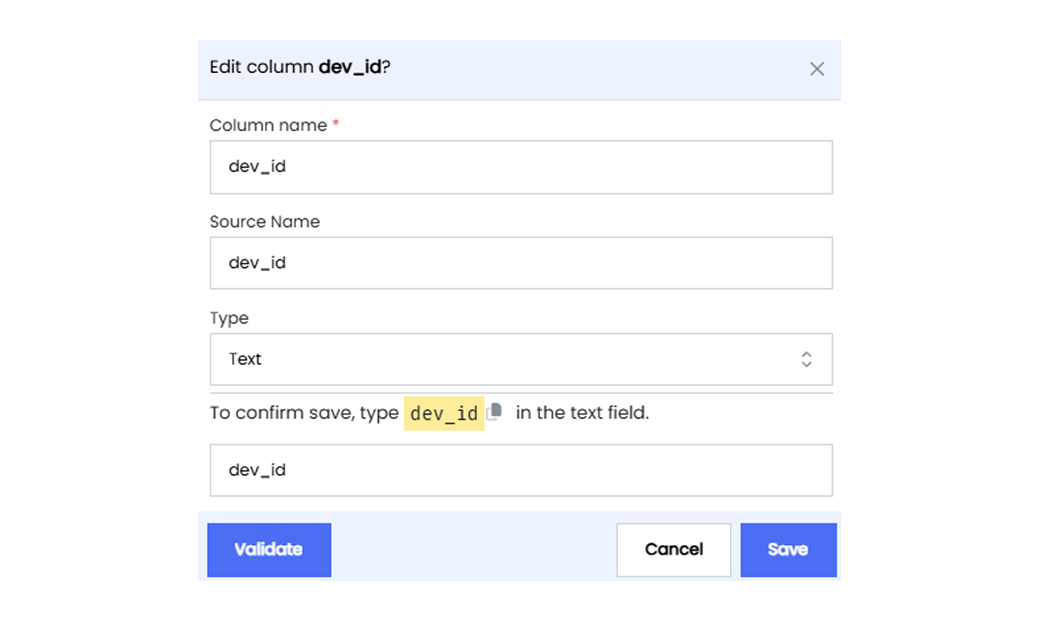
Editing columns in a data table is an essential process for effective data management and analysis. It involves several key adjustments to ensure data accuracy and proper presentation.
To edit a column in a data table, follow the steps below.
- Open the required table in the Datasource Designer.
- Select the column that you want to Edit.
- Click on the ellipsis icon next to the column.
- Select the option Edit column to start modifying your column.
- Modify the column details as required.
- Column name Enter the new name for the column in the “Column name” field.
- Source name If needed, update the source name in the “Source Name” field.
- Type Select the appropriate data type for the column from the “Type” dropdown menu.
- To save the changes, type the column name as it appears in the “Column name” field in the confirmation text field.
- Click on Validate to ensure that the column is not linked to any other entities.
- Click on Save to save the changes made.
Deleting a Column
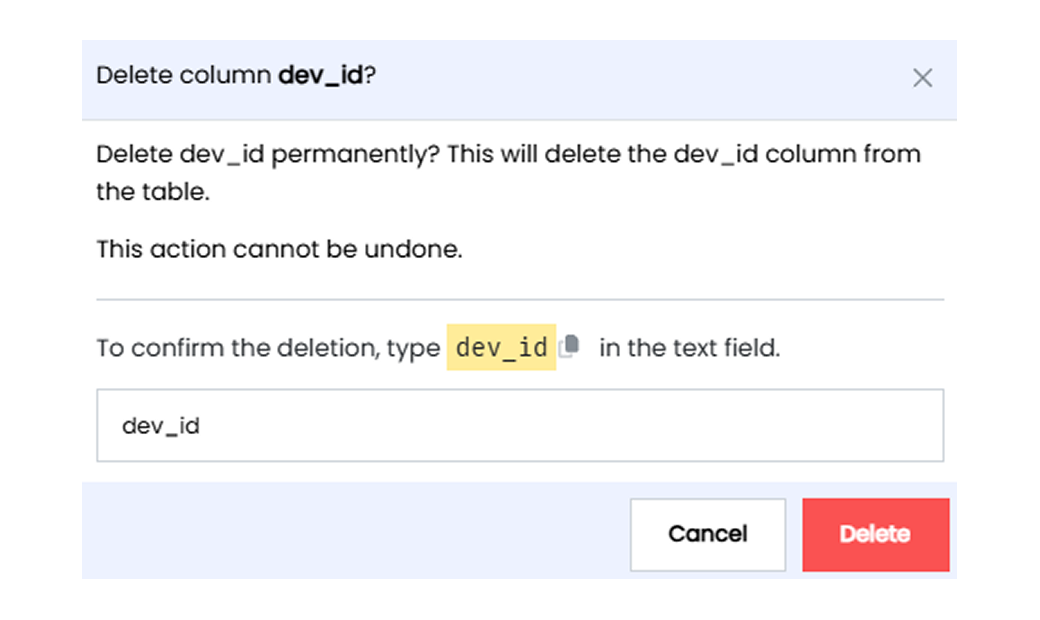
- Open the required table in the Datasource Designer.
- Select the column that you want to Delete.
- Click on the ellipsis icon next to the column.
- Select the option Delete column.
- To confirm the deletion, type the column name as it appears in the “Column name” field in the confirmation text field.