Hierarchies and Relationships
In Infoveave, Hierarchies and Relationships are essential to manage a Datasource that is designed using multiple tables which are related using a common key.
Hierarchies allow you to structure data from a single table into multiple levels, which enables drill-down capabilities for detailed analysis. Relationships define how different data tables are linked. Together, these allow for comprehensive data joining, ensure data integrity, and enable complex analyses across multiple sources.
Hierarchies are defined on an identified primary key column for the dimension table. They provide a structured, multi-level view of data, allowing users to drill down into specific details. These are the steps to create hierarchies in Infoveave.
- Start by selecting the transaction table that you want to work with from Studio Datasources. Make sure it contains the required data for your hierarchy and relationships that includes primary and foreign keys.
- After selecting the transaction table, click on the Edit icon to enter the Datasource Designer.
- From the dimension table identify the key column and click on Add dimension.
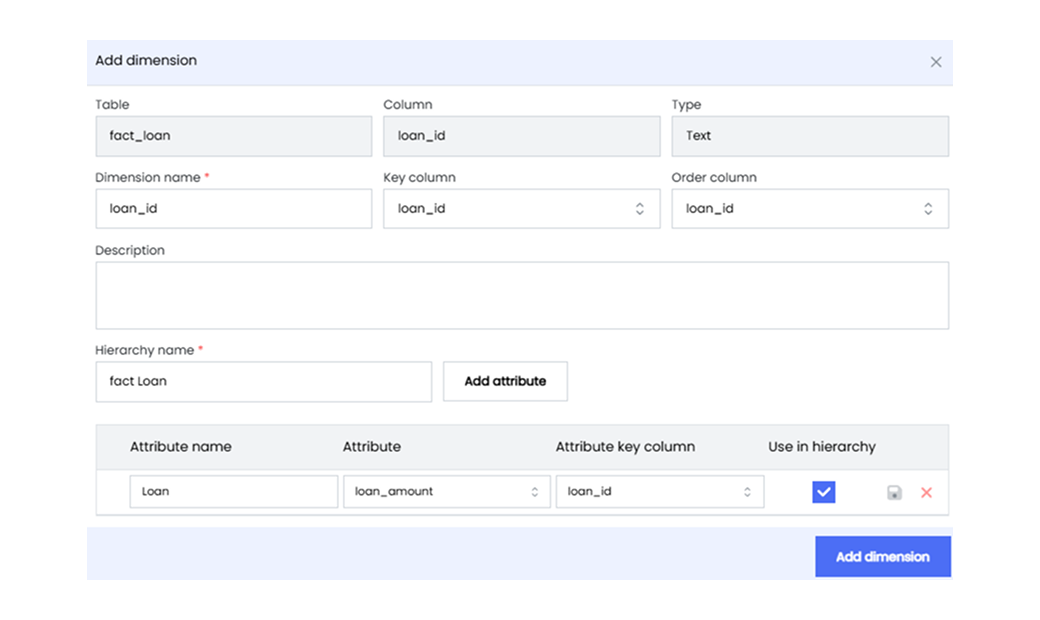
- Configure the selected dimension by defining the dimension name, key column, order column, and description.
- Provide a hierarchy name that reflects its purpose or the data it represents. Click on Add attribute.
- Select the Attribute column from the drop-down list in the dimension table.
- After defining the attribute column, select the Attribute key column for this attribute from the dimension table.
- Checkbox the option Use in the hierarchy to discover the added attributes as dimensions in your analysis.
- Click on the Add dimension button to finalize the configuration.
Relationships link the transaction table with the dimension table using common key columns. These are the steps to create relationships in Infoveave.
- Link the key columns between the transaction and dimension tables, by drawing the connection between the 2 identical key columns in the Datasource Designer layout. This linkage is essential for the creation of the relationship.
- Once linked, the established link will be reflected under the section Relationships in the Datasource Setup tab.
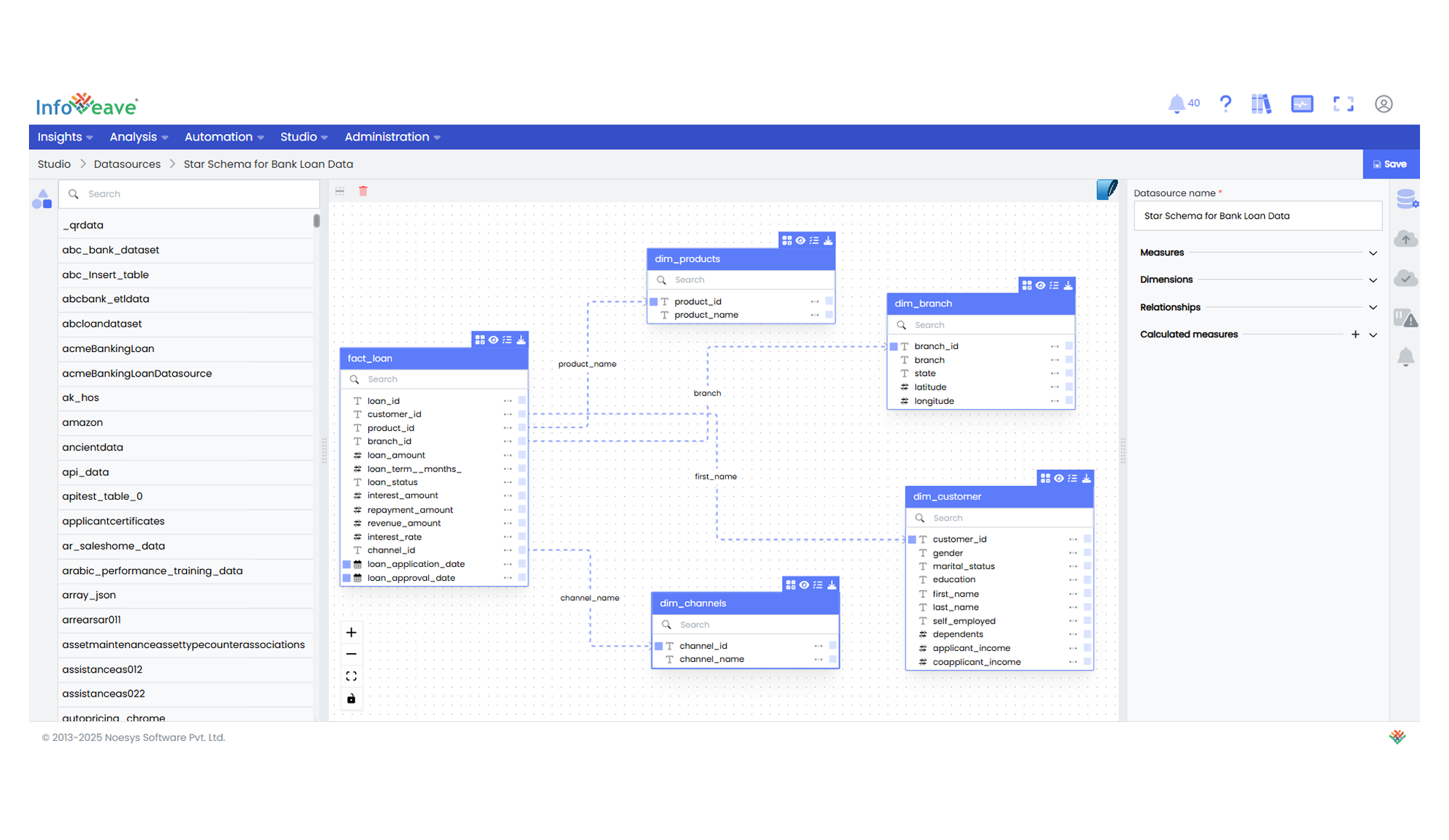
- Save your changes and apply them to your datasource. Your hierarchy is now created and ready for use in your Infoveave analysis. Drill down into dimension levels across multiple tables as needed for your business analysis.