Folders Toolbar
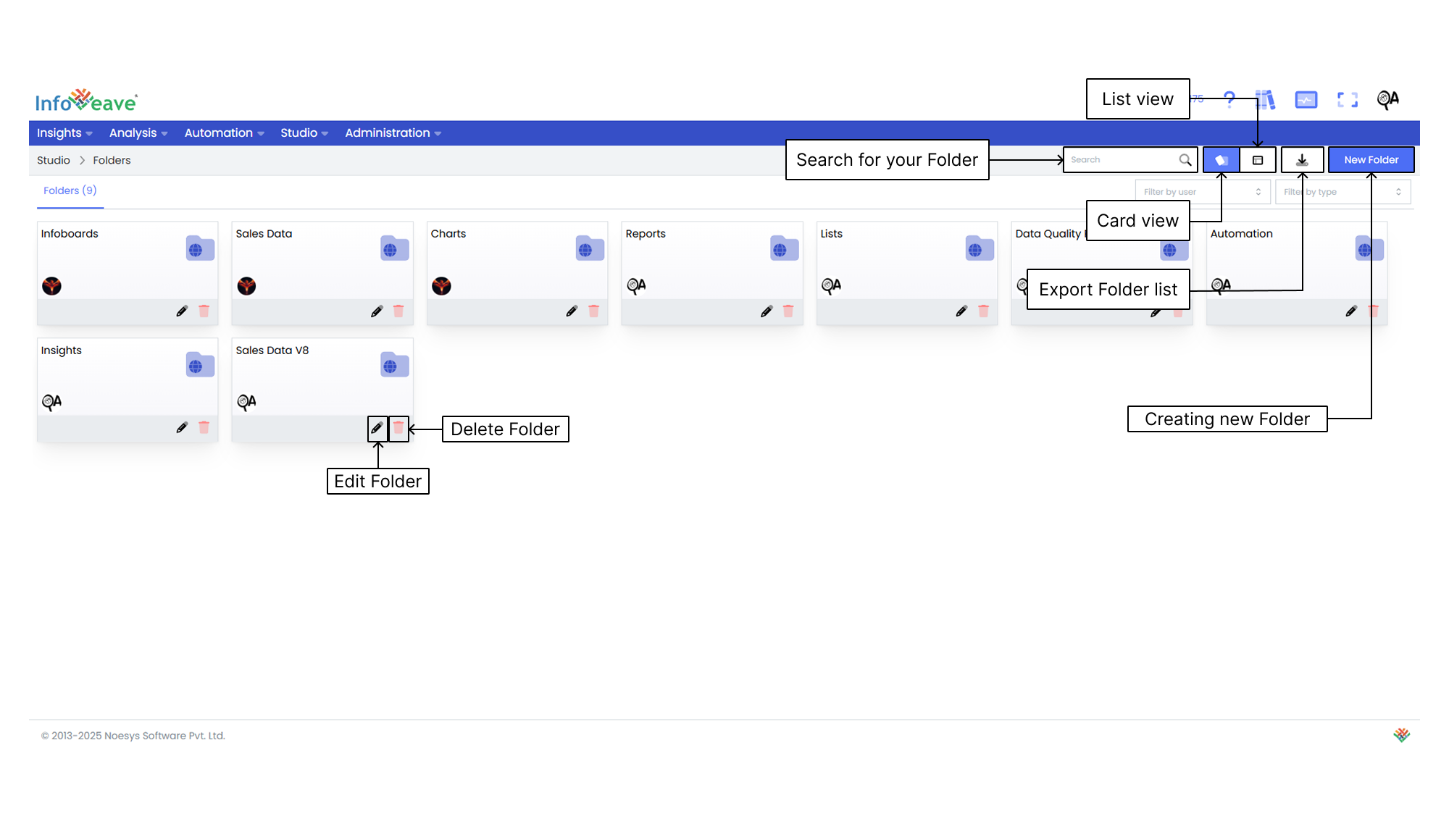
Using the Search Bar
The search bar at the top right of the screen allows you to quickly locate any folder within the platform. Simply enter keywords related to the name of the folder or any part of the content you are searching for.
Viewing Items in Card Layout
When you click on the Card option in the layout filter, the items are displayed in a card-based view. This is the default layout for organizing folders. This layout provides a more visual representation of the items and folders, making it easier for you to identify and organize them.
Viewing Items in List Layout
When you click on the List option, the layout changes to a table view. This view displays the items and folders in a more detailed and structured format. This layout is ideal if you prefer seeing data in rows and columns. It allows quick access to information such as the item name, type, creation date, last update date, and more.
Exporting the Folders List
The Export Folder List feature allows you to download a structured file containing all available folders within the system. This functionality enhances data management by enabling efficient organization, analysis, and sharing of folder records.
Creating a New Folder
To learn about creating a new folder, visit Adding Folder
Filtering by User
The Filter by User feature allows you to refine the displayed content by selecting a specific user from the dropdown menu. It enhances workflow by enabling administrators and team members to track and manage user-based activities seamlessly.
Filtering by Type
The Filter by Type feature allows you to refine your search by selecting a specific type from the dropdown menu. In this case, the available option is Infoboard, which enables you to quickly locate and manage relevant folders based on their classification.