Managing Table Template
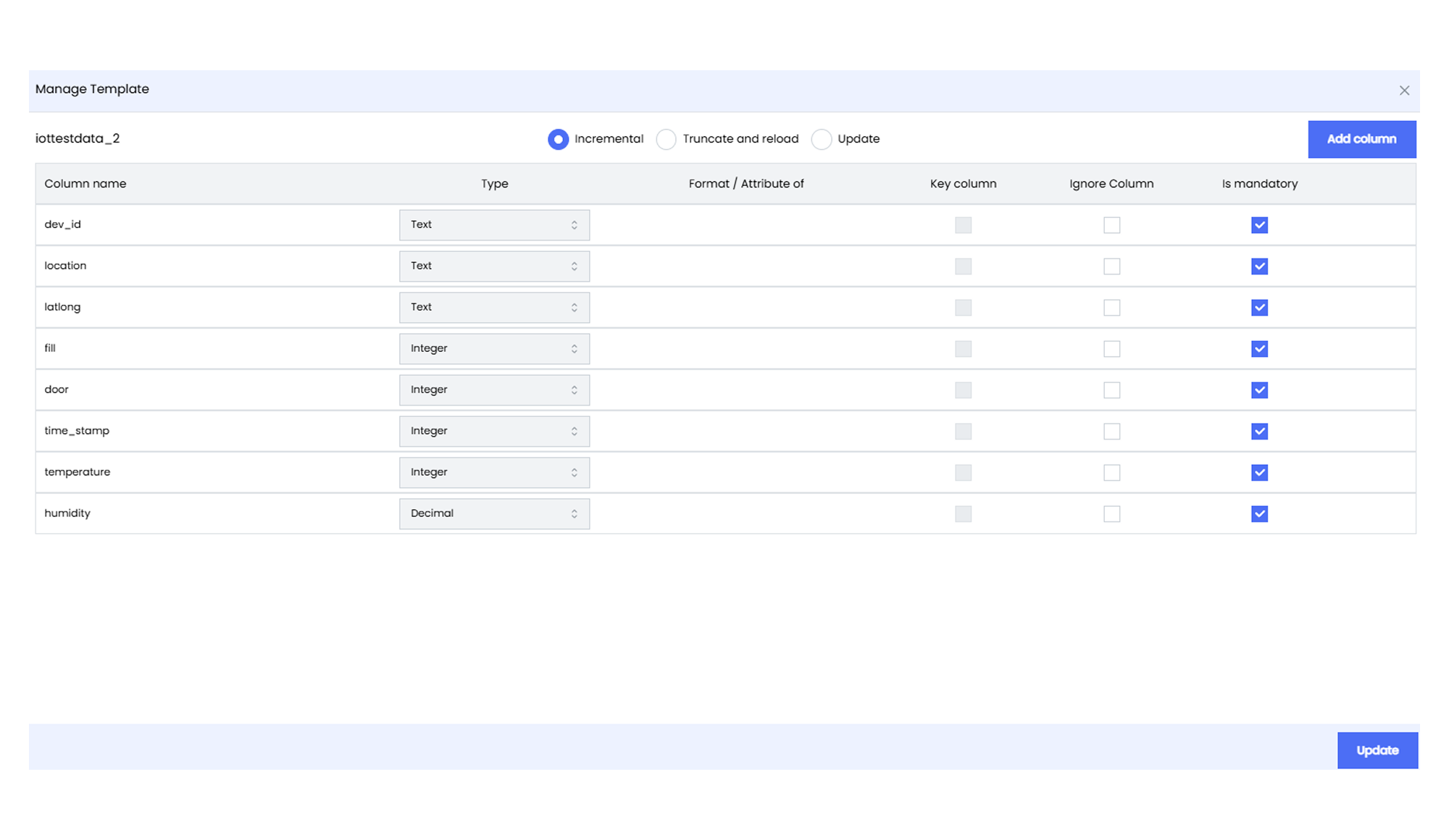
The Manage Template interface in Infoveave allows you to define, manage, and use the structure of a dataset. You have the option to select the data ingestion methods and add new columns as required. This includes specifying the columns, their types, formats, attributes, and other relevant settings.
To manage the data table structure, follow the steps below.
- Open the required table in the Datasource Designer.
- Select the column where you want to introduce new columns to the table structure.
- Click on the Manage template icon at the top of the data table.
- Define the new data ingestion type as incremental, truncate and reload, and upload by selecting the appropriate checkbox.
- To add a new column to the data table structure, click on the Add column button located at the top right corner of the modal.
- Start by defining the column name and selecting the type from the available options of Text, Integer, Decimal, Date, or Boolean.
- Select the checkboxes for the options Ignore column or Is mandatory as per your requirement.
- Click on the Update button to add the new column to the table structure.