Custom Emails
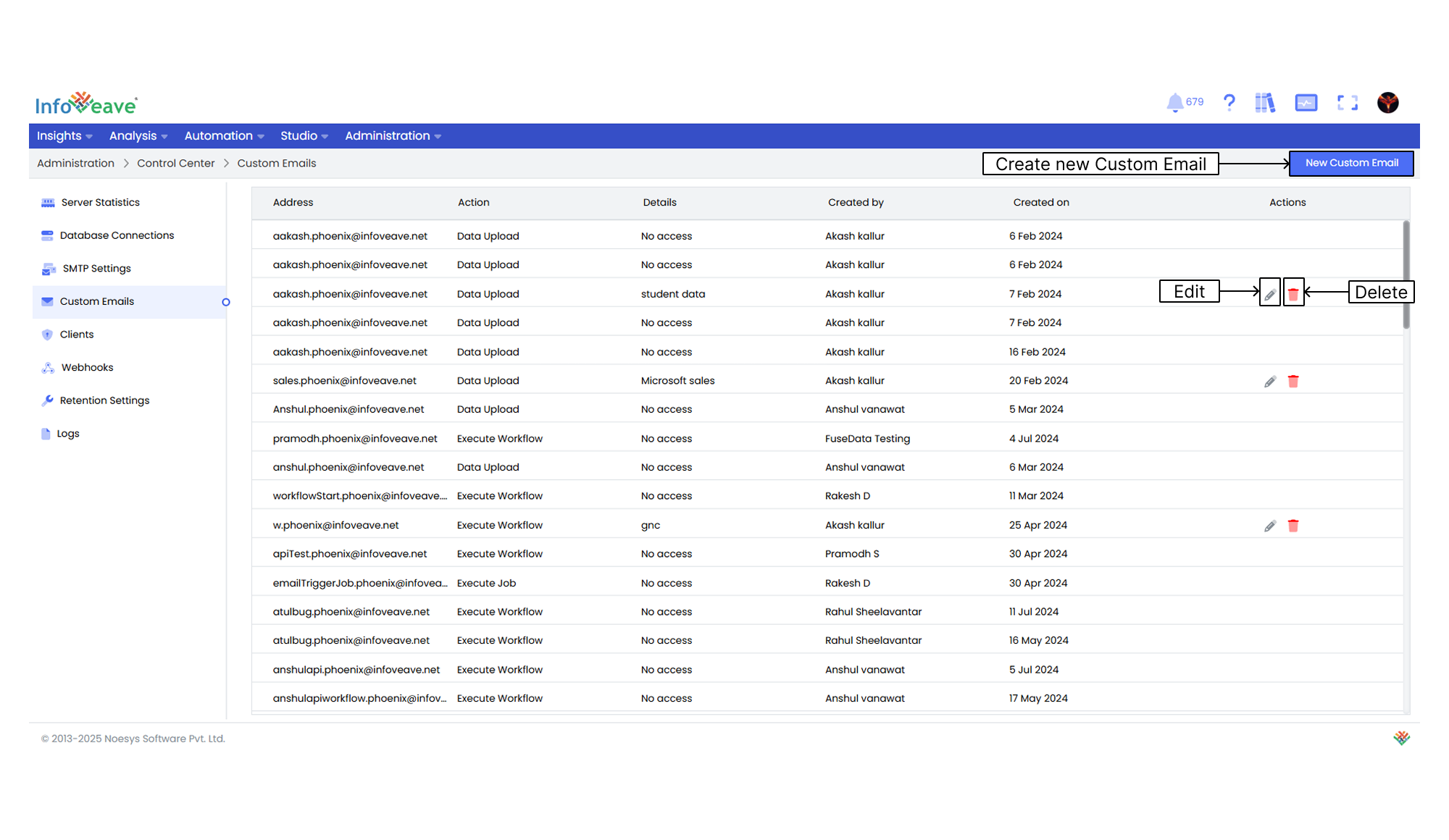
Custom emails are email addresses that can trigger data uploads or execute workflows. Infoveave triggers a specified action type when an email notification is received from the custom email address.
To know more about email triggers in workflows, visit Emailhook trigger
To setup a custom email follow these steps.
- Navigate to Administration Control Center.
- Click on Custom Emails.
- Click on the New Custom Email button to set up a new custom email. The New Custom Email dialog box appears.
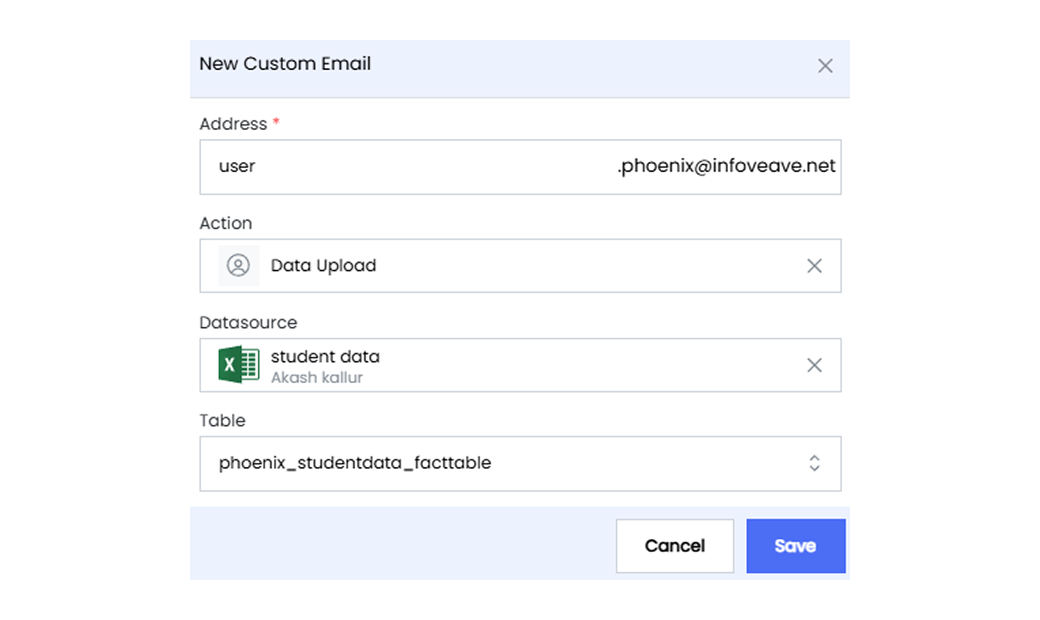
- Enter the custom email address.
- From the drop-down, pick the action to be performed.
- Data Upload If you pick Data Upload, choose the Datasource from the drop-down.
- Execute Workflow If you pick Workflow execution, select the workflow from the drop-down list.
- Click Save to add the new custom email to the system.
- To edit any custom email, select the required custom email and click on the Edit icon.
- To delete any custom email, select the required custom email and click on the Delete icon.