Clients

A client in Infoveave is used to authenticate external applications or services when accessing Infoveave’s APIs securely. By creating a client, you allow authorized applications to interact with data in Infoveave.
Here is a step by step guide to configuring a client
- Navigate to Administration Control Center.
- Click on Clients.
- Click on the New Client button to configure a new client.
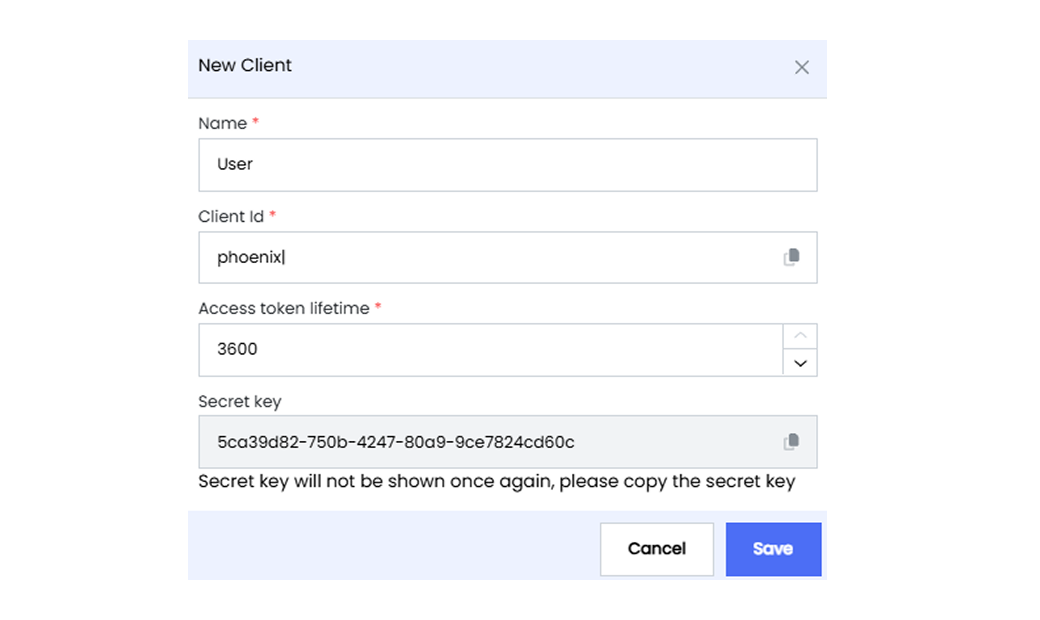
- Enter a Name for the client.
- Provide a unique Client Id. The client Id serves as a unique identifier for the external application. It is used during the authentication process.
- Specify the lifetime duration of the access token in seconds in Access token lifetime. The access token is the key used to authenticate the external application’s requests. After the specified duration, the token expires and requires renewal.
- The Secret key is used to sign and validate the client. This ensures that only authorized parties can use it.
- Click Save to add the new client to the system.
- To edit any client, select the required client and click on Edit icon.
- To delete any client, select the required client and click on Delete icon.
Using the Client
- Open Postman or any other URL triggering tool.
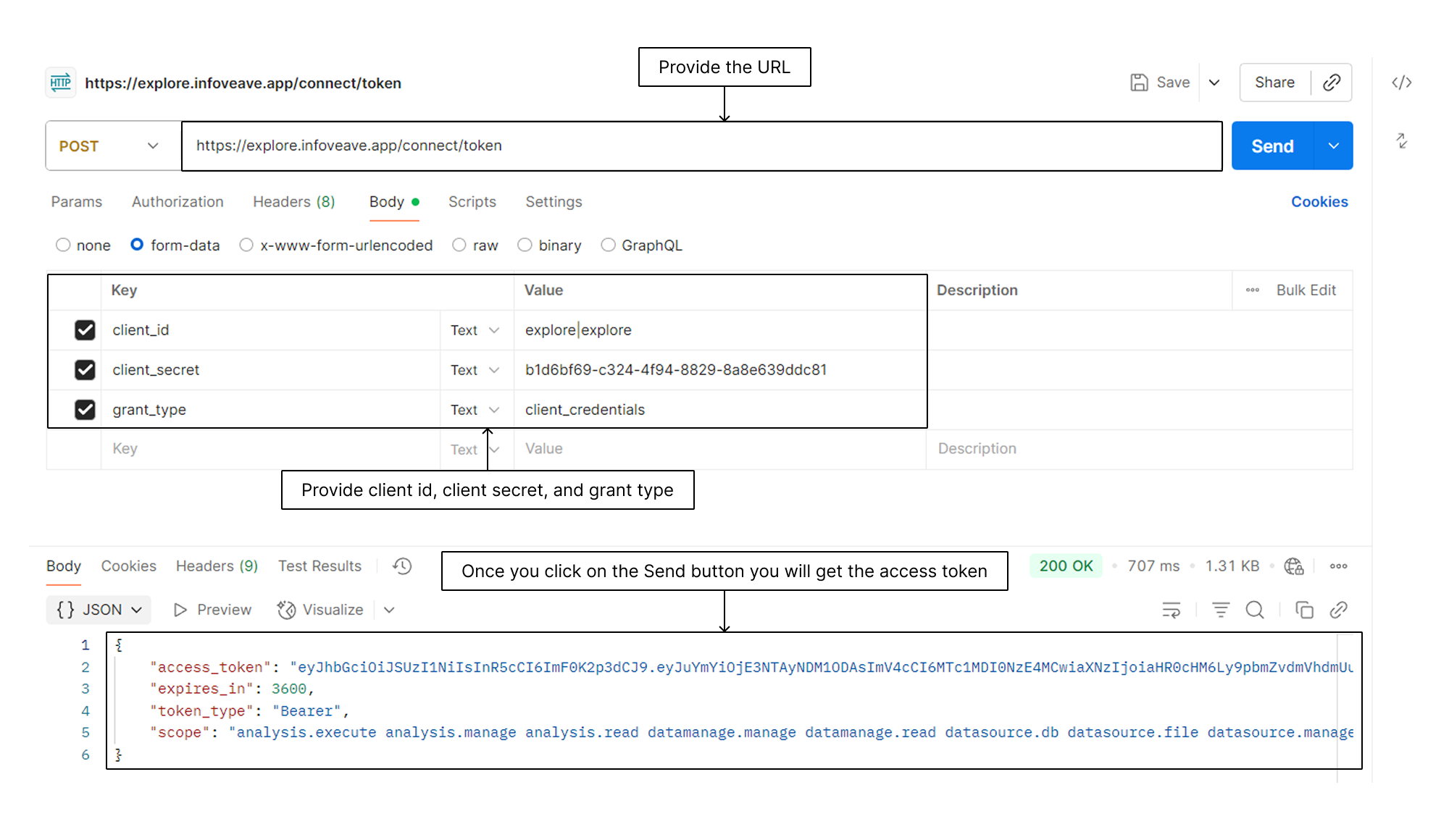
- Select the POST request.
- Provide the url - https://your_tenant/connect/token.
- Enter the Client Id, Client secret, and grant type under the key and value section.
- Click on the Send button.
- You receive the access token.