All Audit Logs
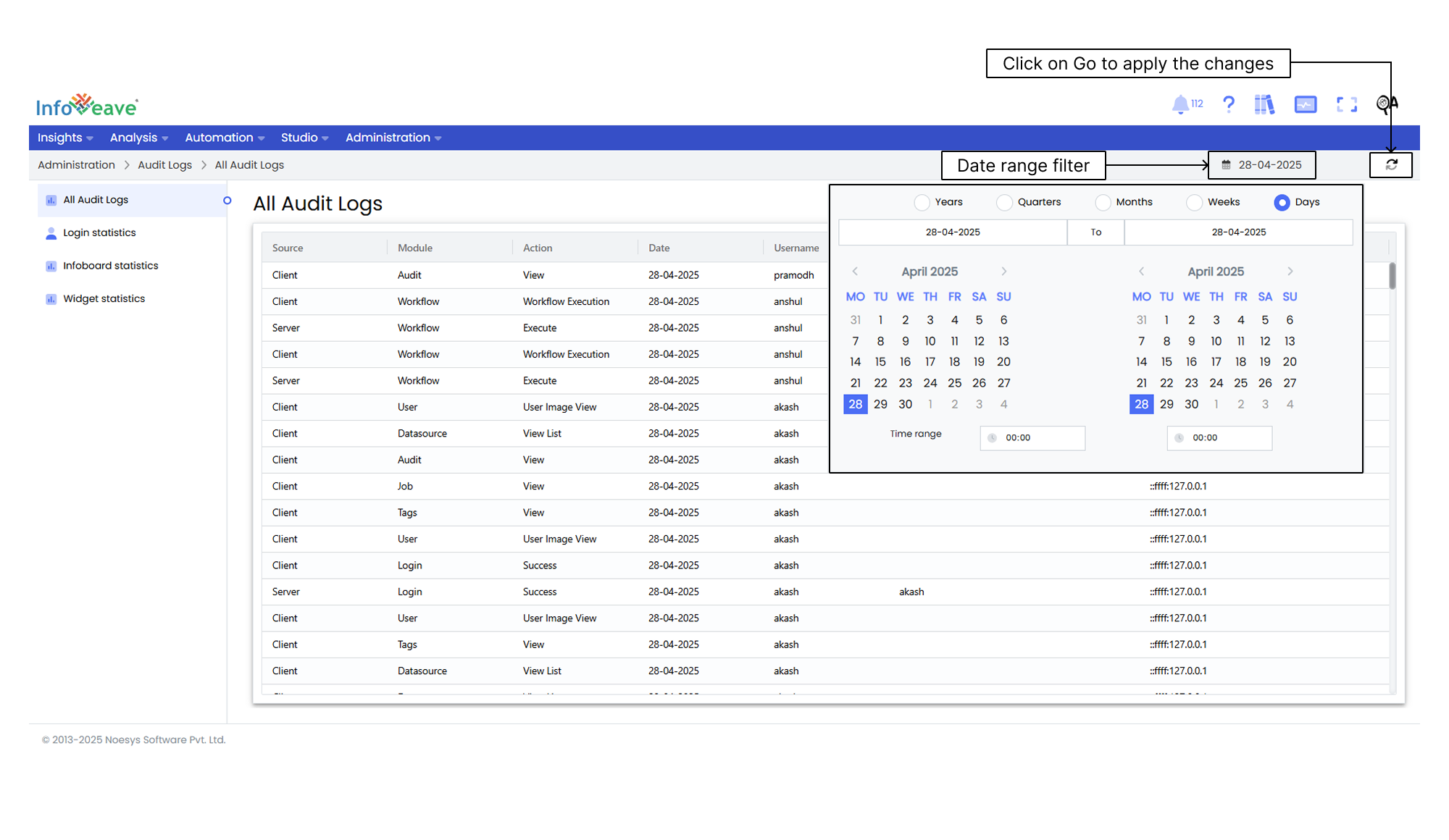
Infoveave All Audit Logs feature provides a comprehensive overview of user statistics. It includes Source, Module, Action, Date, Username, Entity Name, Item Name, and IP Address. This offers detailed insights into user activities, enhancing transparency and accountability. The feature allows you to apply a date range filter to analyze specific periods by selecting start and end dates with granularity options.
Here are the steps to apply date range filter on All Audit Logs.
- Navigate to Administration Audit Logs.
- Click on All Audit Logs.
- Within the All Audit Logs section, look for the Date range to filter audit logs based on specific dates.
- Click on the Date range filter option. A calendar or date picker interface appears to let you choose your desired start and end dates for the filter.
- Choose the date granularity from Years, Quarters, Months, Weeks, or Days.
- Click on the start date in the calendar interface to mark the beginning of the desired date range.
- Click on the end date in the calendar interface to mark the end of the desired date range. If you are selecting a single date, select the start time and end time for granular details on Audit Logs, if required.
- Click on the Go button to apply the date range.
Description of Key Columns
- Module This column indicates the specific module or section of Infoveave where the user is active.
- Action The Action column defines the particular action or operation performed by the user within the module.
- Date This column displays the date and time when the user accesses the module and performs the action.
- Username This shows the username of the user who carries out the activity.
- Entity Name This indicates the entity, often represented as a role or user group, associated with the action.
- Item Name This identifies the specific item or element within the module that the user interacts with.
- IP Address This provides the IP address of the device or system from which the user initiates the action.