NGauge Forms
Infoveave’s NGauge Forms module provides a streamlined approach to data collection and workflow automation. It empowers users to create customized, web-based forms for various data entry needs, eliminating the inefficiencies of manual processes and paper-based systems.
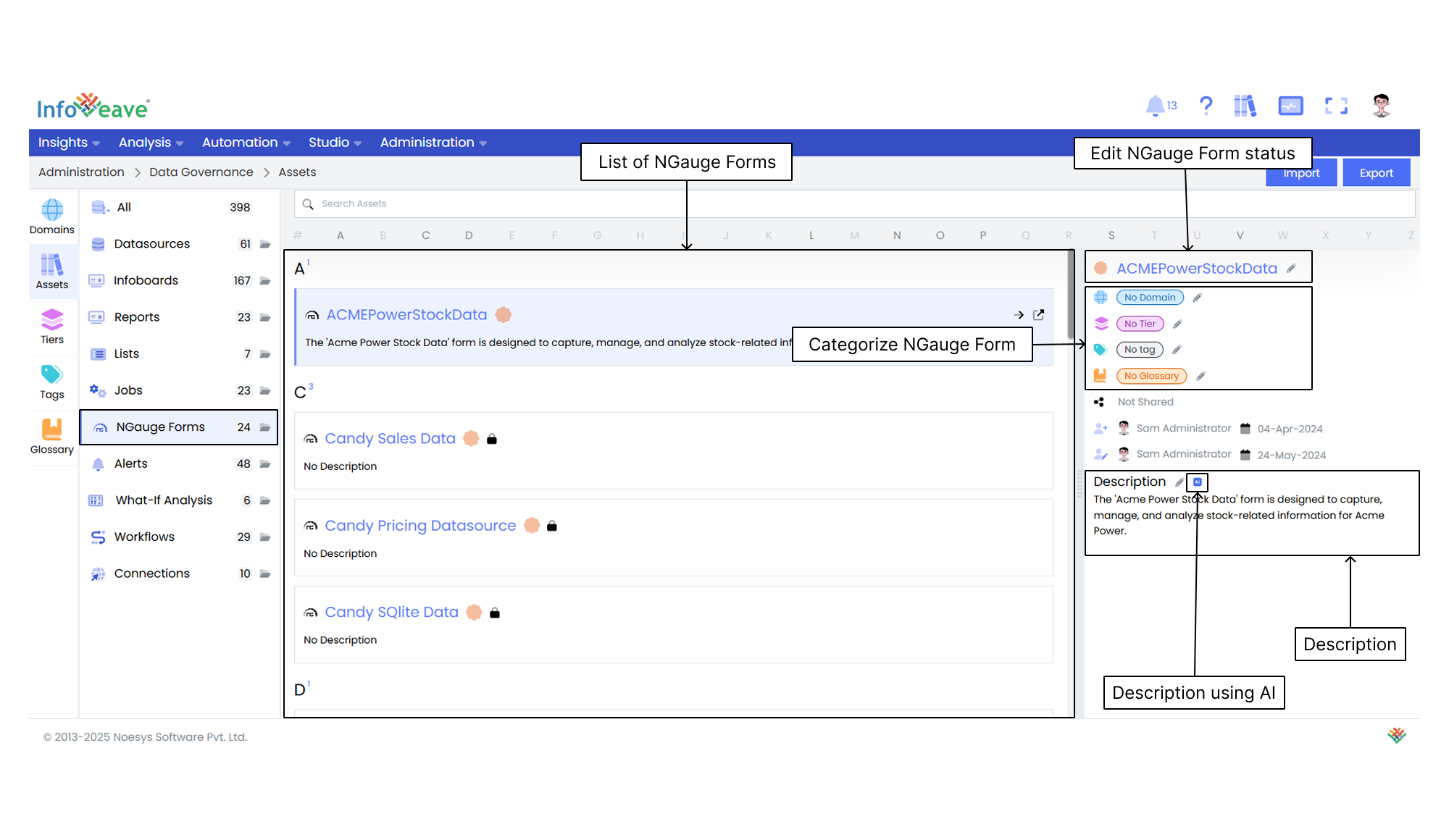
Edit the NGauge Form status Click the pencil icon next to a NGauge Form name to choose whether the NGauge Form is verified or not verified.
Categorize the NGauge Forms Assign specific domains, tiers, tags, and glossary terms to help you organize and classify the NGauge Forms.
Manage the Sharing status View whether a NGauge Form is shared or not shared to manage access permissions.
Track NGauge Form Updates View information such as created by and updated by, along with the respective dates. This ensures transparency and helps with version tracking.
Edit the Description You can either manually edit the description of a NGauge Form or generate it automatically using AI for streamlined content creation.
Documentation
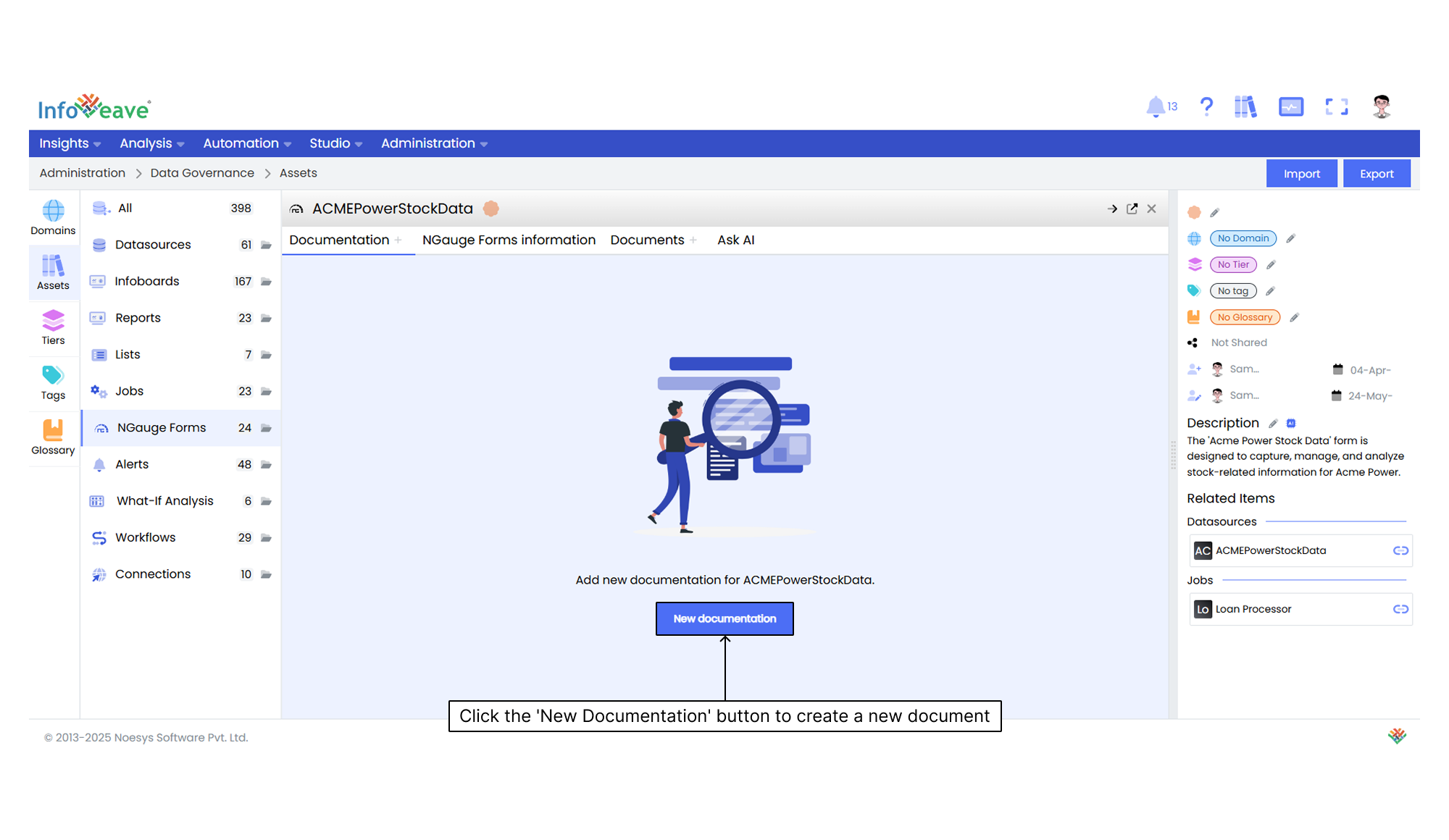
After you click the New documentation button, you can compose your documentation in the provided editor. Once completed, click the Save icon to store the documentation.
NGauge Forms Information
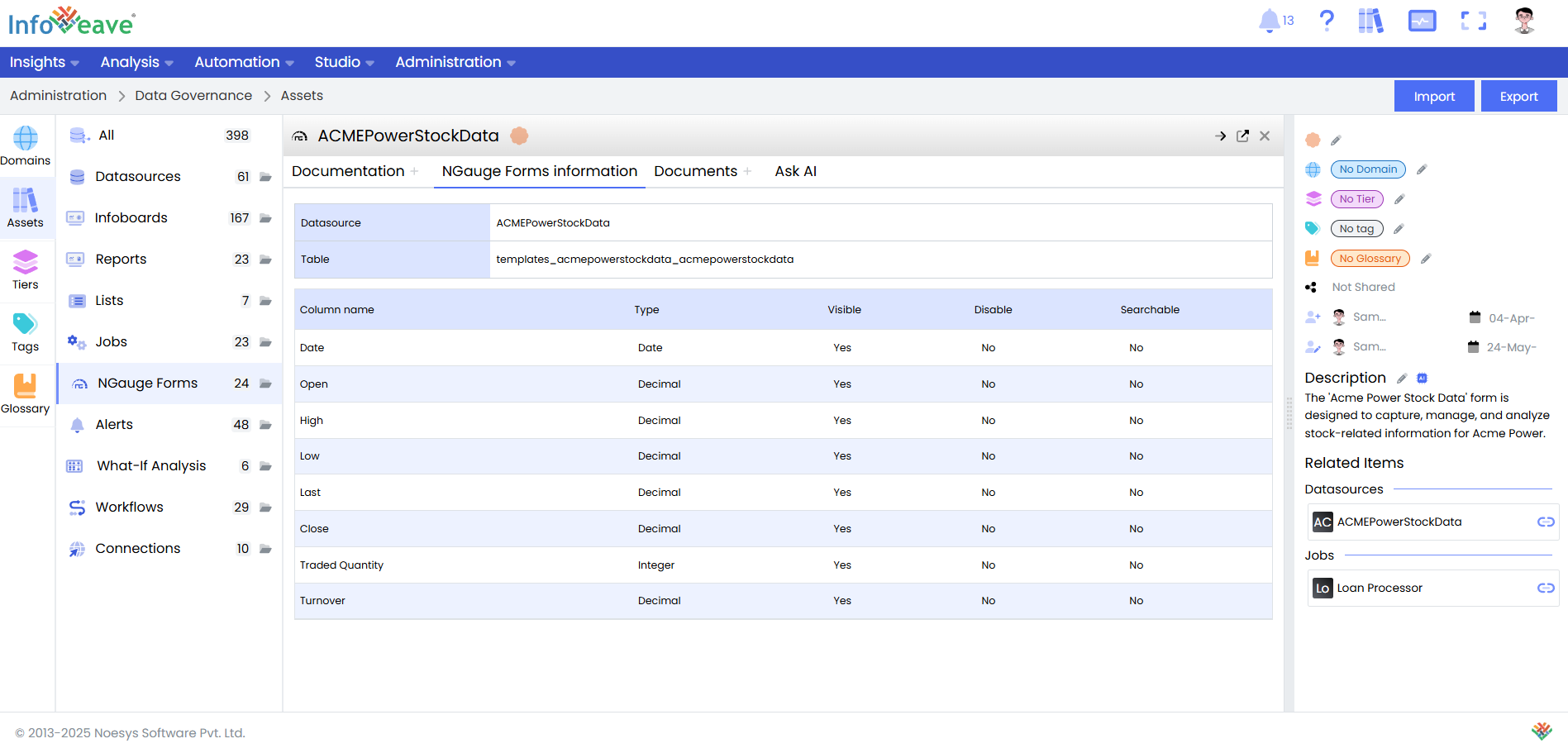
- Datasource Displays the related Datasource.
- Table Specifies the name of the table associated with the form.
Additionally, it outlines the following details about each column in the form.
- Column Name The name of each column within the NGauge Form.
- Type The data type of the column.
- Visible Indicates whether the column is visible in the user interface (Yes or No).
- Disable Specifies whether the column is disabled for user input (Yes or No).
- Searchable Specifies whether the column is searchable for quick filtering or data retrieval (Yes or No).
Documents
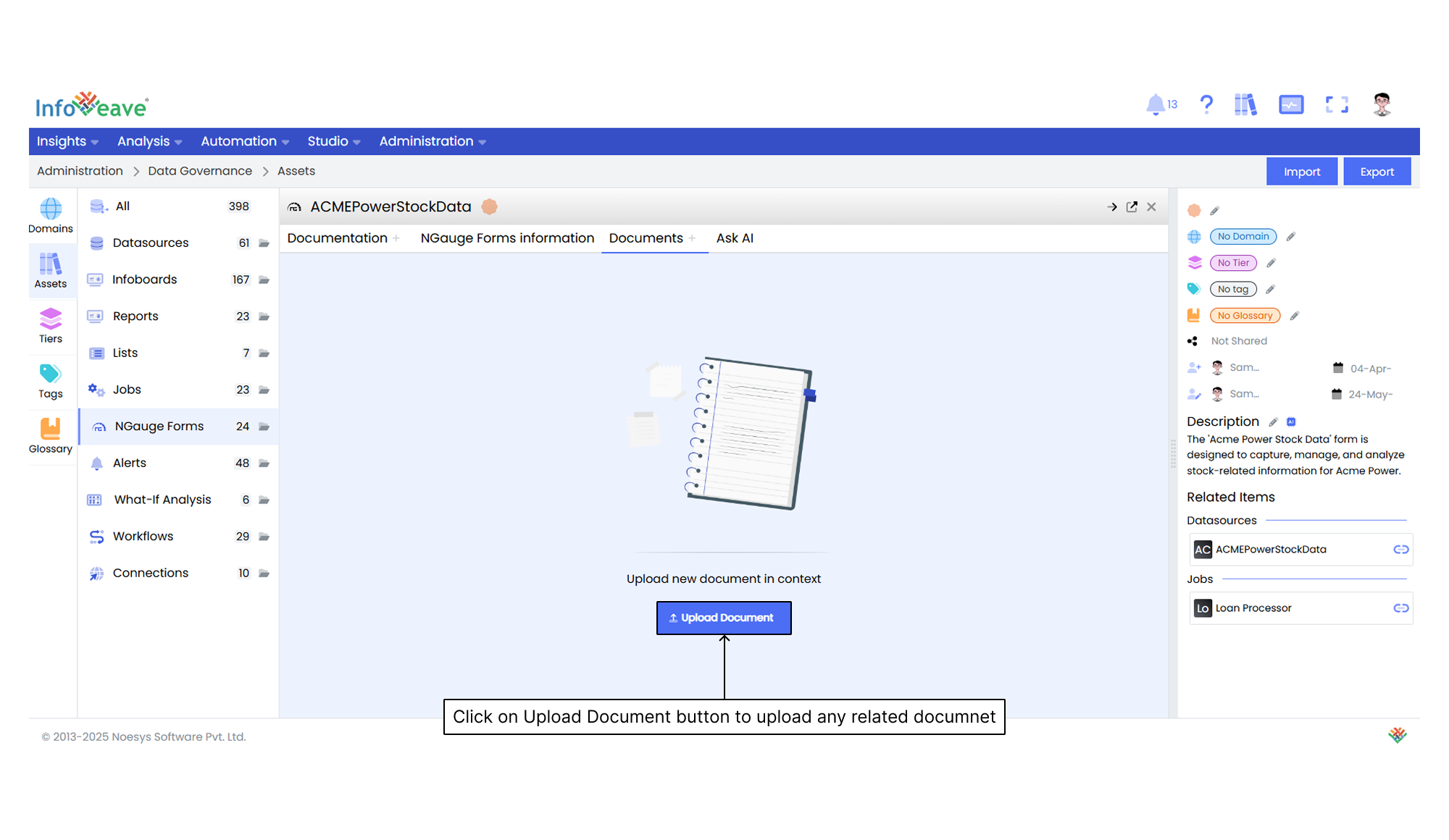
Using Ask AI
Ask AI enables you to get instant answers to any questions related to a specific asset. It provides quick and context-aware insights to enhance your understanding and support decision-making. It makes use of the available documentation to respond to your queries. If you upload a document in the Documents section, it is automatically made available in the Ask AI chat, allowing the assistant to reference it while generating responses.