Alerts
Alerts can be setup on targets and thresholds to indicate if the data has met the set target or not. When a target and threshold is created, Infoveave automatically creates 1 target alert and 3 threshold alerts on each of them. These alerts can be provided meaningful names and configured to appear on the user’s device to indicate if the desired target has been achieved or not. You can also trigger a subsequent action based on the alert.
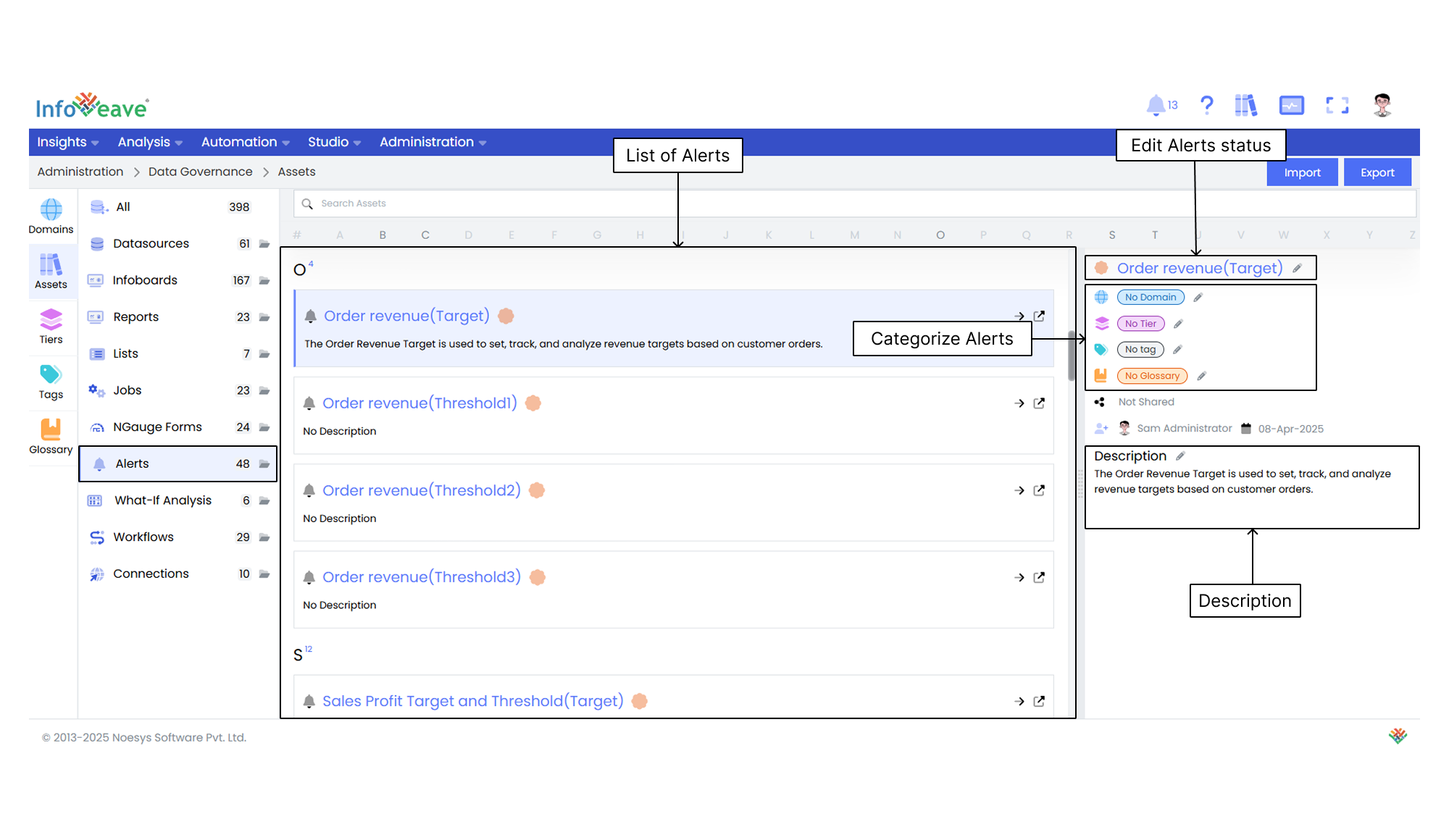
Edit the Alert status Click the pencil icon next to an Alert name to select whether the Alert is verified or not verified.
Categorize the Alerts Assign specific domains, tiers, tags, and glossary terms to organize and classify the Alerts effectively.
Manage the Sharing status View whether an Alert is shared or not shared to manage access permissions.
Track Alert Updates View details such as created by and updated by, along with the respective dates. This ensures transparency and enables version tracking.
Edit the Description You can either manually edit the description of an Alert or generate it automatically using AI. This helps streamline content creation.
Documentation
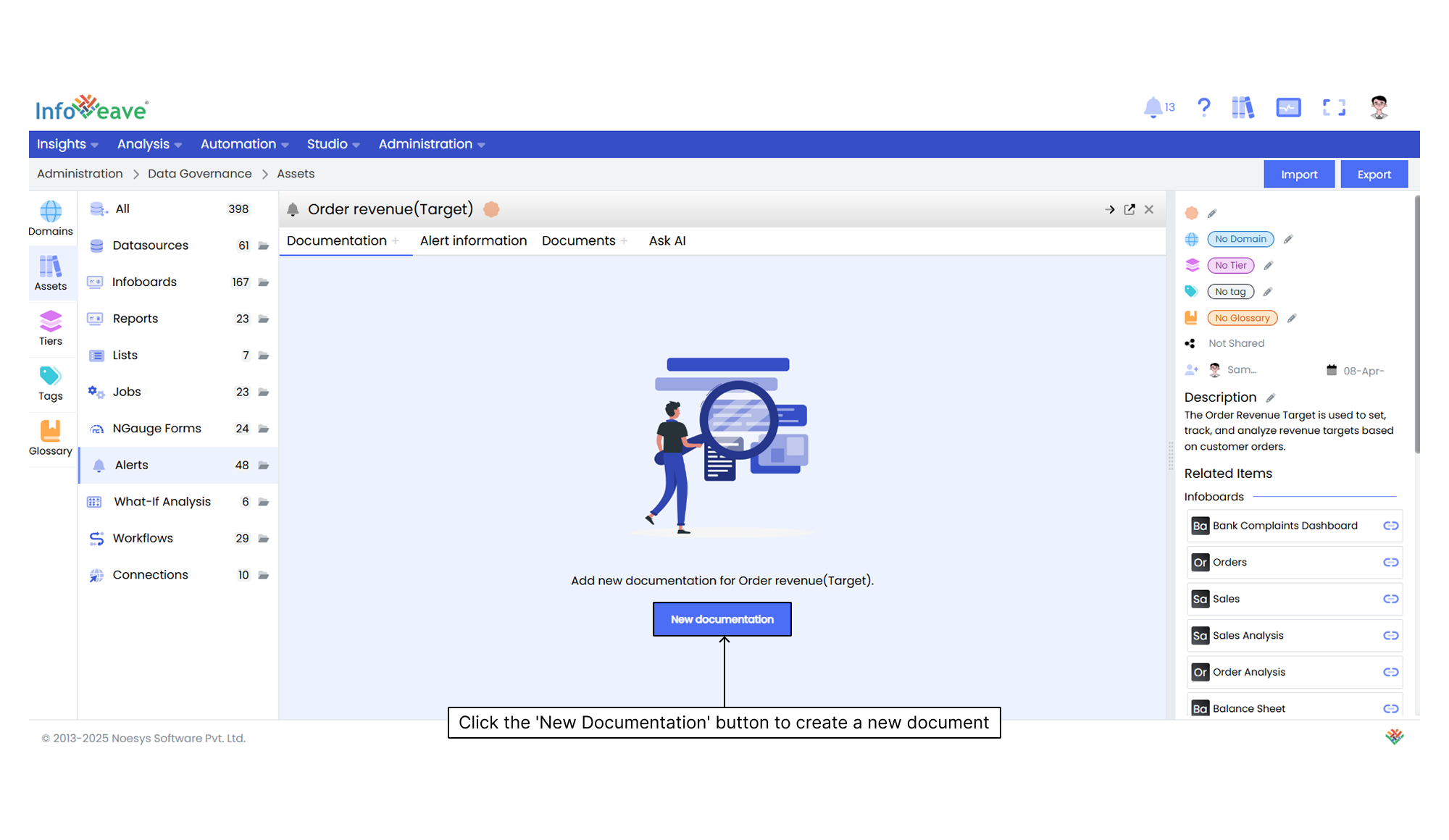
Documentation provides comprehensive information about an asset. It helps you understand its purpose, structure, and functionality. It serves as a reference to ensure clarity and effective utilization of the asset.
After clicking the New documentation button, you can compose your documentation in the provided editor. Once you complete it, click the Save icon to store the documentation.
Alert Information
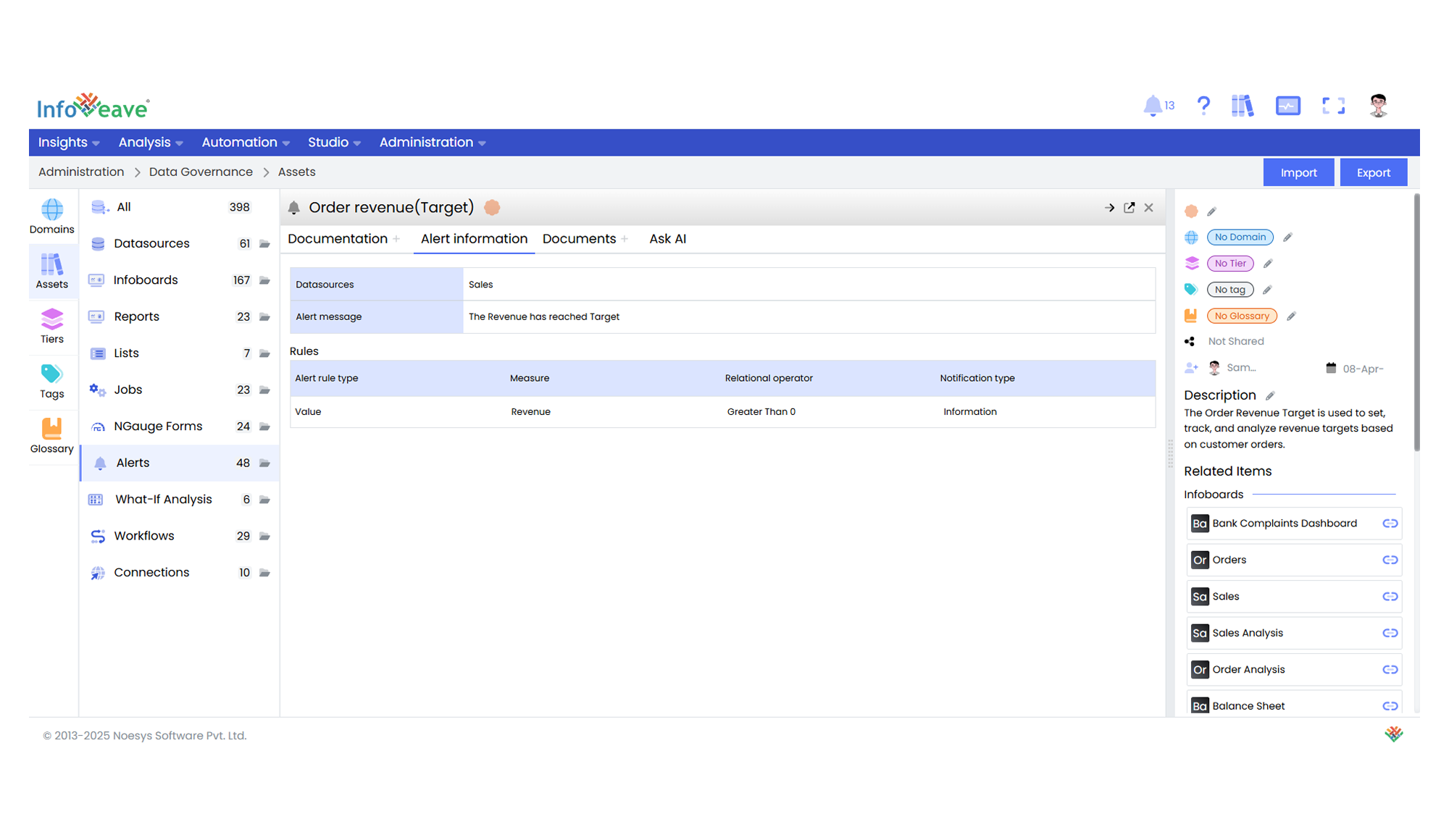
Datasource specifies the Datasource associated with the Alert, such as “Microsoft Sales”, indicating where the Alert is triggered from.
Alert Message is a custom message that appears when the Alert is triggered.
The section also outlines the following rule attributes associated with the Alert.
Alert Rule Type specifies the type of rule applied to trigger the Alert. In this case, it is a Measure, which means the Alert is based on a numerical value or metric.
Relational Operator defines the condition under which the Alert is triggered. This means the Alert will fire when the revenue is greater than the expected value.
Notification Type specifies the type of notification sent when the Alert is triggered, such as Information. This indicates a non-critical Alert that provides informational updates to the user.
Documents
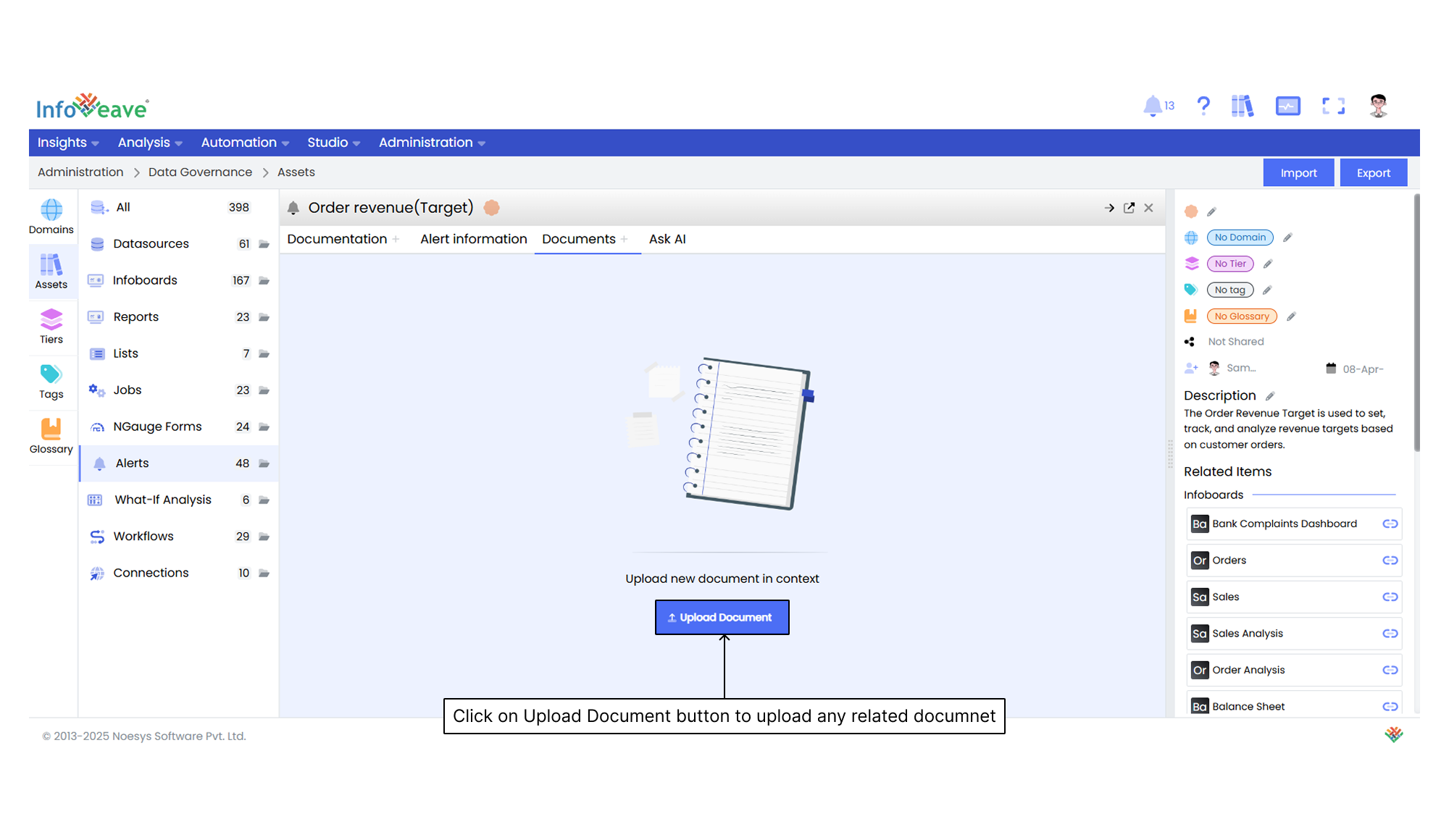
Using Ask AI
Ask AI enables you to get instant answers to any questions related to a specific asset. It provides quick and context-aware insights to enhance understanding and support decision-making. It uses the available documentation to respond to queries. If a document is uploaded in the Documents section, it is automatically made available in the Ask AI chat. This allows the assistant to reference it while generating responses.