Lists
Lists in Infoveave allow you to organize, analyze, and maintain datasets more efficiently. They enable you to generate custom views of your data using SQL queries on any Datasource within Infoveave. You can update, enrich, or selectively modify your data using different ingestion methods. This provides flexibility in managing data without compromising the structure of your queries. Lists make it easier to handle live data, conduct deeper analysis, and share insights in downloadable formats.
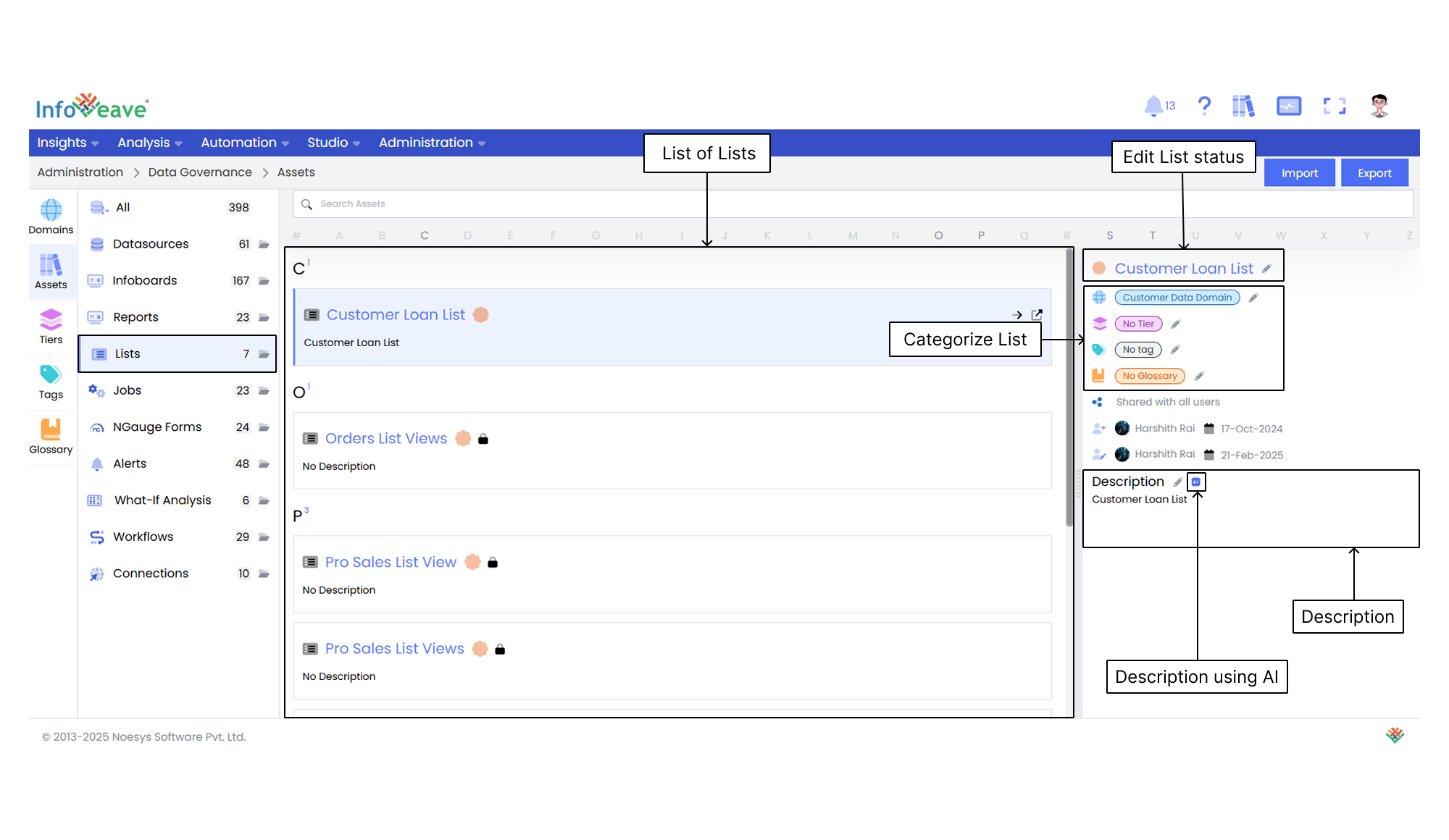
Edit the List status Click the pencil icon next to a List name to choose whether the List is verified or not verified.
Categorize the Lists Assign specific domains, tiers, tags, and glossary terms to help you organize and classify the Lists.
Manage the Sharing Status View whether a List is shared or not shared to manage access permissions effectively.
Track the List Updates View details such as created by and updated by, along with the respective dates. This ensures transparency and helps with version tracking.
Edit the Description You can either manually edit the description of a List or automatically generate it using AI. This streamlines your content creation process.
Documentation
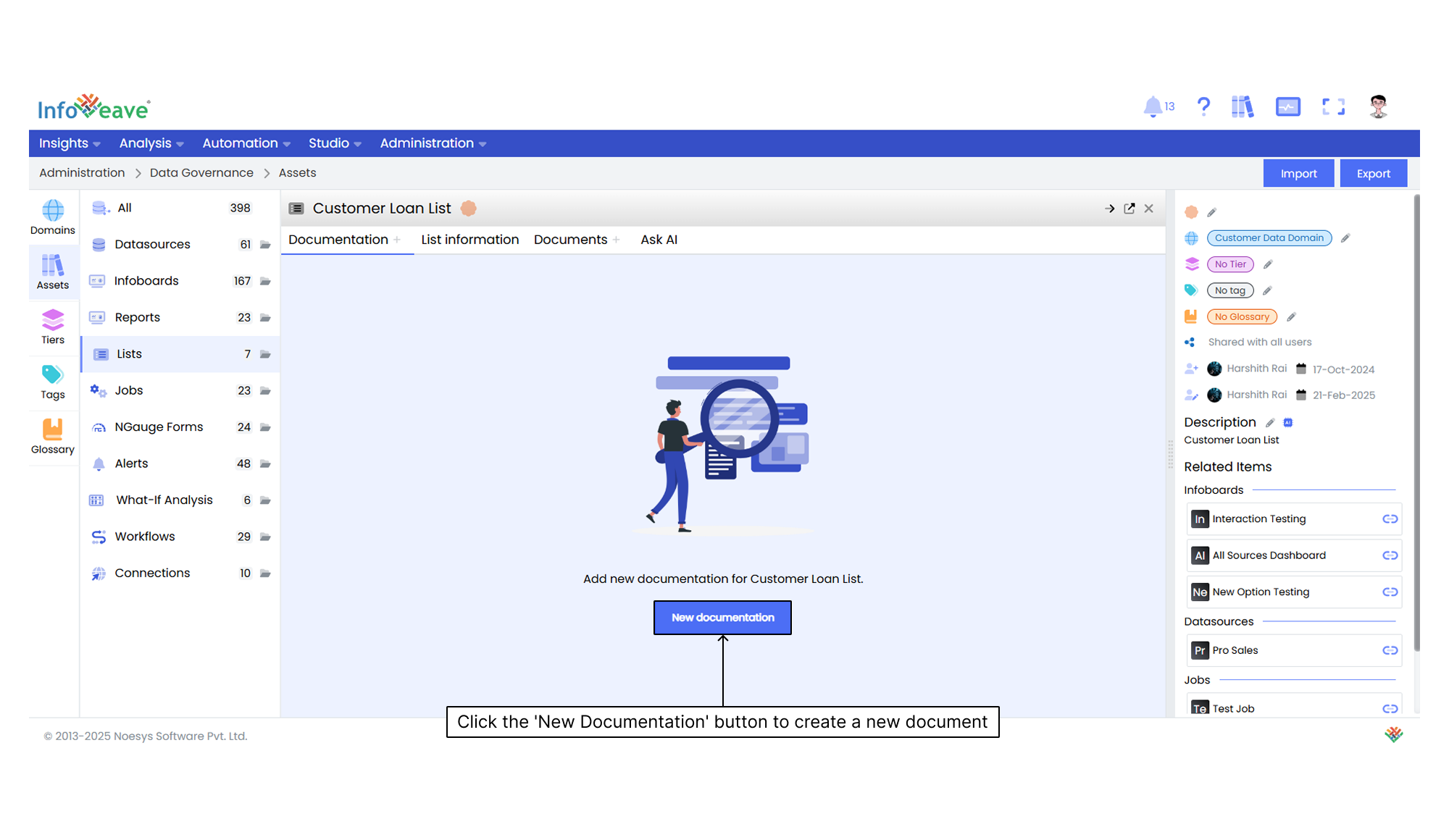
After you click the New documentation button, you can compose your documentation in the provided editor. Once you are done, click the Save icon to store the documentation.
List Information
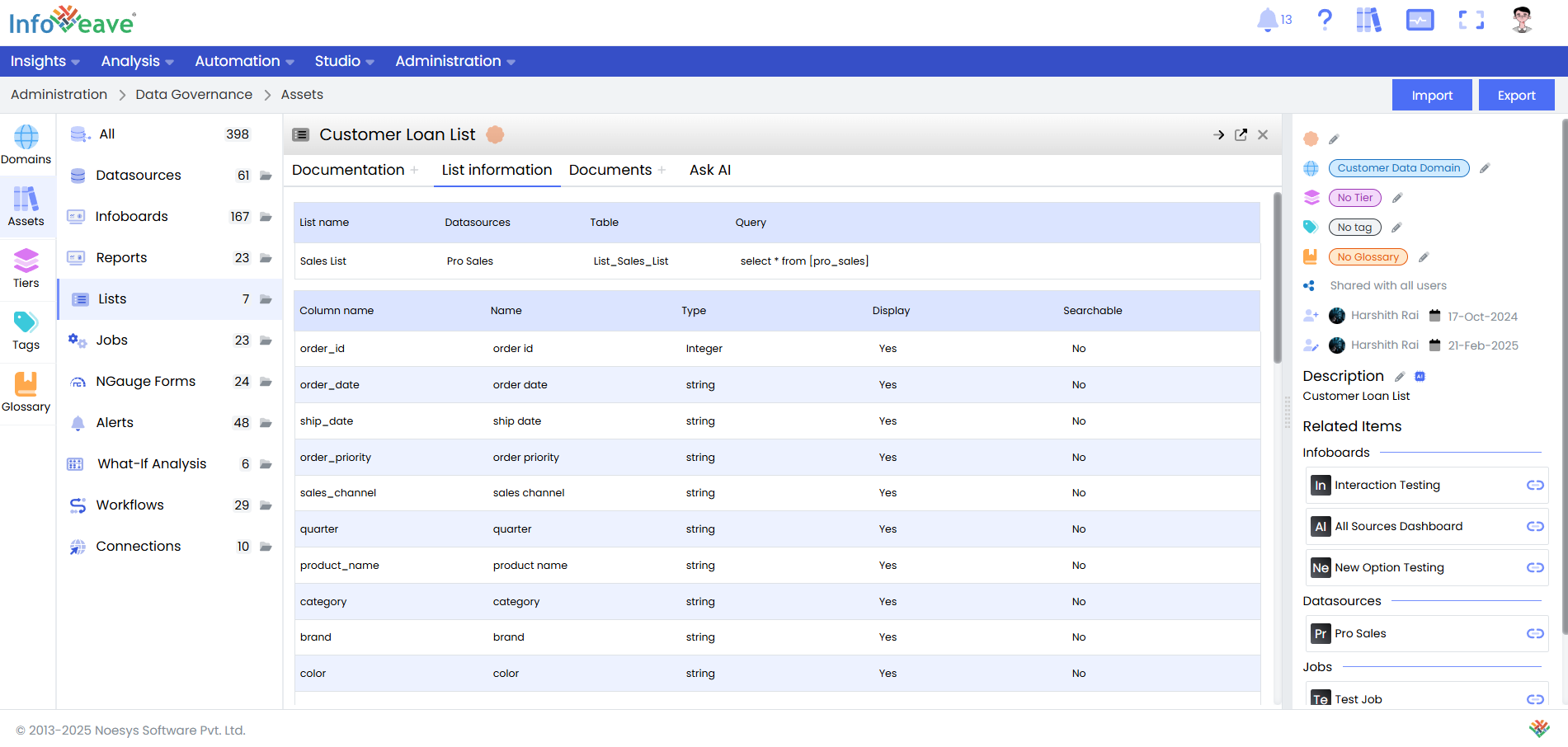
The List Information section gives you an in-depth overview of the Lists linked to specific Datasources. It provides essential details for efficient data management and integration. This section includes the following key components.
List Name This refers to the specific name of the List linked to a corresponding Datasource.
Datasources Displays the relevant Datasource associated with the List. It provides insight into the source of the data.
Table Shows the name of the table used for querying and retrieving the data.
Query Displays the SQL query used to fetch the data.
Additionally, each List includes the following attributes.
Column Name The name of each column within the List.
Name The corresponding field name used in the system.
Type Specifies the data type of each column.
Display Indicates whether the column is visible in the user interface (Yes or No).
Searchable Indicates whether the column is searchable.
Documents
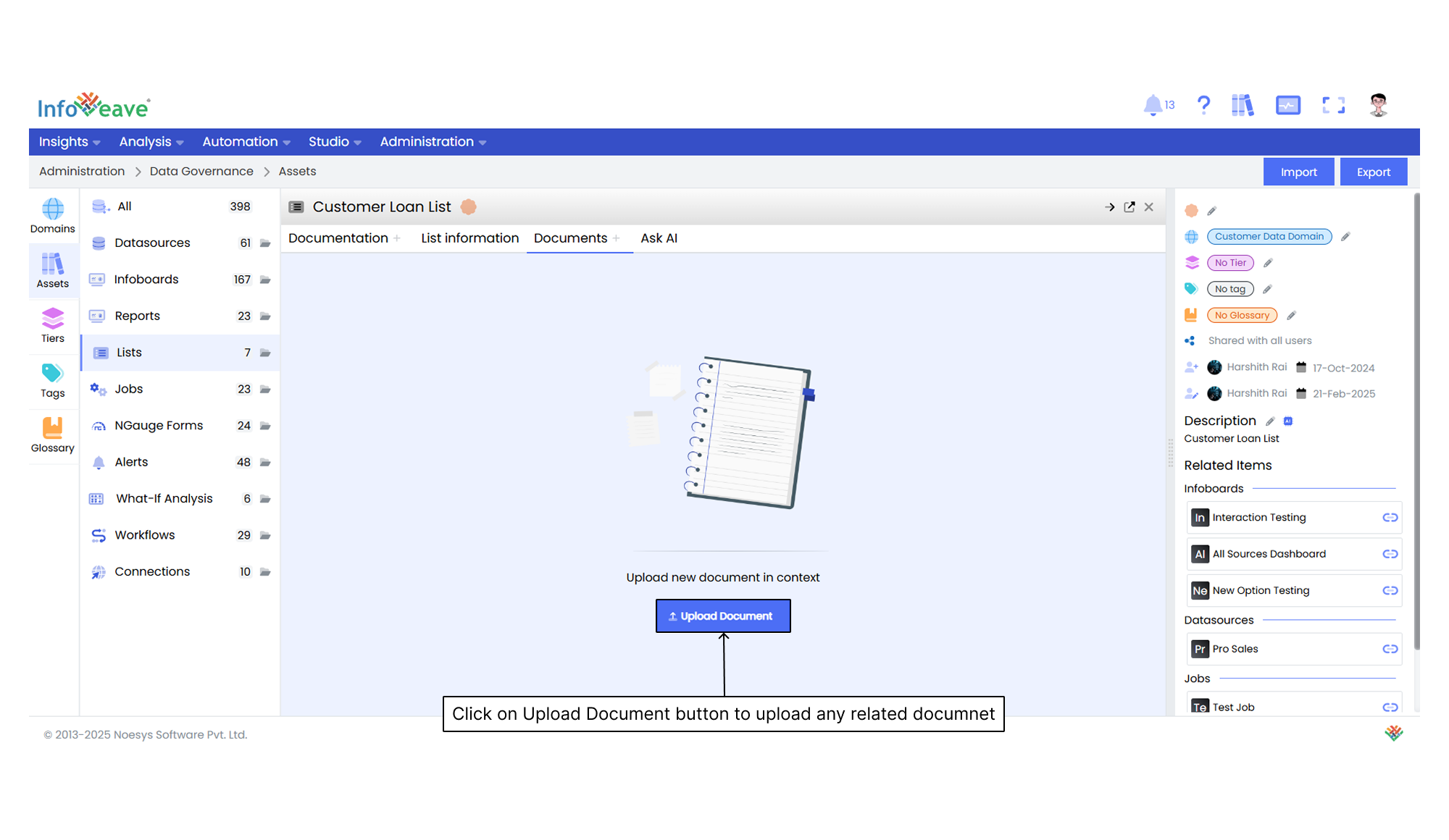
Using Ask AI
Ask AI enables you to get instant answers to any questions related to a specific asset. It provides quick and context-aware insights that enhance your understanding and decision-making. The AI uses the available documentation to answer your queries. If you upload a document in the Documents section, it is automatically available in the Ask AI chat. This allows the assistant to reference the document while generating responses.