Datasources
Datasources in Infoveave serve as the foundation for data connectivity and integration. They enable you to establish a link to various external Datasources such as databases, cloud services and APIs. With a Datasource, you efficiently import, manage and manipulate data. This sets the stage for effective data analysis, visualization and reporting.
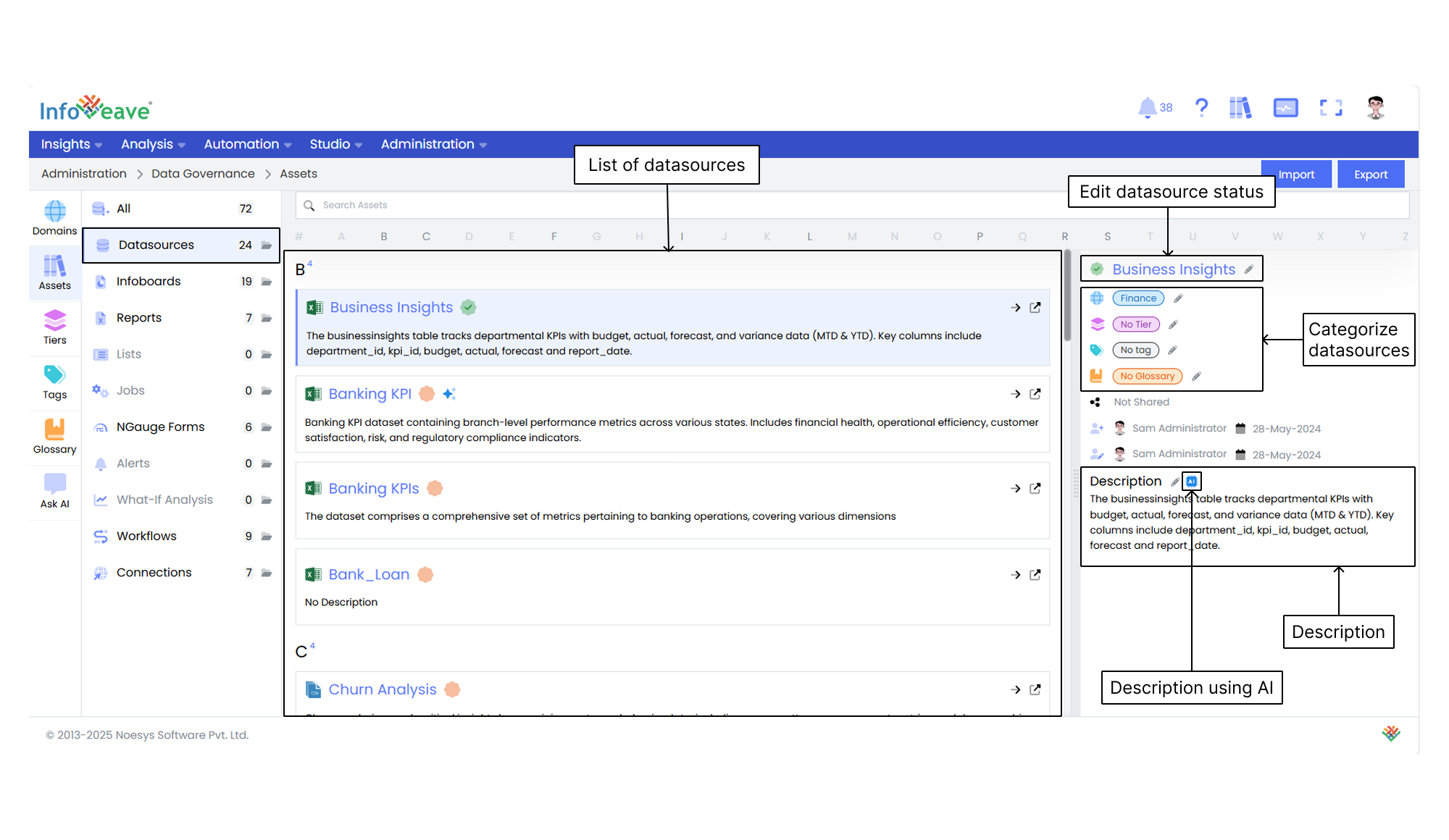
Edit the Datasource status Click the pencil icon next to a Datasource name to select whether the Datasource is verified or not verified.
Categorize the Datasources Assign specific domains, tiers, tags, and glossary terms to organize and classify the Datasources effectively.
Manage the sharing status View whether a Datasource is shared or not shared to manage access permissions.
Track the Datasource updates View information such as created by and updated by, along with the respective dates. This ensures transparency and supports version tracking.
Edit the Description You can either manually edit the description of a Datasource or generate it automatically using AI for streamlined content creation.
Documentation
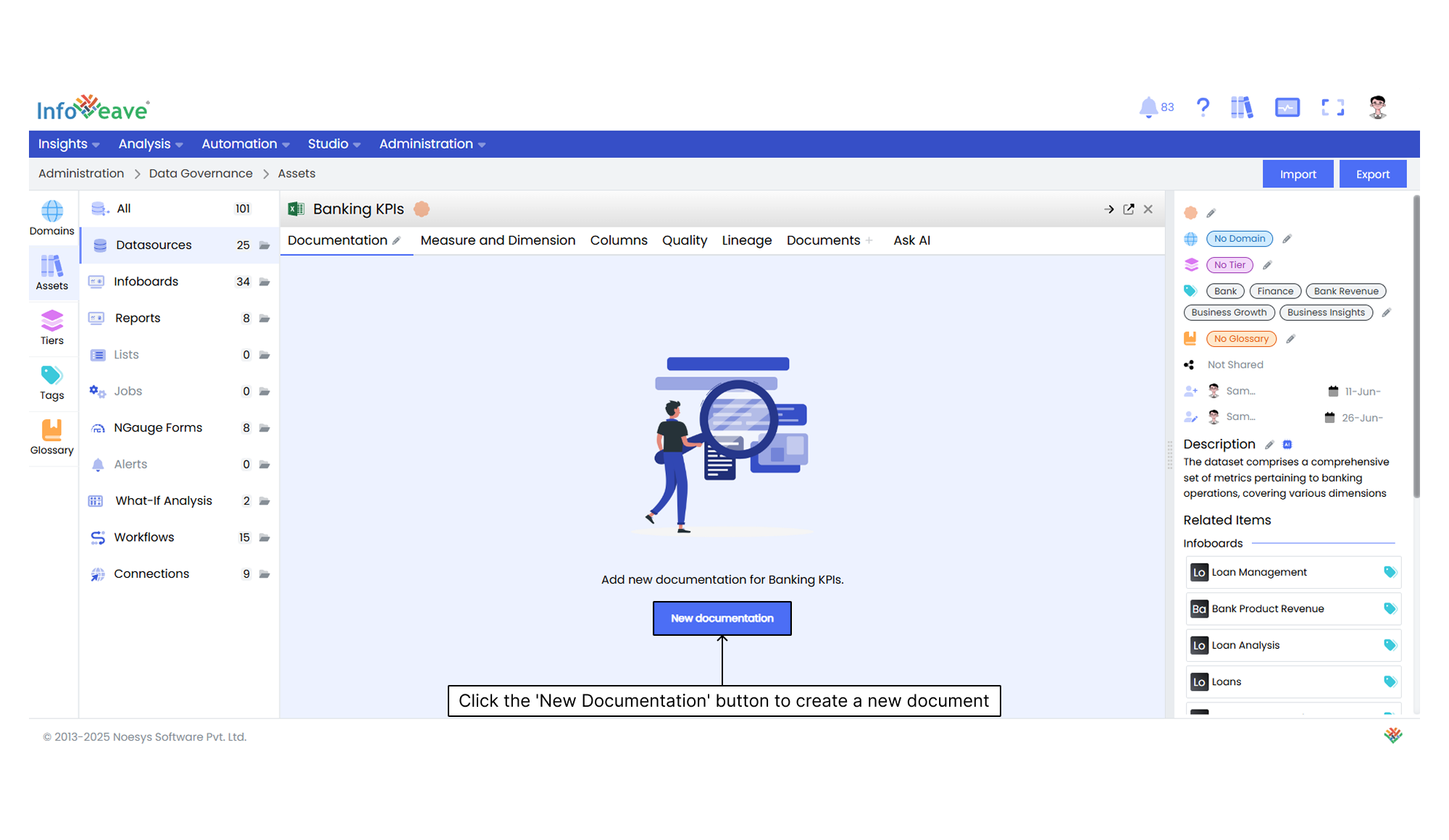
Documentation provides comprehensive information about an asset. It enables you to understand its purpose, structure, and functionality. It serves as a reference to ensure clarity and effective utilization of the asset.
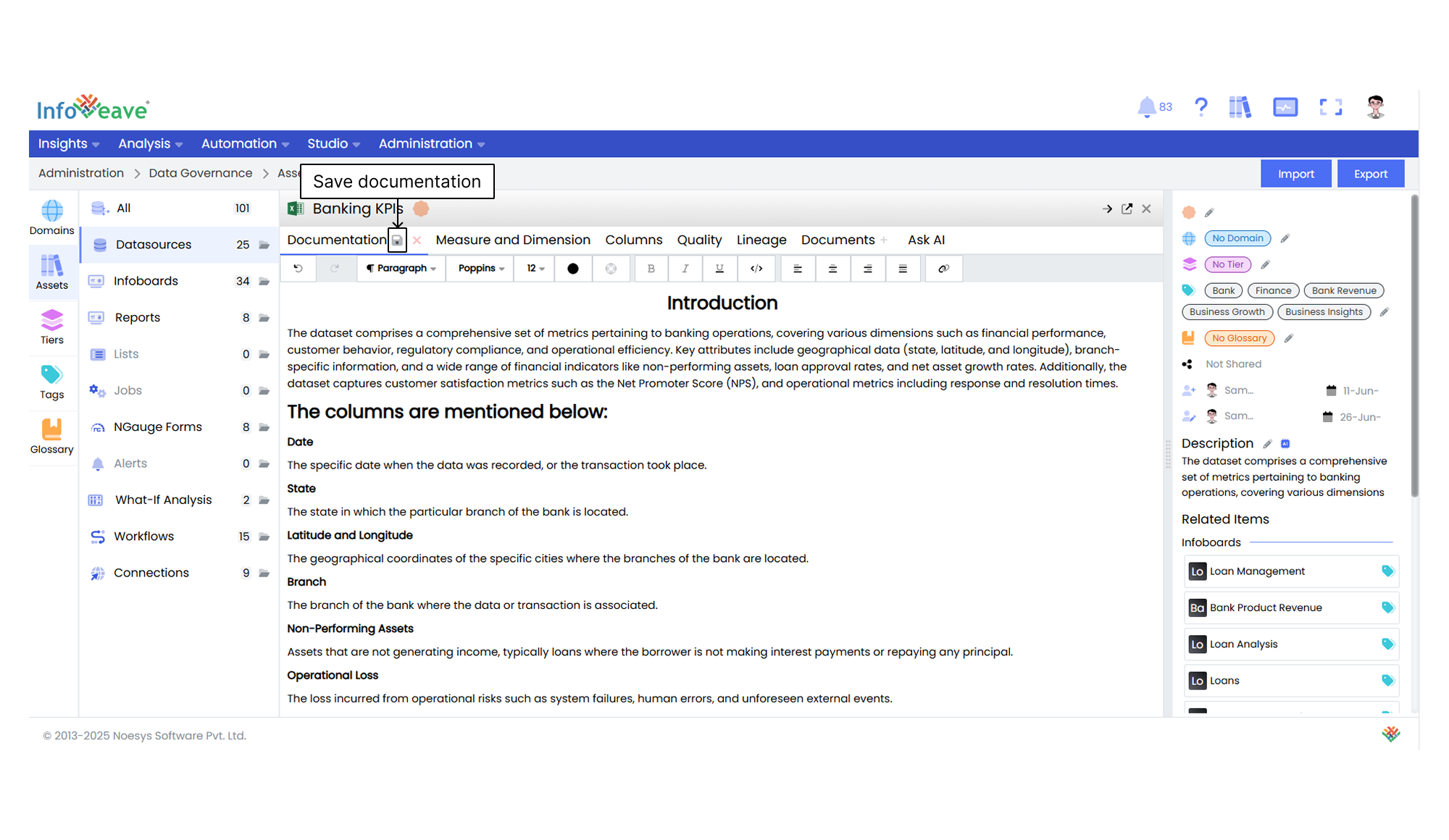
After you click the New documentation button, you can compose your documentation in the provided editor. Once completed, click the Save icon to store the documentation.
Measures and Dimensions
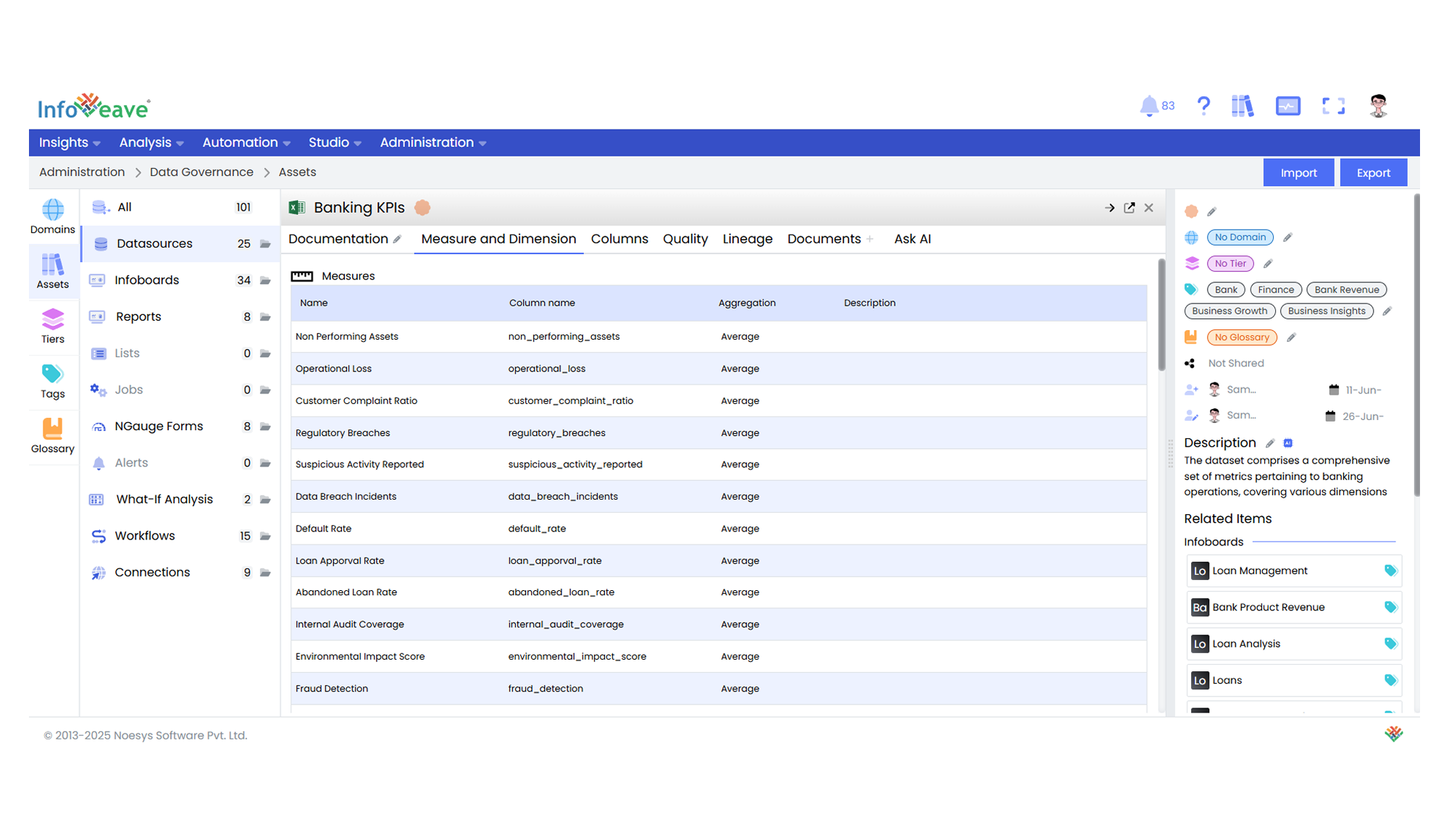
This section outlines the measures (metrics or facts) and dimensions (descriptive attributes) of the data. It allows you to understand how the data is categorized and measured within the Datasource. You can refer to this section to gain clarity on the underlying structure of the data.
Columns
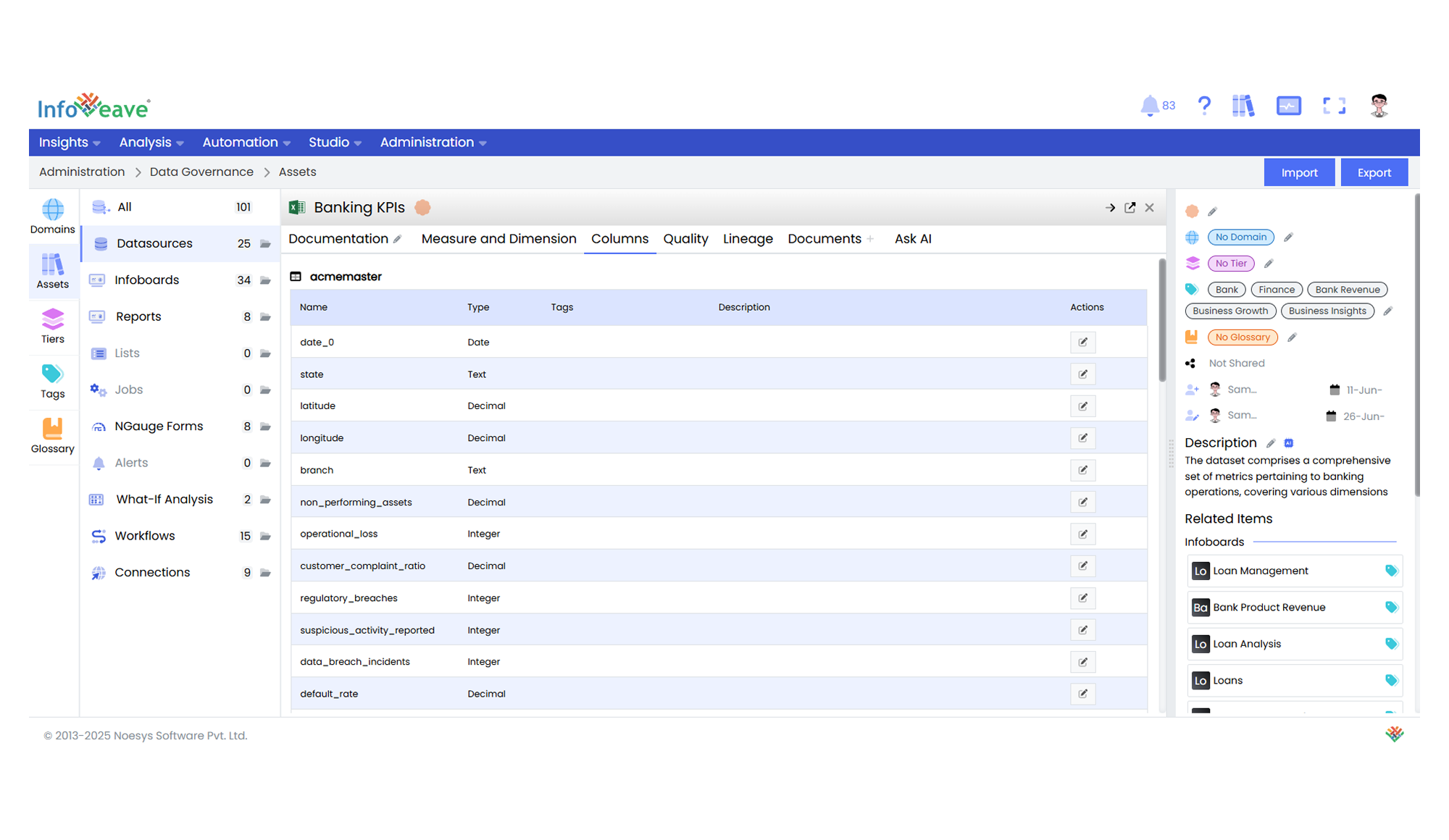
Quality
The Quality tab displays the results of the most recent Data Quality checks run for the Datasource. This ensures the integrity and consistency of the data. It provides assurance that the data is accurate and ready for use.
Lineage
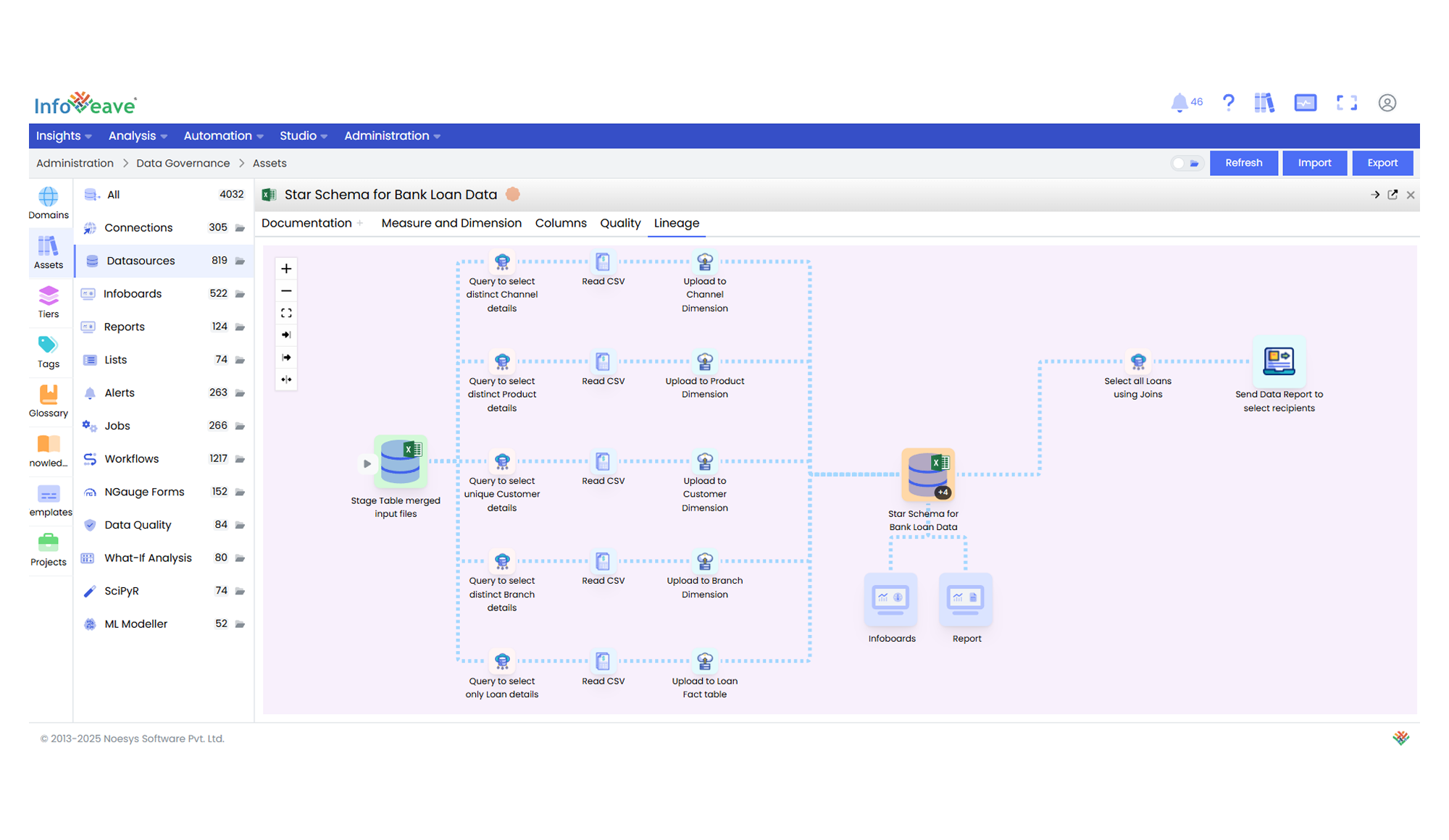
Documents
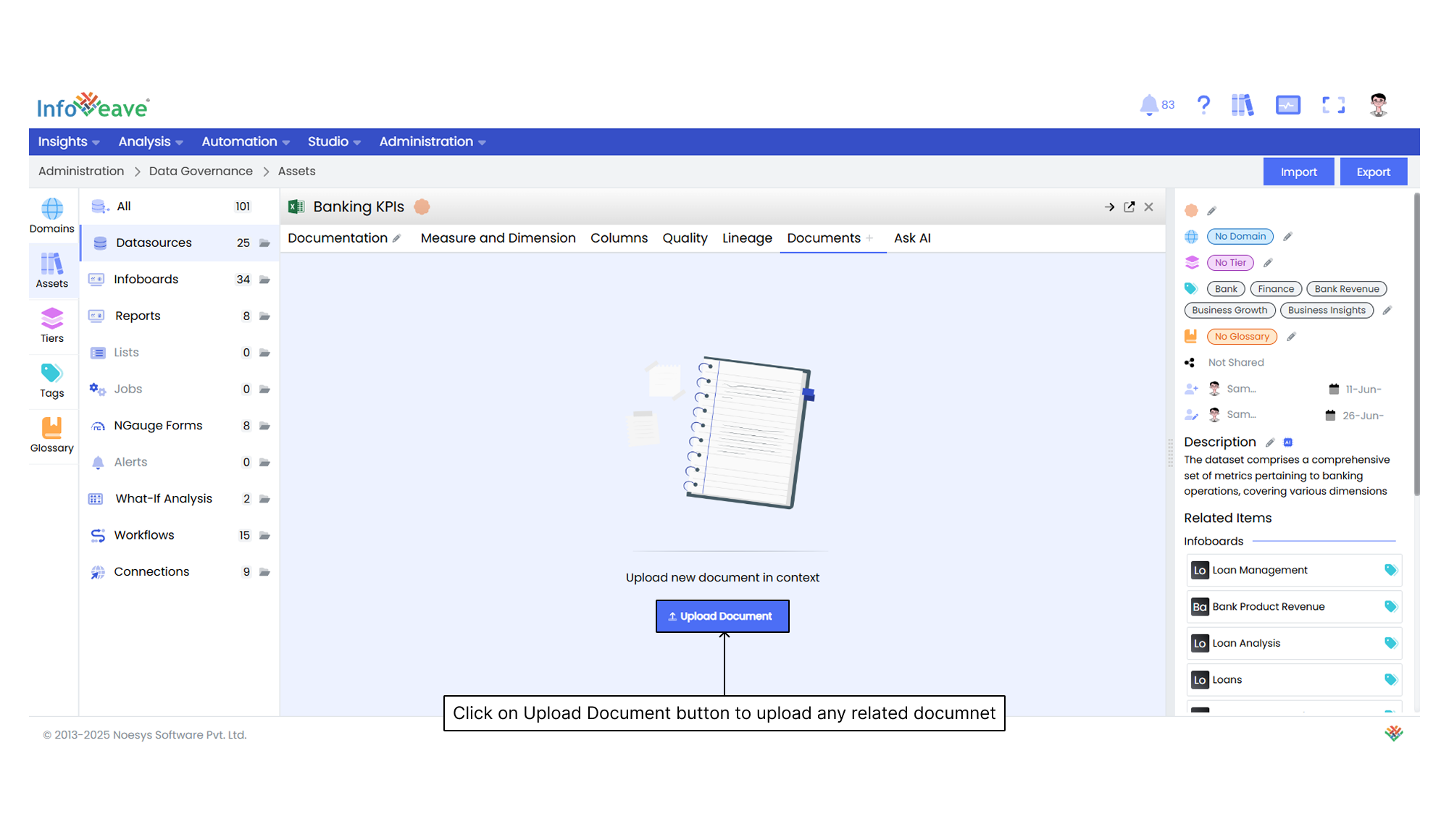
Using Ask AI
Ask AI enables you to get instant answers to any questions related to a specific asset. It provides quick and context-aware insights to enhance understanding and support decision-making. It uses the available documentation to respond to queries. If a document is uploaded in the Documents section, it is automatically made available in the Ask AI chat. This allows the assistant to reference it while generating responses.