Connections
Connections in Infoveave let you establish links to various services and databases. They enable seamless data communication and workflow automation. Each connection type serves a specific purpose. You can use these connections for various workflow activities, enhancing the flexibility and functionality of Infoveave for data management and automation.
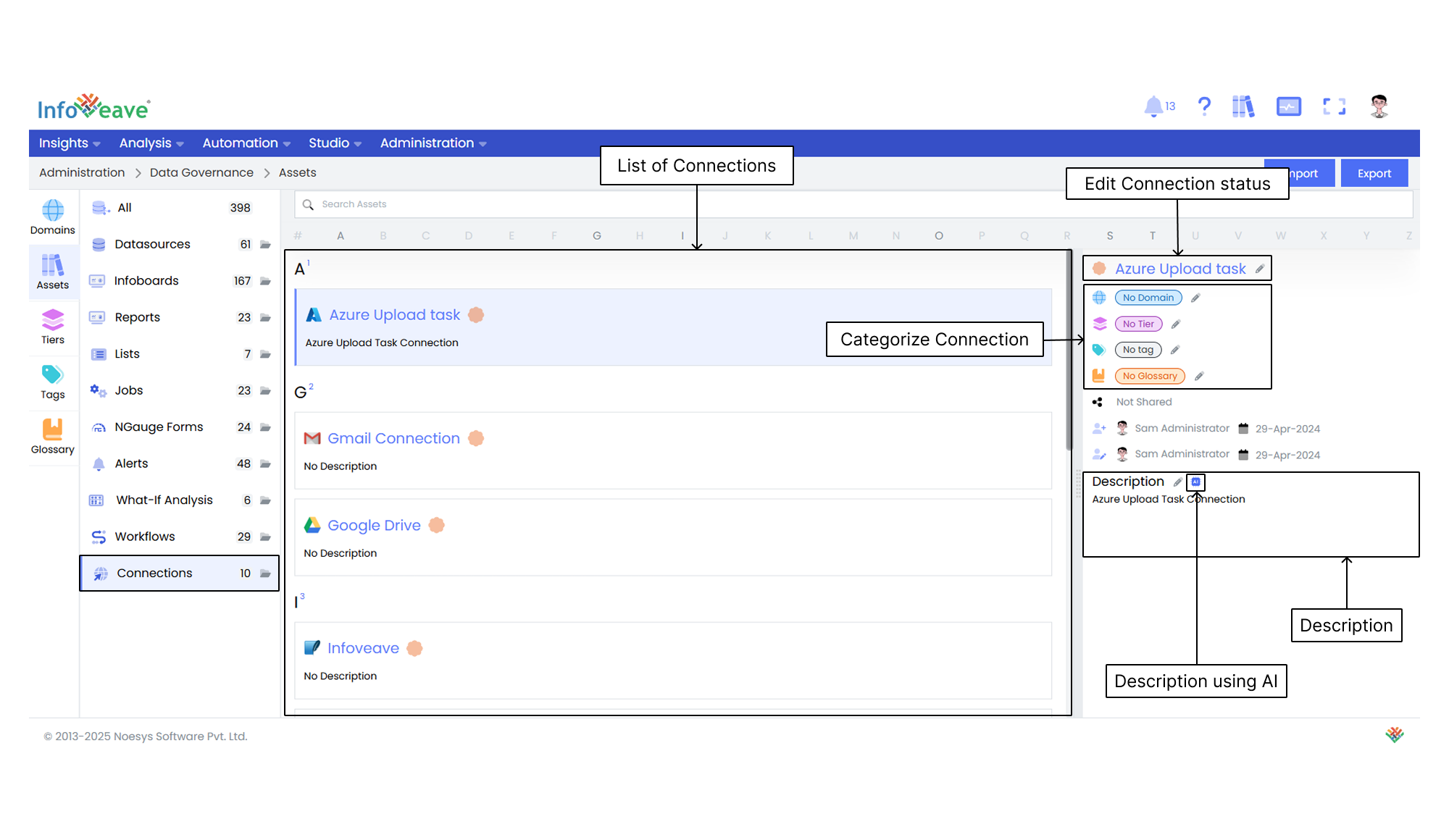
Editing the Connection status Click the pencil icon next to a connection name to select whether the connection is verified or not verified.
Categorizing the Connections Assign specific domains, tiers, tags, and glossary terms to help organize and classify the connection.
Managing the Sharing status View whether a connection is shared or not shared to manage access permissions.
Tracking the Connection Updates View information such as created by and updated by, along with the respective dates for transparency and version tracking.
Editing the Description You can either manually edit the description of a connection or generate it automatically using AI for streamlined content creation.
Documentation
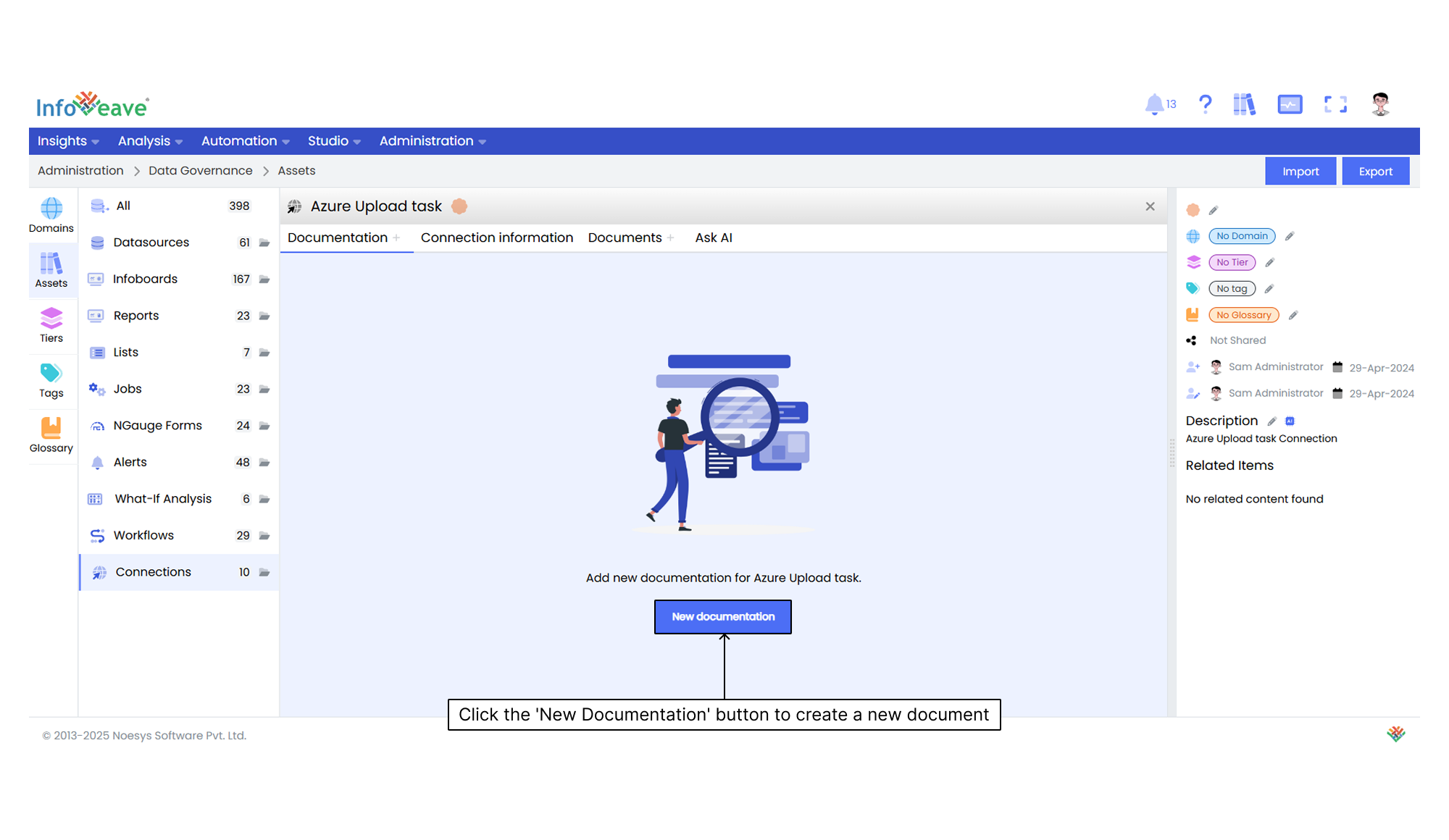
Documentation provides comprehensive information about an asset. It helps you understand its purpose, structure, and functionality. It serves as a reference to ensure clarity and effective utilization of the asset.
After clicking the New documentation button, you can compose your documentation in the provided editor. Once completed, click the Save icon to store the documentation.
Connection Information
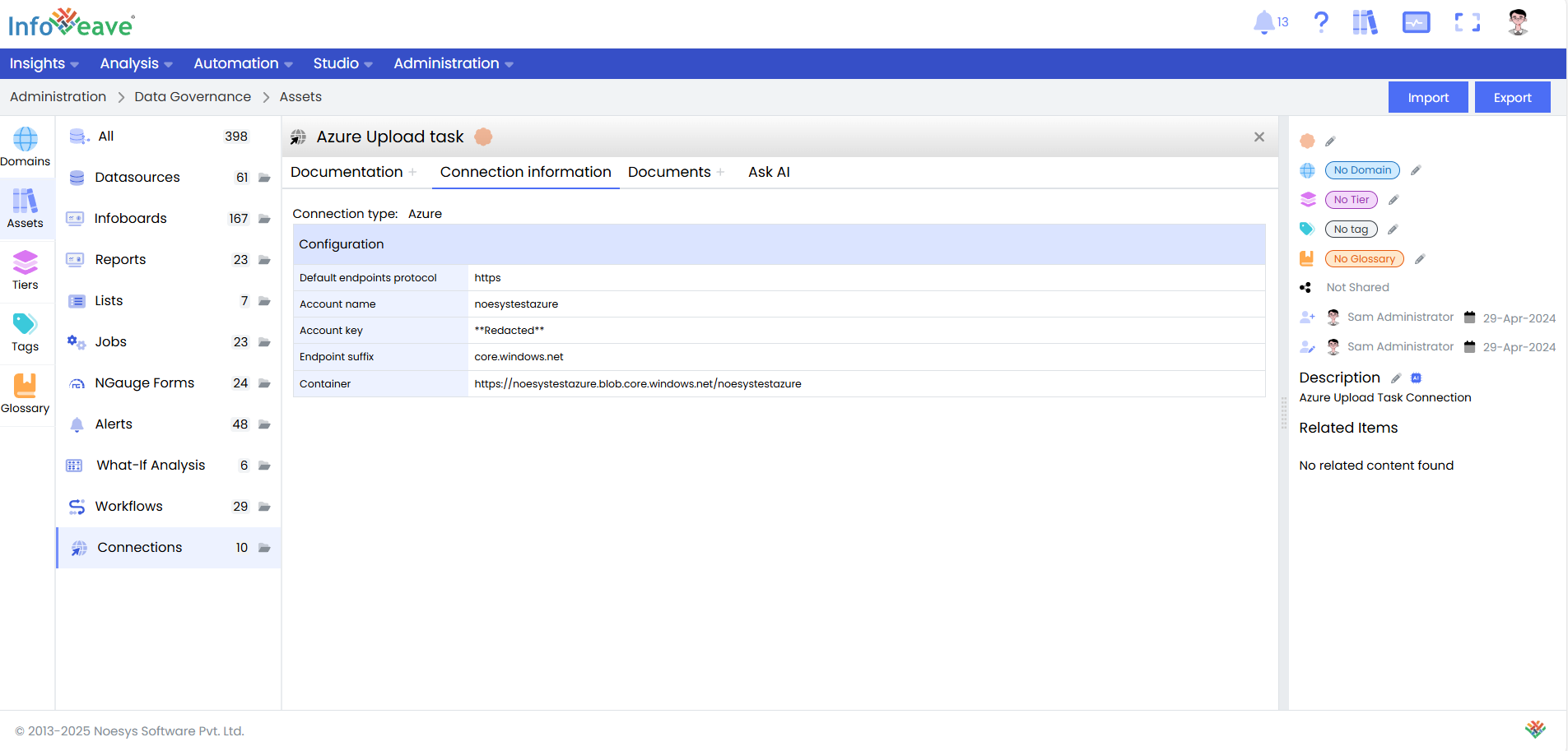
This section ensures that you have access to the necessary configuration details that connect to external systems. Connections are essential for facilitating data flows between systems and ensuring efficient data integration for analysis and reporting.
Documents
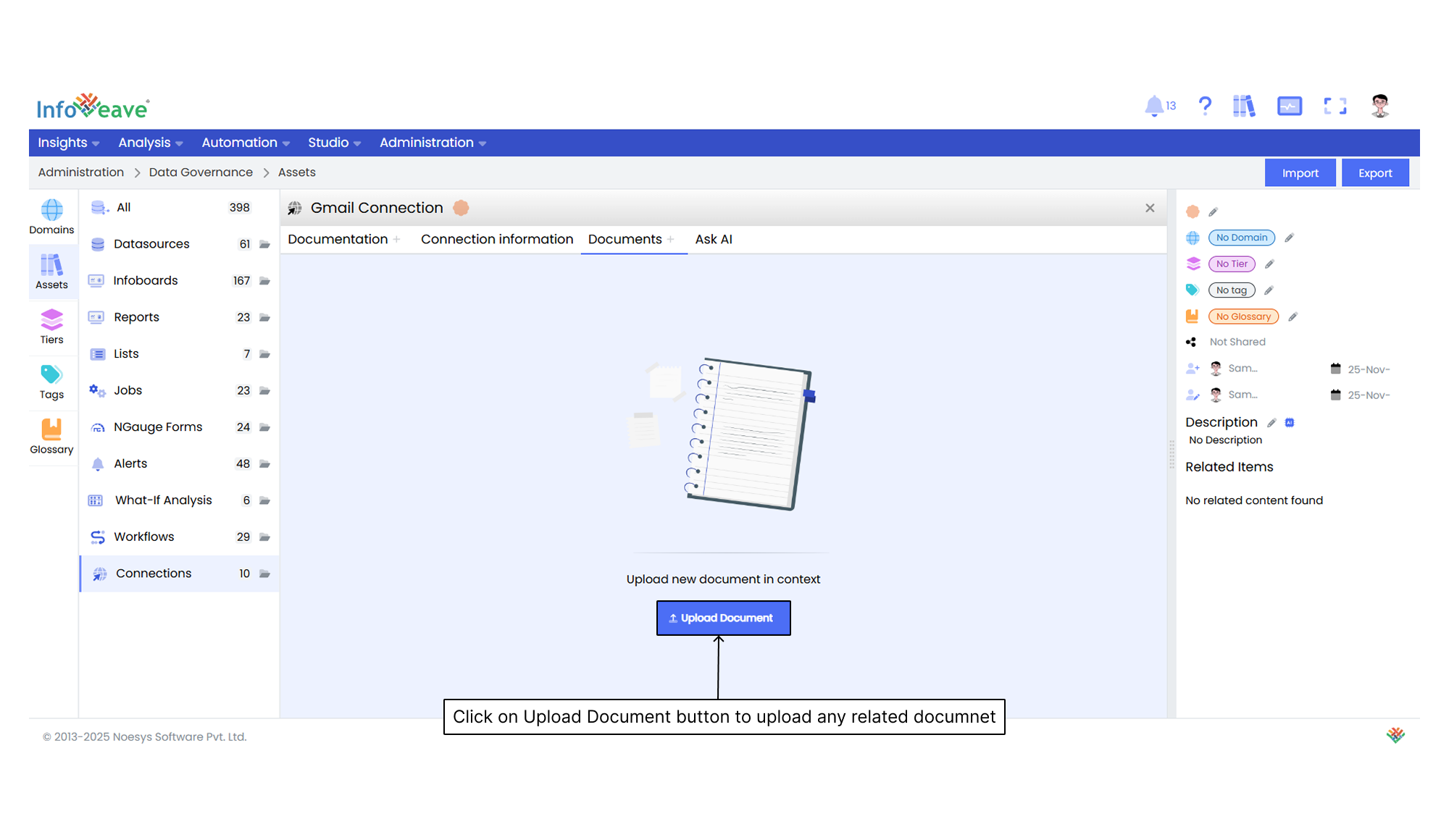
Using Ask AI
Ask AI enables you to get instant answers to any questions related to a specific asset. It provides quick and context-aware insights to enhance your understanding and decision-making. It makes use of available documentation to respond to your queries. If a document is uploaded in the Documents section, it is automatically made available in the Ask AI chat. This allows the assistant to reference it while generating responses.