Defining SciPyR Models
Infoveave supports custom analysis using Python on the SciPyR Workbench to run large statistical models. The SciPyR Workbench helps you define accurate custom analysis easily by using existing Infoveave Datasources.
Creating a SciPyR Book

To perform SciPyR analysis in Infoveave, follow these steps.
- Access the SciPyR section by clicking on Analysis SciPyR. You can view a list of all SciPyR books, including those created by you or shared with you.
- To create a new SciPyR book based on Python, click on the New SciPyR Book button. The New SciPyR Book dialog box appears.
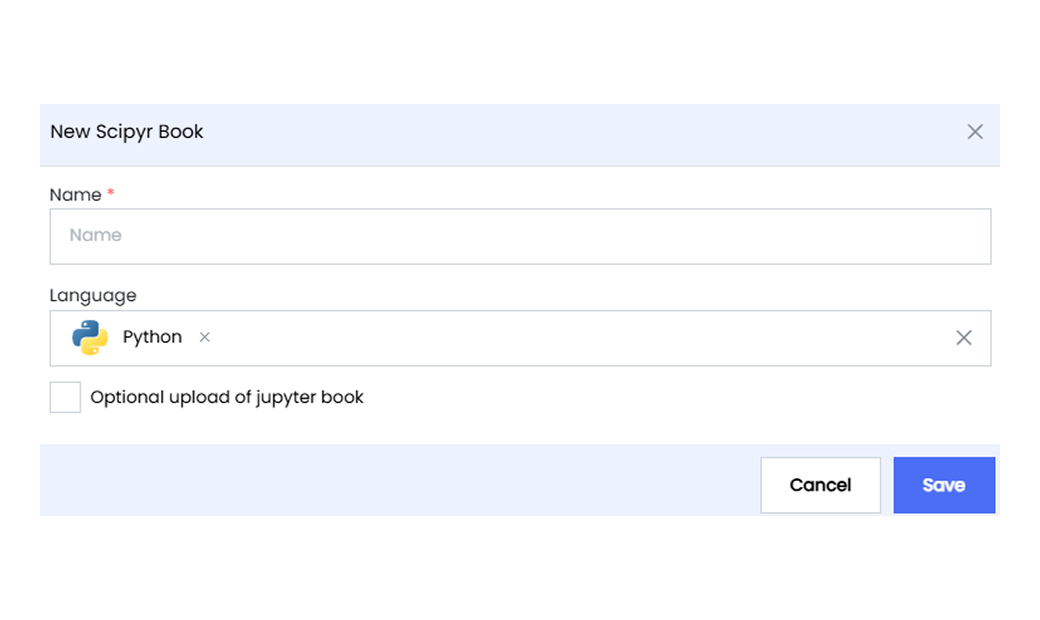
- Assign a Name to the SciPyR Workbook.
- Click on Save to start creating your custom analysis in Infoveave. This action takes you directly to the SciPyR Workbook.
- When the SciPyR Workbook opens, you can begin writing your Python program directly in the Workbook.
- To start writing your Python program, select the default cell and begin typing.
- To expand your analysis, add new cells by clicking on the plus icon + near the drop-down.
- Use the drop-down menu in the Workbook to select Code when writing Python code and Markdown when adding headings or titles.
Connecting to a Datasource for Exploratory Data Analysis
You can integrate SQL queries into your analysis using the Insert Query feature.
To insert SQL queries from Datasources into the SciPyR Workbook, follow these steps.
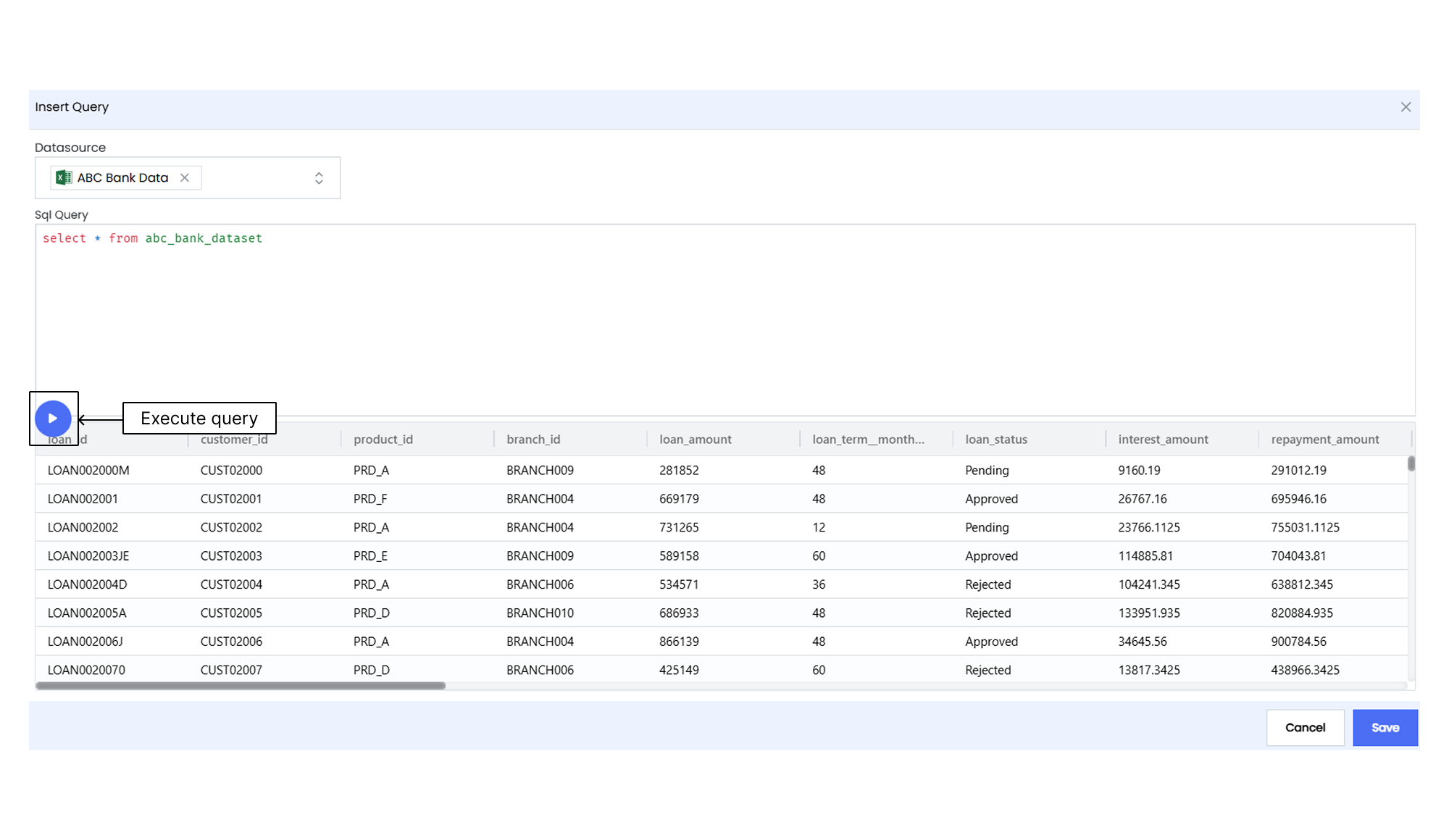
- Click on the Insert Query icon in the SciPyR Workbook. The Insert Query popup appears.
- From the dropdown menu, select the required Datasource that contains the SQL data.
- Write your SQL query in the provided workspace area.
- Click on the Execute query icon to execute the SQL query and view the results.
- If you want to insert the query into the SciPyR Workbook, click on the Save button after executing the query.
- After this, run the query. The query and its results are inserted into the Workbook for further analysis and reporting.
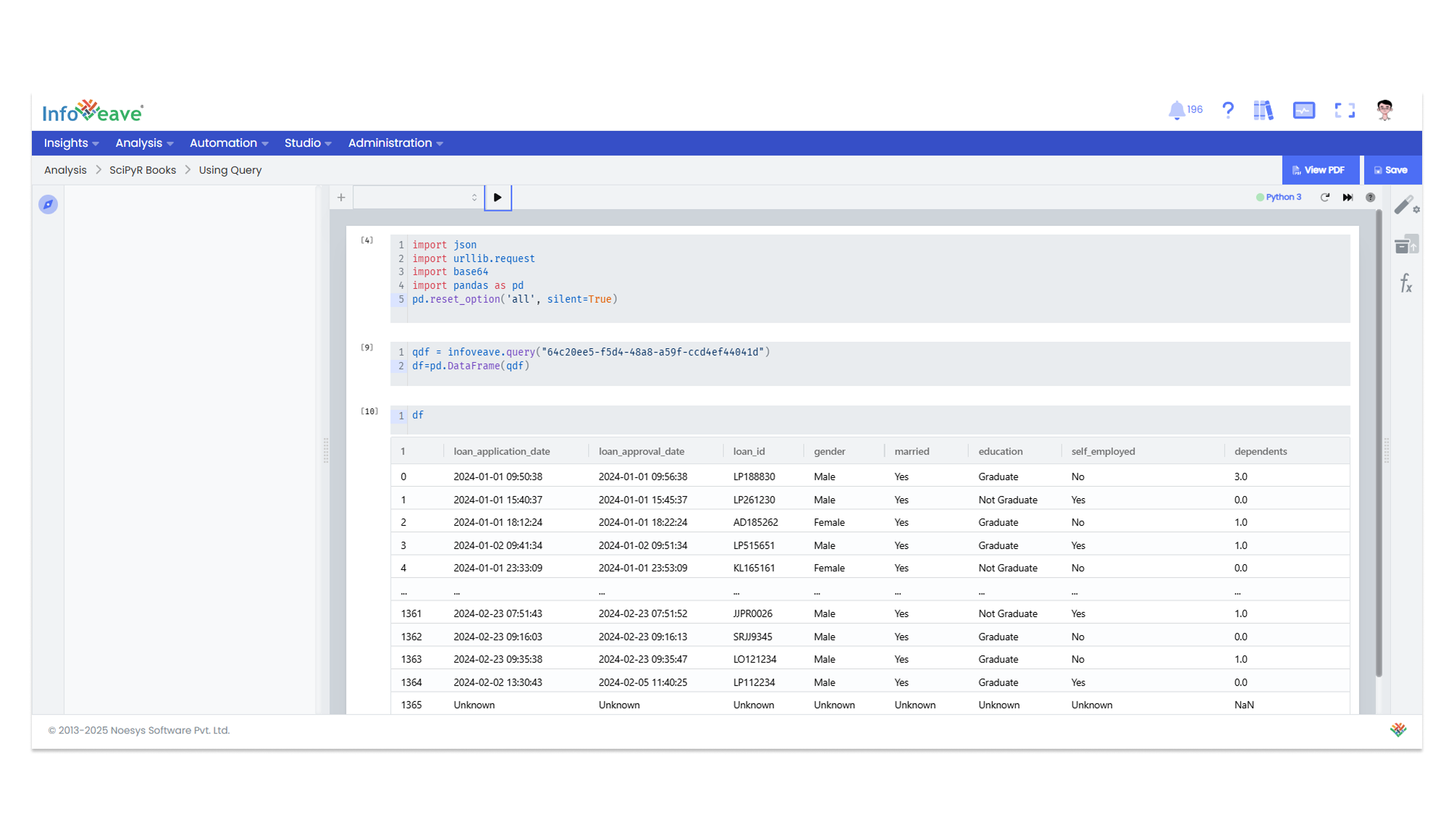
Editing the Inserted Query
To edit an inserted query, place the cursor on the query and click the Edit Query icon .
Building a Model and Generating Insights
You can customize your analysis by adding, editing, and running cells while building your machine learning model within the SciPyR Workbook. Use the flexibility of manipulating cells to refine and tailor your analysis, leading to the generation of valuable insights from the data.
- Customize the analysis by adding and editing cells within the SciPyR Workbook.
- Incorporate Python code specific to your analysis requirements.
- To execute individual cells, select the cell and click on the Run icon .
- To run all cells together, click on the icon to execute the complete analysis.
- To refresh the kernel, click on the icon.
- To save the SciPyR as a PDF file in your local storage, click on the View PDF button.
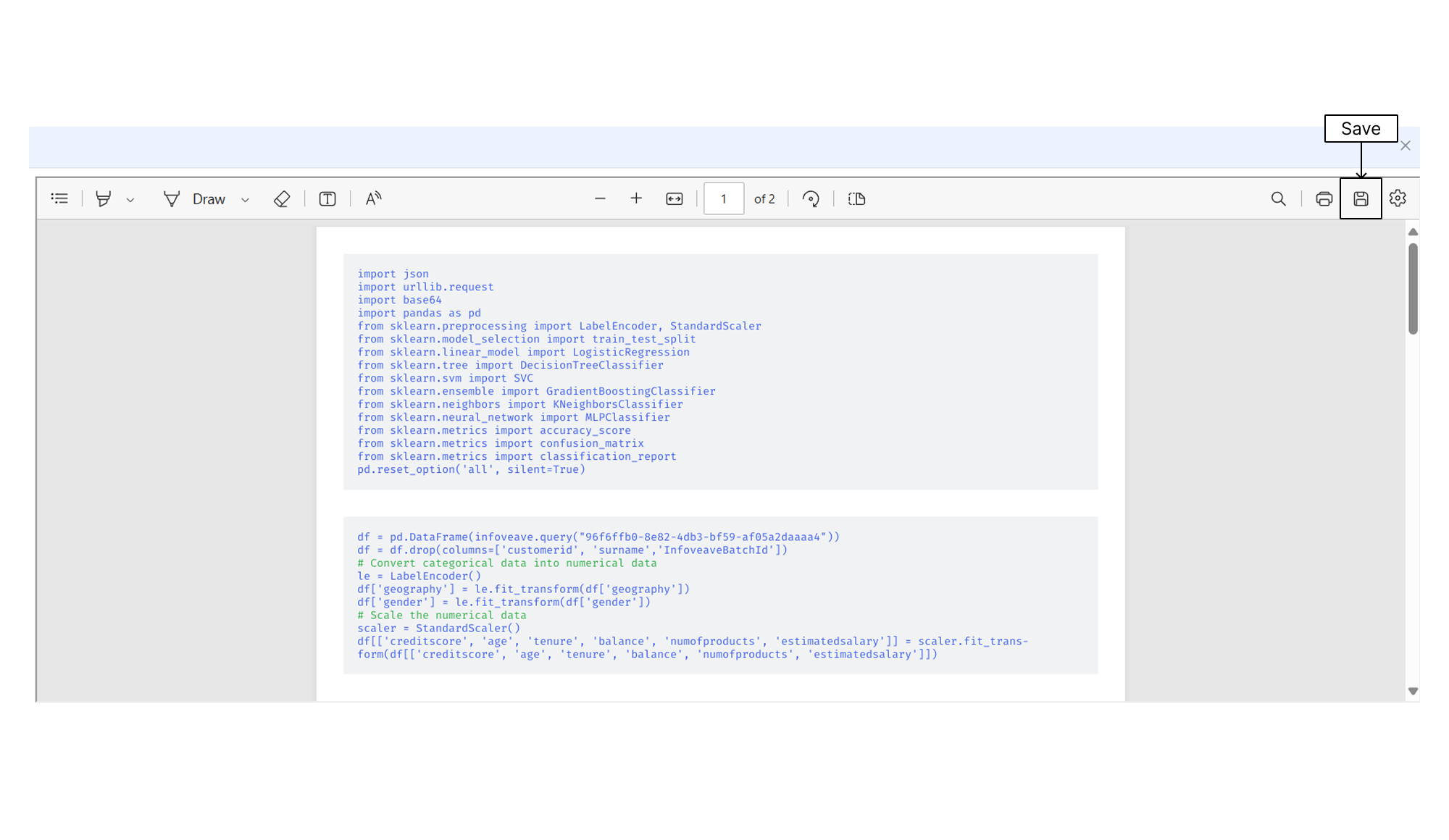
- To save the analysis, click on Save.
- Go to Analysis SciPyR to view your saved analysis.
You have the flexibility to add cells above or below existing ones. You can also move cells, copy or duplicate cells, and delete cells to customize your analysis as needed.