SciPyR Toolbar
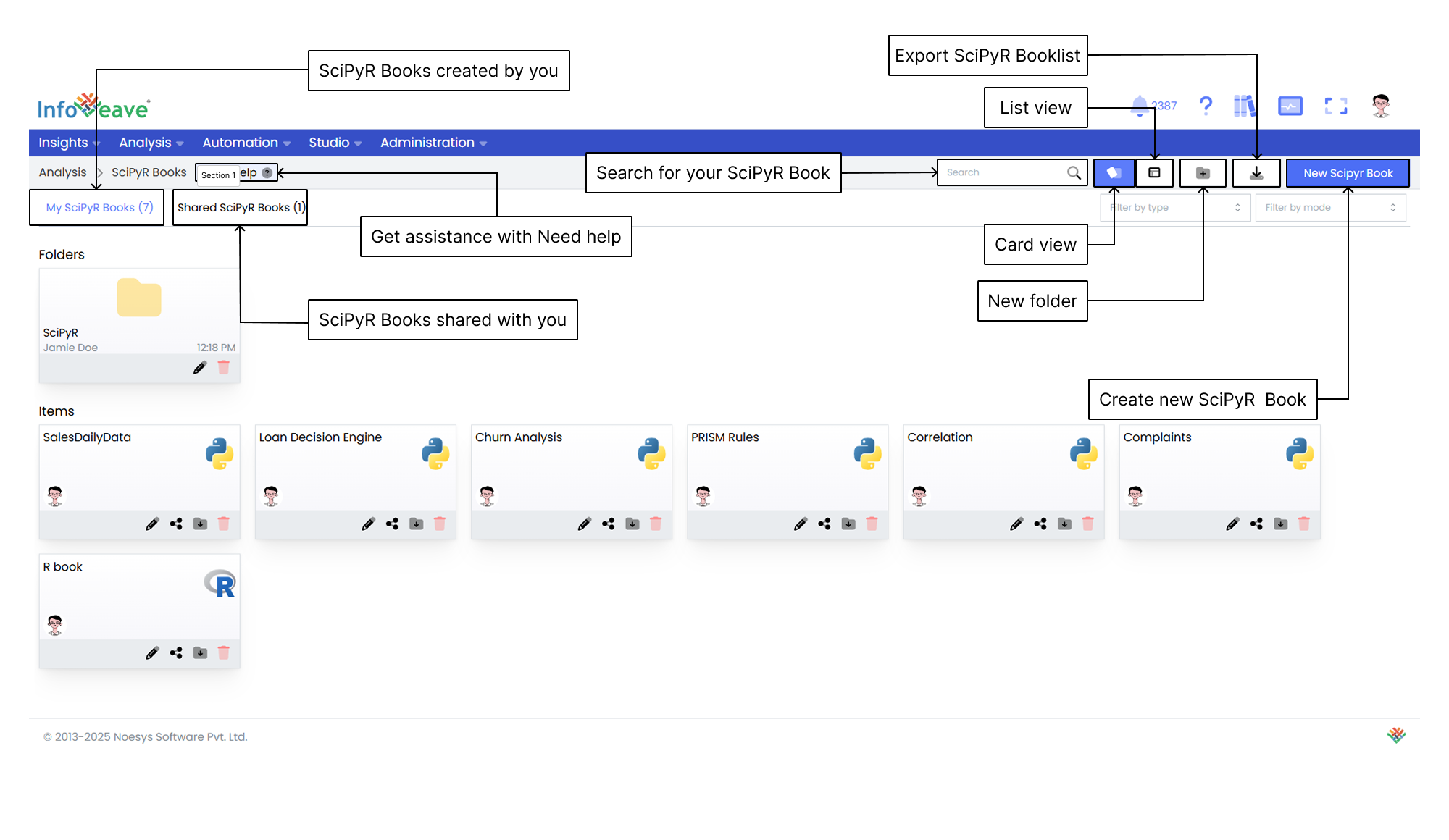
Getting help
If you are unsure how to get started with SciPyR in Infoveave, you can always get assistance by clicking the Need help button. When you click the button, you are directed to a visual walkthrough that shows you how to create a SciPyR Workbook.

- Select Python workbook Start a new SciPyR Workbook by selecting the language as Python and providing a unique name for your analysis. This step begins the setup for your Python-based analysis. It allows you to seamlessly integrate Python code and execute it directly within the SciPyR Workbook.
- Connect to Datasource for exploratory data analysis Improve your analysis by integrating SQL queries from Infoveave Datasources. Use the Insert Query feature to add SQL queries into the SciPyR Workbook. This step helps you use the power of SQL to retrieve and analyze data within the Python environment.
- Build model and generate insights Customize your analysis by adding, editing, and running cells within the SciPyR Workbook. Add Python code that fits your analysis requirements. Execute individual cells or all cells together. Modify cells to build and improve your machine learning model. This step is essential for generating meaningful insights from your data.
- Save Python analysis Save your SciPyR Workbook to keep your analysis safe. This includes your Python code, queries, and insights. Saving your work ensures that it is available for future reference, sharing, and continued analysis.
Using the Search Bar
The Search Bar at the top right of the screen allows you to quickly find any SciPyR within the platform. You simply enter keywords related to the name of the SciPyR or any part of its content.
Viewing Items in Card Layout
When you click on the Card option in the layout filter, the items are shown in a card-based view. This is the default layout for organizing SciPyRs. It provides a more visual way to view SciPyRs and folders, making it easier for you to identify and manage items.
Viewing Items in List Layout
When you click on the List option, the layout changes to a table view. This view displays items and folders in a detailed and structured format. It is ideal if you prefer to see data in rows and columns. It allows you to quickly access information such as the item name, type, creation date, last update date, and more.
Creating a New Folder
To organize your SciPyRs more efficiently, you can create a new folder. Here is how you do it.
- Click the New Folder button. This opens a popup where you can set up your new folder.
- In the popup, enter a name for your new folder. Choose a name that helps you easily identify the folder’s purpose.
- After you enter the folder name, click the Save button. The new folder appears under the Folders section.
Exporting SciPyR Book List
The Export SciPyR Book List feature allows you to download a structured file that contains all available SciPyRs in the system. This feature simplifies data management by giving you a complete overview for analysis, reporting, and sharing.
Filtering by Type
The Filter by type feature allows you to narrow your search and quickly find specific SciPyRs based on predefined categories.
Filtering by Mode
The Filter by mode option allows you to filter your analysis based on the mode of the data.
New SciPyR Book
To learn how to create a new SciPyR Book, visit Creating a SciPyR Book.