What-If Formulae Toolbar
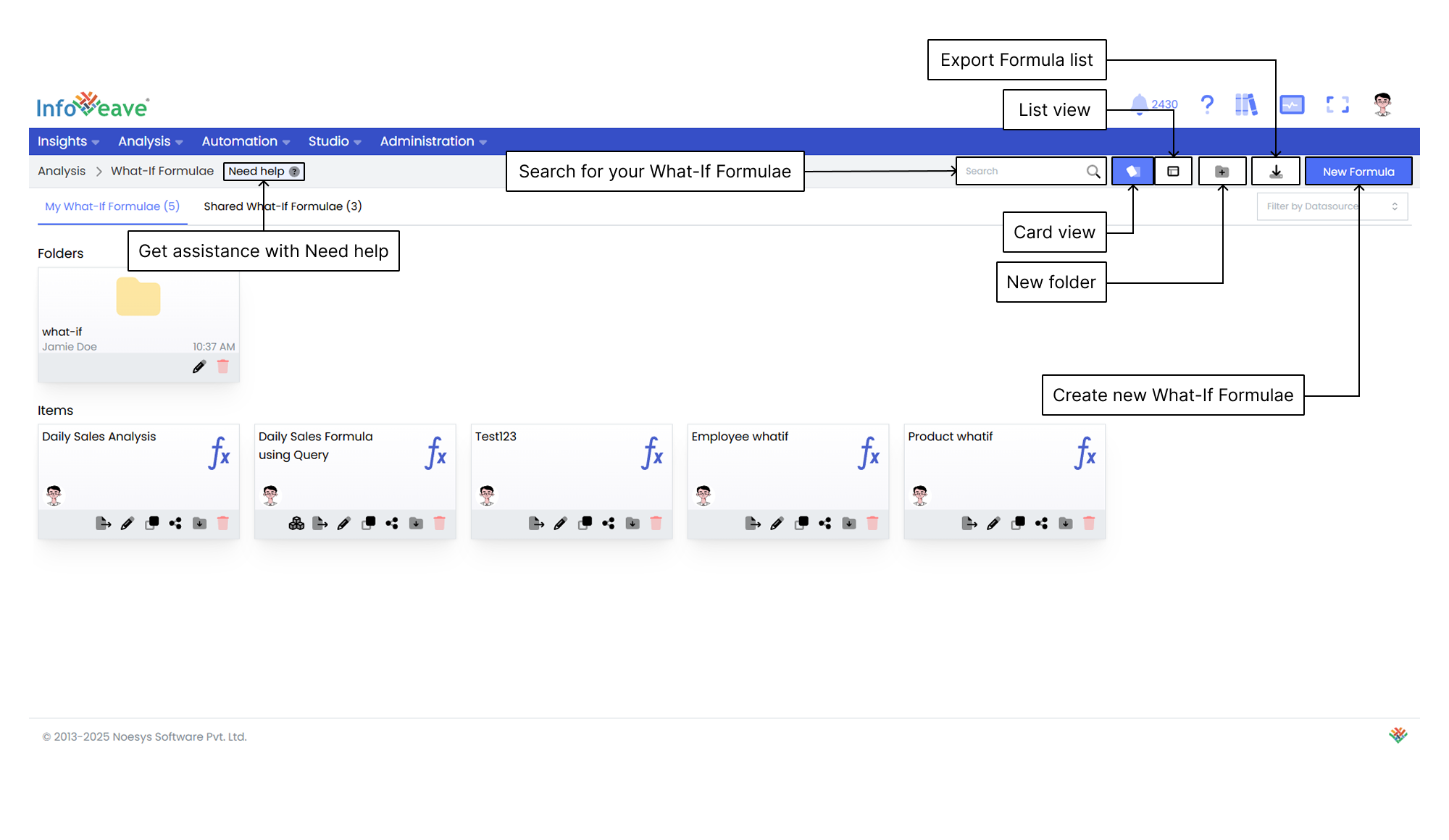
Getting Help
If you’re unsure about how to create a What-If Formulae in Infoveave, you can always get assistance by clicking the Need help button. When you click this button, you are directed to a visual walkthrough on how to create a What-If Formulae.

- Identify and define scenario elements. Identify and define the key variables for your scenario. Start by selecting a relevant Datasource or query and configuring the required measures and dimensions.
- Define What-If Formulae. Easily configure your scenario formula for analysis using Expressions. Leverage predefined measures and values. For added convenience, use the Copy of value functionality to efficiently replicate a measure’s value to a new variable.
- Save What-If Formulae. Save the configured What-If Formulae to ensure that the scenario elements, expressions, and copied values are stored for future use. This step is essential for retaining your scenario setup and allows quick access to your What-If Analysis in Infoveave.
Using the Search Bar
The Search Bar at the top-right of the screen allows you to quickly locate any What-If Formulae within the platform. Simply enter keywords related to the name of the What-If Formulae or any part of the content you are searching for.
Viewing Items in Card Layout
When you click on the Card option in the layout filter, the items are displayed in a card-based view. This is the default layout for organizing What-If Formulae. It provides a more visual representation of the What-If Formulae and folders, making it easier for you to identify and organize items.
Viewing Items in List Layout
When you click on the List option, the layout changes to a table view. This displays the items and folders in a more detailed and structured format. This layout is ideal if you prefer seeing data in rows and columns. It allows quick access to information such as the item name, type, creation date, last update date, and more.
Creating a New Folder
To organize your What-If Formulae more efficiently, you can create a new folder.
- Click the New Folder button. This opens a popup where you can configure your new folder.
- In the popup that appears, you are prompted to enter a name for your new folder. Choose a name that helps you identify the folder’s purpose.
- After entering the folder’s name, click the Save button to create the folder. The new folder appears under the Folders section.
Exporting the Formula List
The Export Formula List feature allows you to download a structured file containing all available What-If Formulae within the system. This functionality streamlines data management by providing a comprehensive overview for analysis, reporting, and sharing.
Creating a New Formula
To learn about creating a new formula, visit Creating What-If Formulae
Filtering by Datasource
The Filter by Datasource option allows you to refine the available data when creating or managing formulas. By clicking on the dropdown menu, you can select from the available Datasources. This feature ensures that you can tailor your formulas to specific datasets, improving accuracy and relevance in the calculations or operations you perform.