ML Modeller Configuration Layout
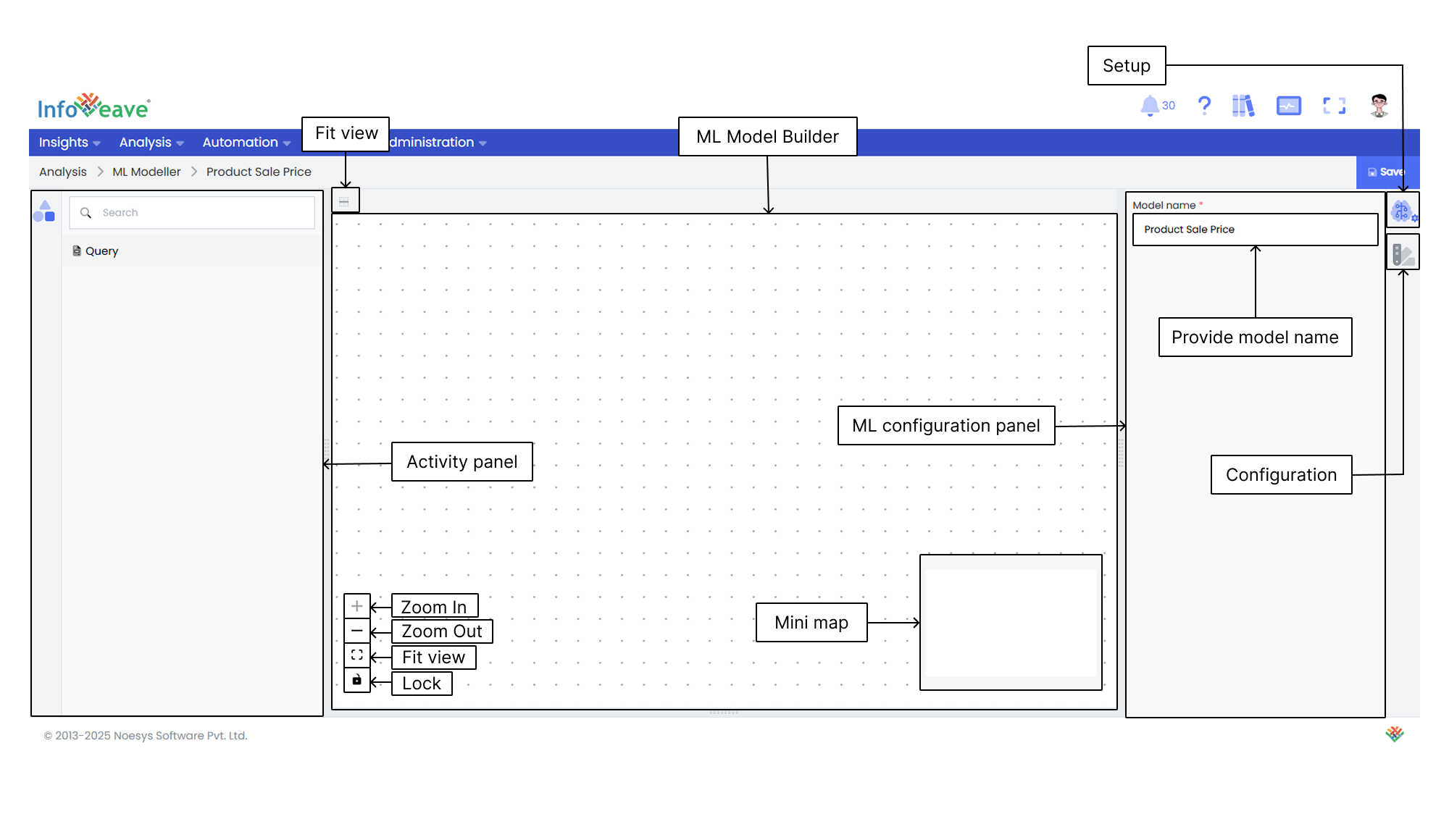
Layout
The Infoveave ML Model layout consists of three sections – Activity Panel, ML Model Builder, and Configuration Panel. Understanding the elements within each panel is essential for building effective ML models in Infoveave.
Activity Panel
Search option The Activity Panel includes a search option that allows you to quickly find specific activities by entering keywords or activity names in the search bar. This helps streamline the activity selection process, especially when you work with a large number of pre-configured activities.
Query The Query activity is the starting point for any ML model in Infoveave. You begin your ML modeling by dragging the Query activity onto the ML Model Builder canvas.
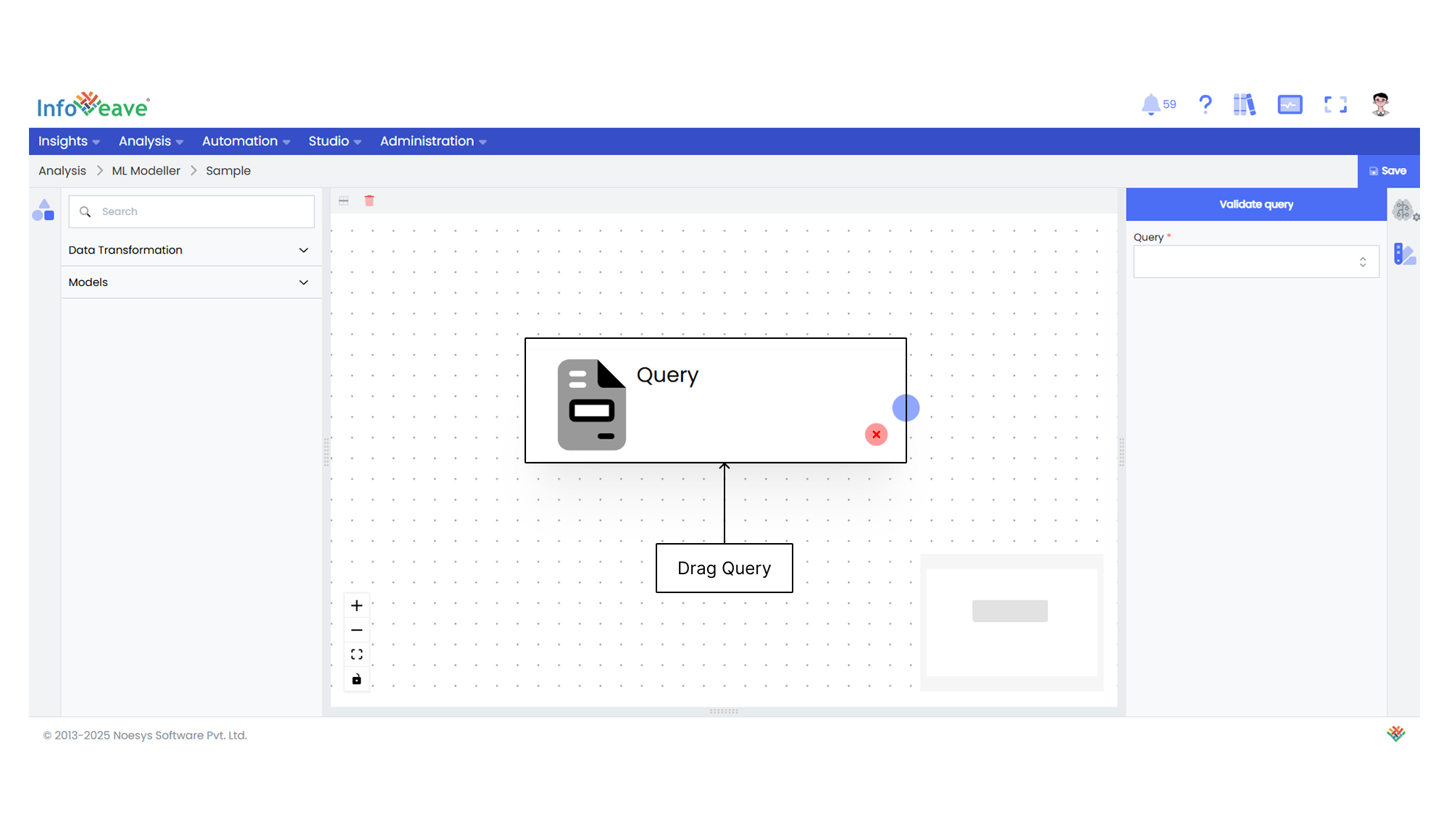
Data Transformation activities and ML models The Activity Panel also serves as a comprehensive toolbox for your machine learning tasks. It presents a range of essential data transformation activities for preparing your data before building the ML model. It also provides a list of available ML models within the Infoveave platform.
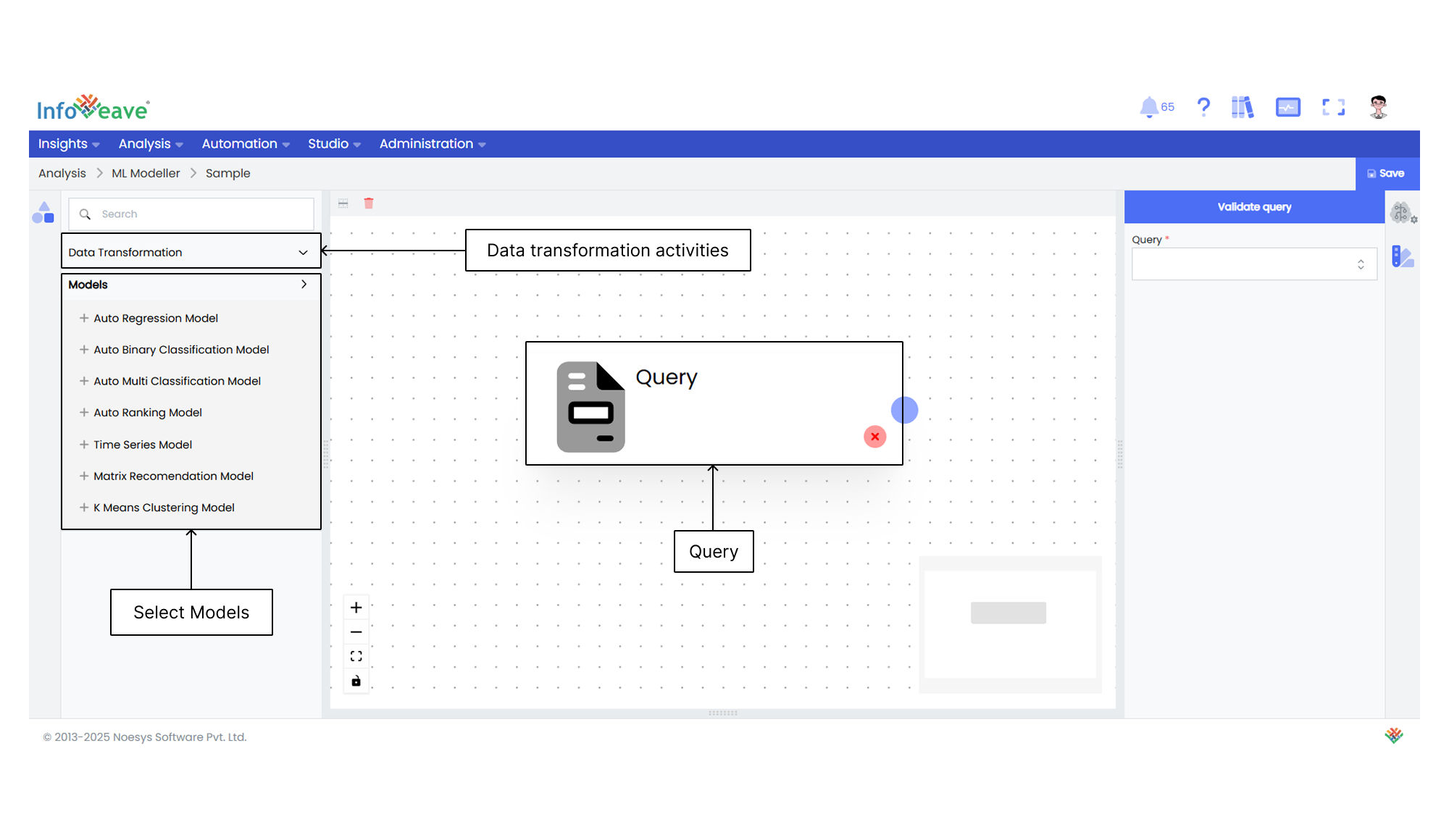
ML Model Builder
Mini map The ML Model Builder includes a mini map feature that provides an overview of the entire canvas. It helps you navigate and locate specific areas within your ML model easily. By referring to the mini map, you can quickly identify and move to different activities in your ML model. This facilitates efficient navigation.
Link activities In the ML Model Builder, you can connect activities by linking the output of one activity to the input of another. Each activity has one input and one output node. This allows you to define the logical flow and sequence of activities within your ML model. By visually connecting activities, you create a cohesive workflow that accurately reflects your desired data processing steps.
Lock activity position The ML Model Builder allows you to lock the positions of activities. This prevents accidental modifications and ensures that activities remain in their designated locations. By locking activity positions, you maintain the integrity of your ML model design and avoid unintended changes during the editing process.
Zoom in and zoom out The ML Model Builder provides zoom in and zoom out options. Zooming in enables you to focus on specific areas of your ML Model Builder. Zooming out gives you an overview of the entire canvas. This flexibility helps you work with precision and maintain an optimal view of your ML model.
Delete activities To remove an activity from your ML Model Builder, you simply select the activity and click on the delete icon or press the backspace key. This allows you to easily remove unwanted or unnecessary activities from your ML model and refine the workflow to meet your specific requirements.
Configuration Panel
Setup The Setup tab allows you to name your ML model for easy reference. Providing meaningful information in these fields helps you easily identify and differentiate your models, especially when you manage multiple models.
Configuration The Configuration tab allows you to customize each individual activity within the ML Builder.