ML Models Toolbar
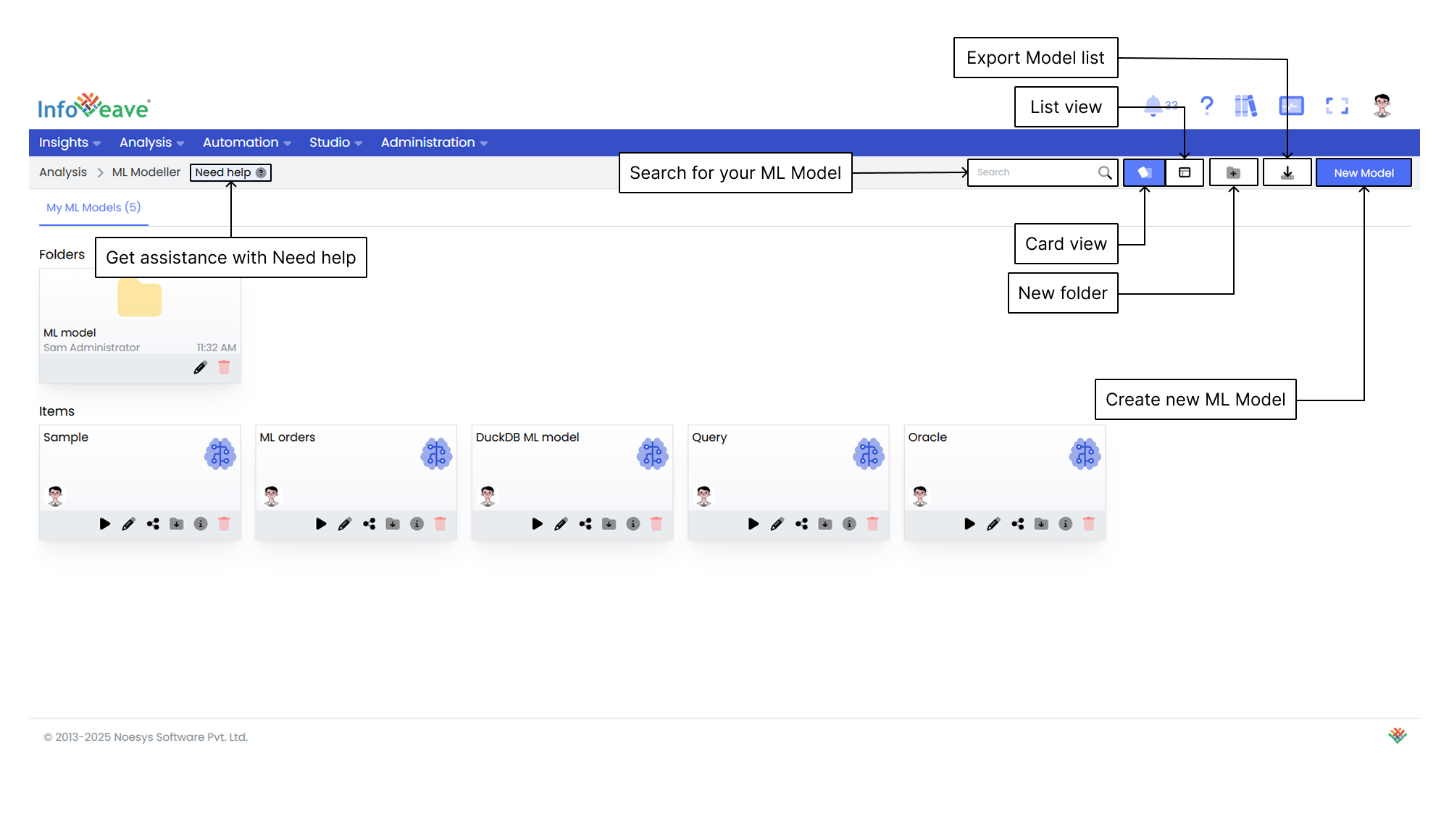
Getting help
If you’re unsure about how to create ML Models in Infoveave, you can always get assistance by clicking the Need help button. When you click the button, you are directed to a visual walkthrough on how to create ML Models.

- Select and validate query Start a new ML Model by selecting the query and validating the query task. This foundational step is essential for applying various transformations that prepare and refine the data for ML Modelling.
- Add and validate data transformation tasks Add the necessary data transformation tasks to organize and format your data for ML analysis. Drag and drop the required tasks, configure each one individually, and validate them. This ensures that the data is in the correct structure and format for effective modelling.
- Select and build ML Model Choose and add the desired ML Model to the ML Model builder. Configure the selected ML Model, link it to the data transformation tasks, and validate the entire model. Once validated, build the ML Model to generate key metrics such as accuracy, precision, recall, F1 score, and more.
- Save ML Model After successful validation and building, save the ML Model with an appropriate name and description. This helps you easily identify the model’s purpose. Saving the ML Model is essential to preserve it for future predictions and analysis.
Using the Search Bar
The search bar at the top-right of the screen allows you to quickly find any ML Model within the platform. Simply enter keywords related to the name of the ML Model or any part of the content you are searching for.
Viewing Items in Card Layout
When you click the Card option in the layout filter, the items appear in a card-based view. This is the default layout for organizing ML Models. It offers a more visual representation of the ML Models and folders, making it easier for you to identify and manage items.
Viewing Items in List Layout
When you click the List option, the layout switches to a table view. This displays the items and folders in a more detailed and structured format. It is ideal if you prefer viewing data in rows and columns, allowing quick access to information such as item name, type, creation date, last update date, and more.
Creating a New Folder
To organize your ML Models more efficiently, you can create a new folder. Here is how you can do it.
- Click the New Folder button. This opens a popup where you can configure your new folder.
- In the popup, you are prompted to enter a name for your new folder. Choose a name that clearly identifies the folder’s purpose.
- After entering the folder name, click the Save button to create the folder. The new folder appears under the Folders section.
Exporting Model List
The Export Model list feature allows you to download a structured file that contains all available ML Models in the system. This helps streamline data management by providing a comprehensive overview for analysis, reporting, and sharing.
Creating a New Model
Click the New Model button to create a new model.
To learn more about creating a new model, visit Creating a Machine Learning (ML) Model.