Managing SciPyR
The Manage SciPyR feature gives you complete control over your SciPyR Book. It allows you to organize, customize, and share your books efficiently. Below is a brief overview of the various management options available for your SciPyR Book.
You can manage your SciPyR Book using the options to Share, Edit, Move to Folder and Delete.
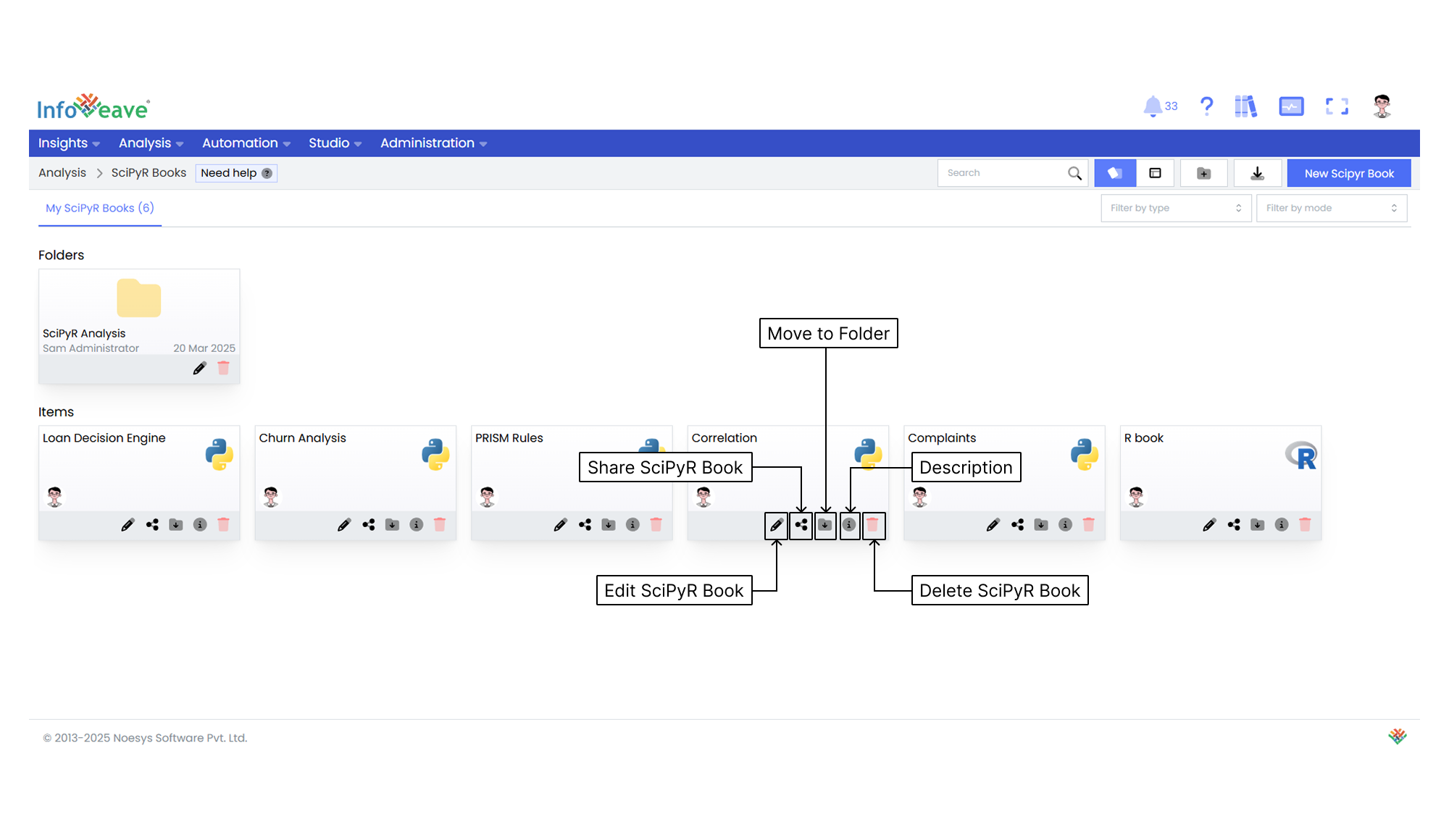
Editing a SciPyR Book
To modify a SciPyR Book in Infoveave, follow these steps.
- Find the specific SciPyR Book that you want to edit.
- Click on the Edit icon associated with the SciPyR Book. This opens the SciPyR Book and allows you to make changes.
- After making the necessary modifications, click on the Save button to save your edits.
Sharing a SciPyR Book
The sharing option in a SciPyR Book allows user-based and role-based sharing. This ensures efficient distribution and utilization of your analysis among the intended audience.
Follow these steps to share your SciPyR Book.
- Click on the Share icon to share the SciPyR Book with a team or role.
- Choose between the available options: Share with User or Share with Role.
- If you choose Share with User, select the user or users you want to share the SciPyR Book with.
- If you want to share the SciPyR Book with all users, select the Everyone option.
- If you choose Share with Role, pick the roles you want to share the SciPyR Book with.
- To remove a specific user or role from the shared list, uncheck the corresponding checkbox.
- Click Save to share your SciPyR Book with the selected users or roles.
Moving to a Folder
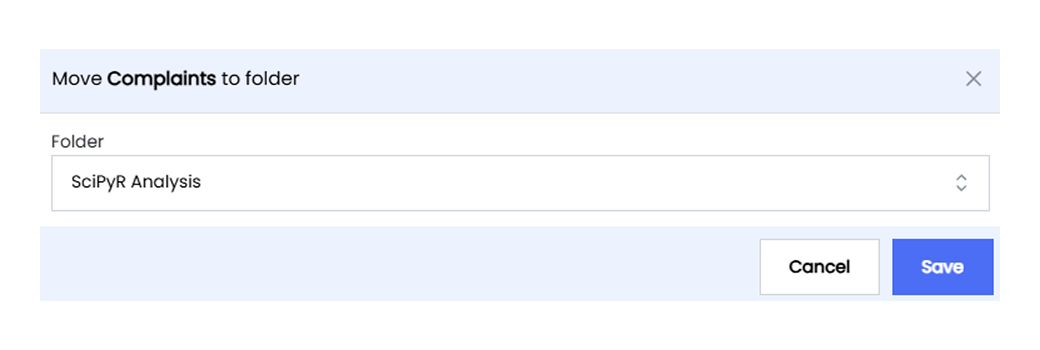
You can organize your SciPyR Book by moving it to designated folders. Follow these steps.
- Select the SciPyR Book you want to move by clicking on the Move to Folder icon.
- Choose the desired folder from the dropdown menu.
- Click the Save button to complete the move.
Deleting a SciPyR Book
To delete a SciPyR Book in Infoveave, follow these steps.
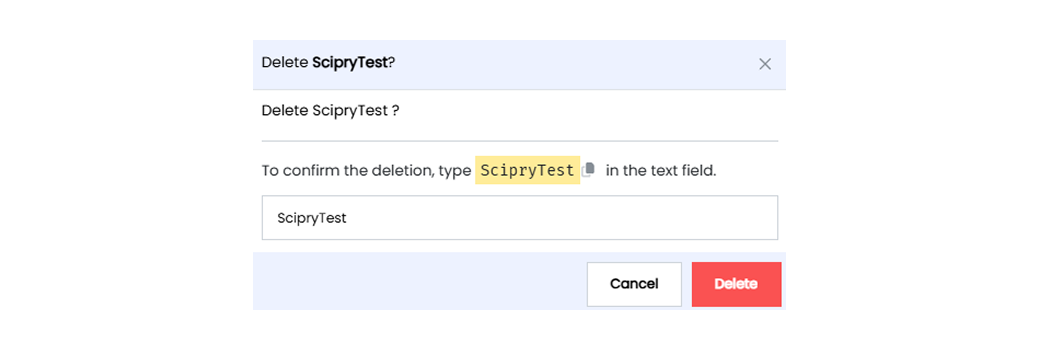
- Find the SciPyR Book that you want to delete.
- Click on the Delete icon .
- Type the specified text into the provided text field.
- Alternatively, you can copy the text from the icon and paste it into the text field.
- Once you have entered the correct text, click on Delete.