Data Quality Toolbar
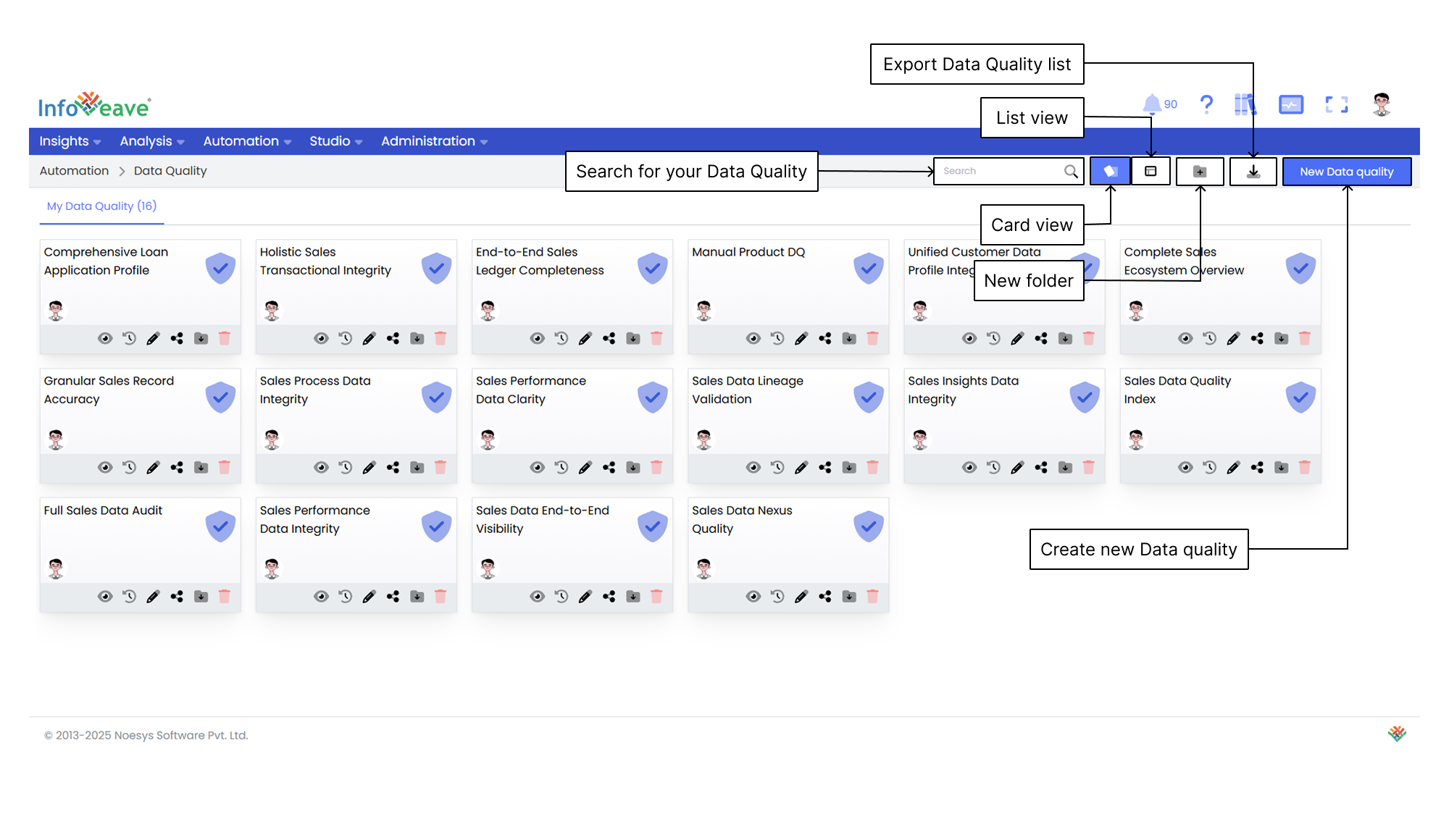
Using the Search Bar
The Search Bar at the top right of the screen allows you to quickly locate any data quality within the platform. Simply enter keywords related to the name of the data quality or any part of the content you are searching for.
Viewing Items in Card Layout
When you click on the Card option in the layout filter, the items are displayed in a card-based view. This is the default layout for organizing data quality. This layout provides a more visual representation of the data quality, making it easier for you to identify and organize items.
Viewing Items in List Layout
When you click on the List option, the layout changes to a table view. This displays the items and folders in a more detailed and structured format. This layout is ideal if you prefer viewing data in rows and columns. It allows for quick access to information such as the item name, type, creation date, last update date, and more.
Creating a New Folder
To organize your data quality more efficiently, you can create a new folder. Here is how to do it.
- Click the New Folder button. This will open a popup where you can configure your new folder.
- In the popup that appears, you are prompted to enter a name for your new folder. Choose a name that helps you identify the folder’s purpose.
- After entering the folder name, click the Save button to create the folder. The new folder appears under the Folders section.
Exporting the Data Quality List
The Export Data Quality list feature enables you to download a structured file containing all available data quality rules within the system. This functionality streamlines data quality management. It allows for easy record keeping, analysis, and sharing.
Creating a New Data Quality
To learn about creating new data quality, visit Creating Data Quality.